
How to Recover Deleted DCIM Folder in Android [Effective]

"I have lost my old DCIM folder from my phone. The new DCIM folder only has photos and screenshots that were taken after the old DCIM folder was deleted and remained in the trash for a moment.
Can anybody please help me recover the old DCIM folder? The folder has more than 8000 + camera rolls from last year until now. I would really appreciate all the help."
- From Reddit
If you've ever browsed through your phone's storage, you may have noticed a folder called DCIM. This is short for Digital Camera Images, and it's where your Android phone automatically saves the photos and videos you take with the camera.
But what if you accidentally deleted the DCIM folder on your Android device? Losing such an important folder can be frustrating, especially when it contains precious memories. The good news is that there are several practical ways to recover a deleted DCIM folder on Android and bring back your lost files.
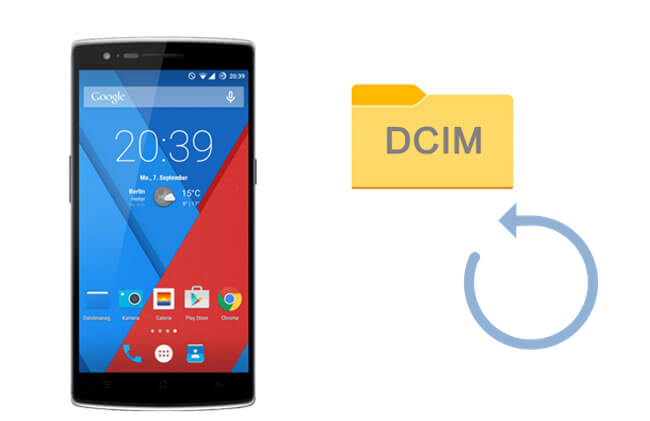
Many Android devices have a Recycle Bin or Trash feature built into the Gallery or File Manager. Deleted files often stay there for a certain period before being permanently removed. This method is quick and easy, but only works if your device has a recycle bin feature and the files haven't been permanently deleted.
Here are the steps to recover a Android deleted DCIM file:
Step 1. Open the Gallery or File Manager app on your Android device.
Step 2. Look for a "Trash" or "Recycle Bin" folder.

Step 3. Check if your deleted DCIM folder or photos are listed.
Step 4. Select the items you want to restore and tap "Restore".
If you have Google Photos installed and backup enabled, it can be a lifesaver. Google Photos keeps deleted files in the Trash for up to 60 days.
Follow these steps to retrieve your deleted DCIM file:
Step 1. Open the Google Photos app on your Android device.
Step 2. Tap "Library" at the bottom, then select "Trash".

Step 3. Browse the deleted photos and videos from your DCIM folder.
Step 4. Select the items you want to recover and tap "Restore". Restored files will return to their original location in the DCIM folder.
If the DCIM folder is permanently deleted or not backed up, a professional Android data recovery tool is the most effective solution. Coolmuster Lab.Fone for Android allows you to recover photos, videos, and other media directly from your device or SD card.
Highlights of Coolmuster Lab.Fone for Android:
Multiple data types are supported - It lets you recover deleted messages, call logs, contacts, videos, music, photos, and documents.
Deep & Comprehensive recovery - It has the ability to perform a deep scan and recover deleted files from the Android phone's internal memory, SIM card, as well as SD card.
Preview & Back up data - It allows you to preview and choose the file you require to recover. You can also back up both existing and lost files from Android to PC.
Secure & Easy-to-use - This software is well-designed and user-friendly, it is 100% read-only and will not damage or misuse your data.
Wide Compatibility - It works well on almost all Android devices, including Samsung, Sony, itel, OnePlus, Huawei, ZTE, Xiaomi, etc.
Here we will show you how to recover the deleted DCIM folder on the internal card and SD card from Android. You can choose the way you prefer according to your situation.
By default, your DCIM folder is stored in the internal memory card of your Android phone. Here's how to recover a deleted DCIM folder in Android using Coolmuster Lab.Fone for Android.
01Download, install, and launch the Coolmuster Lab.Fone for Android on your computer.
02Connect your Android phone to the computer with a USB cable. Enable USB debugging on your phone and give certain permissions as prompted to let the software detect your phone. After the detection, you can select the file you require to scan.

03For media files, you can choose between two scanning modes: Quick Scan or Deep Scan, depending on whether you want a fast scan or a more thorough search.

Note: To scan out all files from your Android phone internal memory, it is necessary to root your Android phone.
04Click "Photos" or "Videos" on the left sidebar, and you can preview the deleted files from your DCIM folder in Android, select the files you wish to restore, and then click on the "Recover" button to save them to your computer.

Video guide
If you have saved your photos in the DCIM folder to the SD card on your Android phone, you can use the SD Card Recovery mode of Coolmuster Lab.Fone for Android can help you recover deleted files on Android without root.
How to restore the DCIM folder on an Android SD card:
01After launching the software, choose "SD Card Recovery" from the top menu, then insert your SD card into the computer with an SD card reader, and click "Next" to continue.

02Select your inserted SD card on the interface and then click "Next" to start the scanning.

03After scanning, click the "Photos" or "Videos" tab and then select the required files, click the "Recover" button to save them to the PC.

Video guide
1. Where is the DCIM folder on Android?
Normally, the DCIM folder is on the internal memory card of your Android device. However, if you insert an SD card into your Android, you can set it to save your photos/videos to the SD card, then the DCIM folder will be stored on the SD card.
Depending on the different situations, you can find the DCIM folder by navigating to:
> /storage/emmc/DCIM on the Android phone internal memory
> /storage/sdcard0/DCIM on an external storage card
2. Can I prevent the DCIM folder from being accidentally deleted?
Regularly backing up your photos to cloud services or a computer can prevent permanent data loss.
3. Why is my DCIM folder empty even though photos were taken?
This could happen due to a corrupted SD card, accidental deletion, or a glitch in the camera app.
In this article, we looked at several practical ways to restore it - checking the recycle bin, using Google Photos, or relying on recovery tools when files are permanently deleted.
If you want the most reliable and efficient solution, consider using Coolmuster Lab.Fone for Android. With this tool, you can restore deleted folders like the DCIM folder in Android easily and quickly. What's more, it also supports recovering other files such as messages, call logs, contacts, music, documents, and more. You can download the free trial version to give it a try and see how well it works for your needs.
Related Articles:
What Does DCIM Stand For? A Comprehensive System Introduction
How to Recover Deleted Photos from Android Internal Storage? [5 Ways]
How to Recover Deleted Photos from Android Phone [Top 6 Methods]





