
How to Back Up Android Photos to Cloud: Google Photos, OneDrive, Dropbox

Photos are an essential part of our lives, and many people rely on their Android phones to store countless pictures. However, as the phone's storage space fills up and the risk of data loss from damage or theft increases, it's crucial to back up Android photos to the cloud for safety. Cloud backup not only ensures that your photos are secure, but also frees up storage on your device, allowing you to keep snapping without worry.
But, is there an Android cloud for photos? The answer is yes, and several services like Google Photos, OneDrive, and Dropbox offer seamless cloud backup options for Android users. In this guide, we'll show you how to back up Android photos to cloud platforms, and even explore how to back up your photos without relying on the cloud.
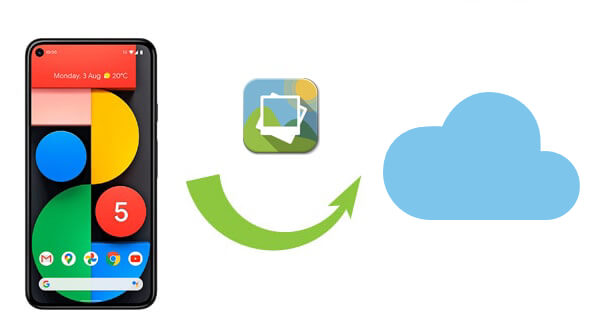
Google Photos is one of the most popular cloud services for backing up photos. It offers free storage for high-quality images (with some limitations) and automatically syncs your photos to the cloud, allowing you to free up space on your device.
How to set it up:
Step 1. Open the Google Photos app on your Android device.
Step 2. Log in with your Google account.
Step 3. Go to "settings" and enable "Back up & sync".

Step 4. Choose the upload quality you prefer (either "High quality" for free storage or "Original quality", which will count against your Google Drive storage).
Your photos will automatically back up to the cloud whenever you have an internet connection.
OneDrive is another great option for backing up Android photos, particularly for users already invested in the Microsoft ecosystem. OneDrive integrates well with Windows, making it easy to access your photos across multiple devices.
How to back up Android photos to the cloud?
Step 1. Download and install the OneDrive app on your Android device.
Step 2. Log in with your Microsoft account.
Step 3. Enable "Camera Upload" in OneDrive settings. Your photos will be automatically uploaded to OneDrive as you take them.
You can access your photos from any device via the OneDrive app or website.

Dropbox is a widely used cloud storage service that can also back up your photos. It allows you to sync files across multiple devices and share them easily.
How to back up Android photos to Dropbox:
Step 1. Install the Dropbox app on your Android phone.
Step 2. Sign in to your Dropbox account.
Step 3. In the app settings, enable "Camera Upload". You can choose whether to upload photos and videos automatically.
Your photos will be backed up and available to view and share from any device.

Free cloud storage often comes with limitations on space (Google Photos offers 15GB; OneDrive provides 5GB; Dropbox gives 2GB). If you don't want to use cloud services to back up your photos, or if you prefer not to store your photos in the cloud for privacy and security reasons, there are other options available. You can back up photos from your Android phone to local storage devices, such as a computer or external hard drive.
Coolmuster Android Backup Manager is a very practical tool that allows you to back up photos from your Android phone to your computer. This way, you can securely store your photos without an internet connection while also avoiding the limitations of cloud storage space.
Key features of Coolmuster Android Backup Manager
How to back up Android photos to your computer with Android Backup Manager?
01Depending on your computer's operating system (Windows or Mac), click the appropriate download button to install Coolmuster Android Backup Manager on your computer. Then, open it.
02Connect your Android phone to the PC using a USB cable. Once your Android device is detected, select the "Backup" option to proceed.

03On the backup page, check the box next to "Photos" to ensure you are backing up your images. You can hit "Browser" to choose a destination on your PC where you want to store the backed-up photos.

04After confirming the settings, click "Back Up" to begin transferring photos from your Android phone to your computer.

Below is a related video tutorial.
1. Does Android automatically backup to the cloud?
Yes, Android can automatically back up your photos to the cloud using Google Photos or other cloud services like OneDrive or Dropbox. By enabling the "Backup & Sync" option in Google Photos, for example, your photos will be automatically uploaded to the cloud whenever you have an internet connection.
2. Can you back up Android photos to iCloud?
iCloud is a cloud storage service provided by Apple, and it is not directly compatible with Android devices. However, you can manually upload Android photos to iCloud using a web browser. While this is not as seamless as using a native cloud service like Google Photos, it is still an option for those who prefer iCloud.
Note: You may need how to access iCloud photos on Android.
Backing up Android photos to the cloud is an excellent way to ensure your memories are safe and easily accessible. Whether you choose Google Photos, OneDrive, or Dropbox, each service offers unique advantages.
However, if you prefer not to use the cloud, Coolmuster Android Backup Manager provides a reliable method for backing up photos to your computer. Whatever your preference, make sure to choose the solution that best fits your needs and protects your precious photos from loss or damage.
Related Articles:
How to Achieve Samsung Cloud Backup [Updated in 2025]
How to Back Up Photos On Samsung [Top 7 Solutions to Try Out]
Photos Disappeared from Android Phone? Causes and Solutions
How to Recover Deleted Photos from Android Phone [Top 6 Methods]





