
How to Retrieve Deleted Text Messages on Android (5 Methods Introduced)

"What actually works in the process of retrieving deleted text messages from an Android cell phone?"
- from Quora
If you have accidentally deleted them on your phone, you might be wondering if there is a way to retrieve deleted text messages. If you don't know the right way, it might not be easy. But don't worry. This article is tailored for you. It introduces five methods to retrieve deleted text messages on Android. Read on to learn how to do it without trouble.

1. Where are deleted text messages stored on Android?
Where do deleted text messages go? Deleted text messages can be stored in various places on an Android device, depending on the messaging app in use and the device's operating system. Some common locations include the phone's internal storage, your SD card, etc.
2. Can deleted text messages be retrieved?
Yes. When a text message is deleted on an Android device, it is usually not immediately erased from the phone's memory. Instead, the space occupied by the deleted message is marked as available for new data to be written over it. Until new data is written over that space, it may be possible to recover the deleted message using specialized data recovery software.
Next, several methods are introduced on how to retrieve deleted messages on Android devices; if any interests you, don't hesitate to give them a try.
There is a convenient way to recover deleted text messages using a powerful tool called Coolmuster Lab.Fone for Android. This software can scan your phone's internal memory and SIM card and retrieve the deleted messages in a few simple steps. You can also use this software to recover your contacts, call logs, photos, videos, and more from your Android phone. It supports various Android brands and models, such as Samsung, Huawei, LG, Motorola, Sony, etc.
See the fantastic features of this tool:
Here's how to get deleted messages back:
01Download and install Coolmuster Lab.Fone for Android on your computer. Launch it and connect your Android phone to the computer with a USB cable.

02Once completed, you will reach an interface where you can select the file types containing the files you wish to recover. Check "Messages" and click "Next" to proceed.

03You can choose either "Quick Scan" or "Deep Scan" mode. After making your selection, click "Continue" to scan the data on your Android phone.

04After the scanning, click "Recover" to save them to your computer.

GT Recovery is a good app that can scan your device for deleted files and help you restore them. Here are the steps to use GT Recovery to restore deleted text messages on Android:
1. Download and install GT Recovery on your Android phone.
2. Launch the app and grant it the necessary permissions to access your device storage and SMS.
3. Tap on "Recover SMS" on the main screen of the app.
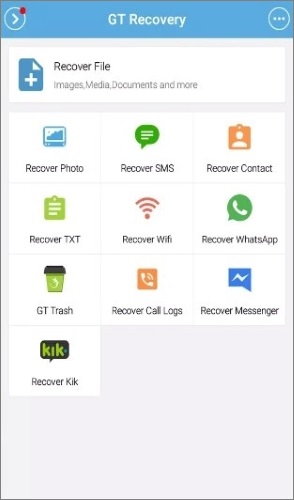
4. Select the messages that you want to recover and tap on "Recover".
5. Wait for the recovery process to finish, and check your messages app for the restored texts.
Note: GT Recovery may not be able to recover all deleted messages, especially if they have been overwritten by new data. To increase the chances of successful recovery, just stop using your phone as soon as you realize that you have deleted some messages and perform the recovery as soon as possible.
SMS Backup & Restore is a free app allowing you to back up and restore your SMS and MMS messages to your Google Drive or local storage. It is a simple and effective way to recover your deleted text messages on Android. However, it only works if you have created a backup of your messages before deleting them. If you don't have a backup file, you may need to use other methods or tools to retrieve your messages.
Here's how to use it:
1. Tap on "Restore" on the app's main screen. You will see a list of backup files that you can choose from. Select the backup file that contains your deleted messages and tap on "Restore".
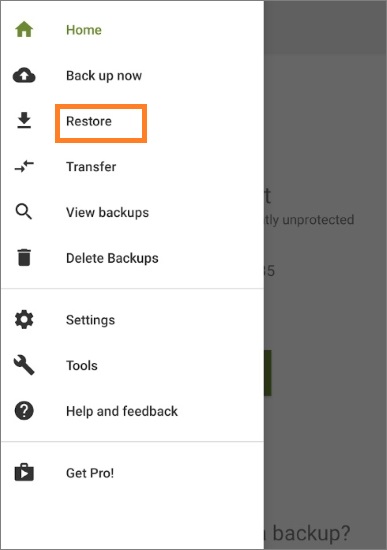
2. You will be asked to set SMS Backup & Restore as your default SMS app temporarily. Tap on "Yes" and then tap on "Restore" again. Wait for the process to complete and tap on "Close".
If you have backed up your text messages to a cloud service like Google Drive or Samsung Cloud, you can easily restore them to your Android phone.
Here are the steps to do so:
1. First, make sure you have a stable internet connection and enough storage space on your phone.
2. Then, go to the Settings app on your phone and tap on "Accounts and backup" (or Cloud and accounts, depending on your device).

3. Next, select the cloud service that you used to back up your text messages, such as Google Drive.
4. After that, tap on "Restore data" and choose the option to restore text messages (or SMS/MMS, depending on your device).
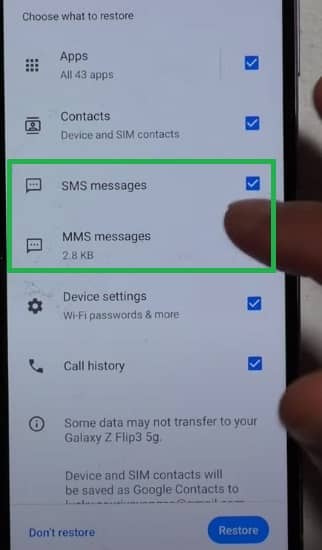
5. Finally, wait for the restoration process to complete and check your messages app to see if your deleted text messages are back.
Note: This method only works if you have previously enabled the backup option for your text messages on your cloud service. If you have not done so, you may not be able to retrieve your deleted text messages via cloud backups.
For Samsung users, there is a feature that lets you find deleted text messages within 30 days on Samsung phones. Just check the SMS Trash of your Samsung and restore the deleted messages. (Click the link to empty trash on Samsung phone.)
Here are the steps to follow:
1. Launch the Messages app on your Samsung device and tap on the three-dot menu icon at the top right corner.
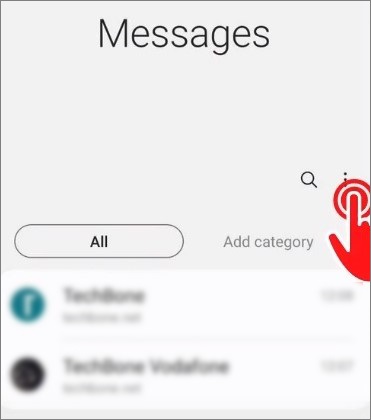
2. Select Settings from the menu and then tap on More settings.
3. Tap on "Delete old messages" and then turn on the option to keep deleted messages.
4. Go back to the Messages app and click the trash icon at the bottom left corner. You will see a list of deleted messages that are still stored in the SMS Trash of your Samsung.
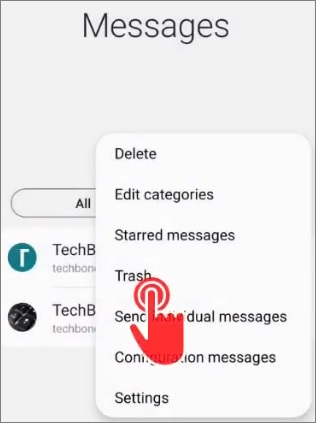
5. Select the messages that you want to restore, and then tap on the Restore icon at the bottom right corner. The messages will be moved back to your inbox or the original conversation.
In the above parts, you have learned about five methods on how to recover deleted messages on Android. If none of the methods could work, it is advisable to contact your service provider.
Just remember to act fast and avoid overwriting your data, and to prevent losing your text messages in the future, you should enable backups on your phone. You can use Google Drive for Android to automatically back up your messages and other data. You can also use other methods to save your text messages, such as Coolmuster Lab.Fone for Android. If you have any questions or suggestions, feel free to leave a comment below.
Related Articles:
How to View Android Text Messages on Computer: Tips and Tricks
Troubleshoot: My Text Messages Disappeared on My Android Phone (Reliable)
How to Delete Text Messages on Android with 4 Easy Methods
Full Guide on How to Print Text Messages from Android [5 Ways]





