Imagine this: you're about to upgrade to a shiny new Android phone, but there's one thing holding you back. All those important text messages—from sweet memories to crucial work conversations—are stored on your current device. You need to make sure they're safely backed up, but you don't want to mess around with downloading and setting up extra apps.
Well, you're in luck. In this article, we'll walk you through simple, no-fuss methods to back up your text messages on Android without using any additional apps. Let's dive right in and make sure your valuable messages are secure.

We understand the frustration of cluttering your device with numerous backup apps, which is why in this part we are presenting you with 2 alternative methods. This segment focuses on empowering Android users to take control of their data and ensure its safety without relying on third-party software.
By following the step-by-step instructions provided, you'll learn how to effortlessly back up your text messages directly from your Android device.
How do I back up all text messages on Android? Popular cloud storage services like OneDrive and Google Drive are suitable solutions for backing up text messages on Android. There's also cloud storage space allotted to users for different brands of phone - for instance, Samsung users can back up data to Samsung accounts.
Next, we will walk you through the step-by-step process of setting up and syncing your text messages with a Google account as an example:
Step 1. We're using an Oppo phone as an example. Open the Settings app on your Android device, tap System settings, and choose Google.

Step 2. Tap the Backup option. In the next screen, click Back up now.

When it comes to backing up your text messages on Android, Google SMS Backup provides a convenient and straightforward solution. Google SMS Backup, an integrated feature within the Android operating system, offers a seamless way to back up and restore your text messages - by which you can securely store your messages and access them across multiple devices.
Don't let your valuable text messages be vulnerable to loss or accidental deletion. Discover the power of backing up to cloud storage services, and take control of your data.
The Backup feature on Android phones provides a convenient and reliable way to safeguard your important data, settings, and app data. By using this feature, you can ensure that your data is securely stored to local device and easily restored in case of device loss, damage, or when setting up a new Android device.
To back up SMS on an Android phone using the built-in Backup feature, you can follow these steps:
Step 1. We're using an Oppo phone as an example. Head for Settings > System Settings > Back up & migrate options.
Step 2. Tap Local backup option. In the next screen, you can create a new backup by clicking New backup button.
Step 3. Next you can select the data you want to back up. Choose Messages and tap Start to start the backup process.
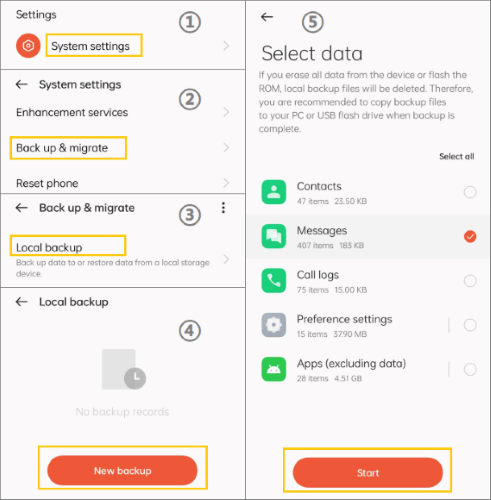
Backing up your data is crucial, especially for Android users, and there's no better place to do it than on a local drive, such as your PC. Thus, Coolmuster Android Backup Manager, also acts as an Android SMS manager app, can match your needs well to easily back up and restore SMS on Android devices.
Key Features:
Let us walk you through the simple steps to back up your SMS messages from Android to PC using Android Backup Manager:
01Install Android Backup Manager on your computer. Launch the software and connect your Android device to the computer using a USB cable. Enable USB Debugging on Your Android Device. Follow the on-screen instructions to enable USB debugging on your Android device.
02In the next screen, click Backup to proceed.

03Select Messages from the file list and click on the Back Up button. The backup process will start in no time.

Once the backup process finishes, you can access and view the backed-up SMS messages on your PC using Android Backup Manager. With this straightforward method, you can confidently back up your SMS messages from Android to your PC, ensuring their safety and accessibility whenever you need them.
We understand your reluctance to use third-party software, but for the potential needs of other users, in this part, we will still explore a range of powerful and user-friendly applications that can help seamlessly back up text messages on Android. Read on if you have the needs.
SMS Backup & Restore is a popular and reliable app that offers a straightforward and efficient solution. It's a feature-rich app that allows you to create backups of your text messages and store them locally or in the cloud. With its intuitive interface and easy-to-use functionality, you can schedule automatic backups, customize backup settings, and even selectively choose which conversations to back up. You can also use this tool to restore from your backup file.
Here's how to use it:
Step 1. In the start screen, hit SET UP A BACKUP and choose the type of files you want to back up; then NEXT.

Step 2. Choose the location where you want to save your backup files. You can save them to cloud storage services (this will ask you to log into your account) or your phone's internal storage. Then hit NEXT, which will lead you to the setup screen of your backup schedule. Lastly, tap BACK UP NOW.
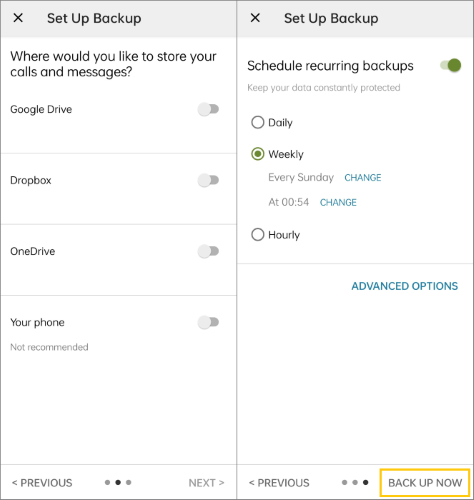
With this app, you can ensure your messages are protected and easily accessible whenever you need them.
SMS Import / Export is a handy, free, and ad-free tool that offers a simple and effective solution. SMS Import / Export is a lightweight app designed specifically for managing your SMS messages, contacts, and call logs. You can easily import and export the files on your phone.
Let's see how to save text messages on Android:
Step 1. Tap EXPORT MESSAGES.
Step 2. Choose the location to save your message files. When you save your SMS, they'll be exported as .json files, which could be viewed in the Notepad App on your PC.
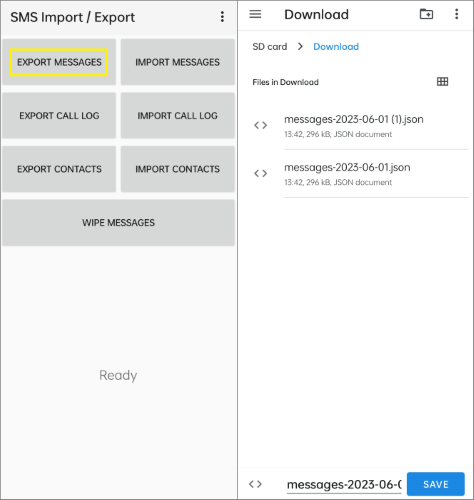
In conclusion, this passage has equipped you with the knowledge and tools to successfully back up your text messages on Android without/with additional apps. By following the step-by-step method above, you can ensure the preservation of your valuable conversations effortlessly.
However, if you prefer a more user-friendly and comprehensive solution, we highly recommend utilizing the Coolmuster Android Backup Manager. This powerful tool simplifies the backup process, providing you with a secure and reliable way to safeguard your text messages, along with other crucial data on your Android device.
Say goodbye to manual backups and embrace the convenience of this exceptional tool. Take control of your data and protect your memories.
Related Articles:
[Solved] Where Are Texts Stored on Android Phone
How to Transfer Text Messages from Android to Android (6 Methods)
Top 11 Android SMS Manager Apps - Manage Messages for Android Easily
2 Ways to Recover Deleted Text Messages from Android SIM Card





