
How to Back Up and Restore Android Text Messages [Updated]

With the development of technology, the world moves on much faster than before, which has also greatly lowered our cost of communication. However, many people still cannot give up text messages way of communication. In order to avoid data losses brought by system errors, phone missing, or accidental factory settings, we need to do phone backup, especially those extremely important messages on our Android phones. But how to back up and restore text messages on Android? Is possible to back up and restore Android texts?
Of course. Not only can you back up SMS on Android, but also restore deleted text messages on Android. Now, there comes another question: Are there any simple and effective ways to do it? You can find the answer in this passage.
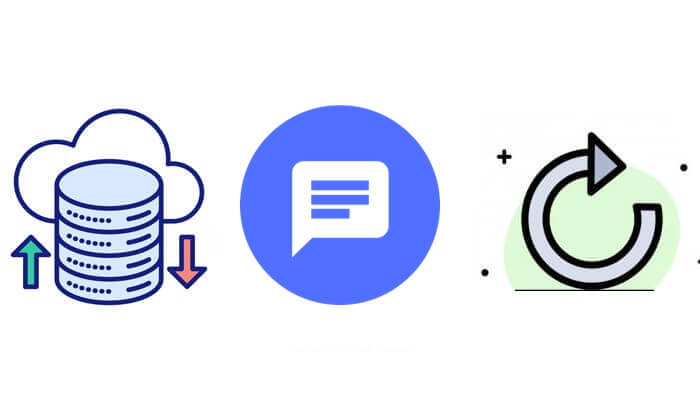
If you're looking for an effortless and fast solution, Coolmuster Android Backup Manager is your ideal choice. Coolmuster Android Backup Manager is a cutting-edge solution designed to simplify the process of safeguarding your Android data. With its intuitive interface and powerful functionality, this tool offers an unmatched experience for backing up and restoring text messages.
Key features of Coolmuster Android Backup Manager
01After installing Android Backup Manager on your computer, connect your Android phone to your PC using a USB cable or Wi-Fi. Once the software detects your phone, you will see the interface below.

02Click on the "Backup" option and tick "Messages". Then, choose a location on your PC to store the Android backup. After selecting, click the "Back Up" button to back up your Android SMS to your PC.

01Follow the backup steps, starting with step 1, and then select "Restore".
02Select the backup file containing your text messages. Then, click "Restore" and wait for the process to complete.

Video guide
Coolmuster Android Assistant is a comprehensive Android phone management tool, using which you can manage, transfer, or back up specific Android files, including apps, contacts, call logs, SMS, music, photos, videos, books, and other files on the computer.
To be specific, it supports backing up and restoring overall Android phone data on PC with 1 click with lossless quality, installing/uninstalling Android apps, adding new, deleting, editing, sending, exporting/importing contacts, importing/exporting and deleting call logs, adding new, deleting, exporting/importing, resetting, copying and forwarding SMS, adding new, exporting, and deleting music, adding new, deleting and exporting photos, adding, deleting and exporting videos, as well as adding new, deleting and exporting books.
01After installing and launching Android Assistant on your computer, connect your Android phone to your computer via a USB cable or Wi-Fi. After a successful connection, you will see the Android phone's main information on the computer.

02Select "SMS" from the left window to preview messages on your Android phone, check items you want to back up in the right window and choose "Export" on the top to back up SMS from Android to the computer. You can finish messages backup in HTML, TEXT, CSV, BAK, or XML format.

01Repeat step 1 to connect your Android phone to your computer.
02Select "SMS" from the left window, then click "Import" on the top and choose the backup message file on the computer to restore text messages to Android phones. It supports importing messages with formats of BAK and XML.

Google provides a built-in method to back up your text messages, making it convenient and free for most users. This method automatically syncs SMS data with your Google account and restores it during device setup.
Step 1. Open your Android phone’s settings.
Step 2. Navigate to "System" > "Backup."
Step 3. Turn on "Back up to Google Drive" and ensure "SMS" is selected.

Step 1. When setting up a new device, log in with the same Google account. If you have already set up your phone and want to restore SMS from a Google backup, you'll need to factory reset your phone and then set it up again. This will result in the loss of all your existing data.
Step 2. During the setup process, choose to restore data from your Google Drive backup.
In addition to the above methods, SMS Backup & Restore is also a very popular tool for Android to backup and restore text messages. It offers versatile backup options, including local storage, Google Drive, and Dropbox. Here are the steps:
Step 1. Install and launch SMS Backup & Restore on your Android phone.
Step 2. Back up text messages by clicking in sequence: "Set Up a Backup" > "Messages" > choose a storage location (local or cloud) > "Back Up Now."
Step 3. After launching, you can restore text messages by selecting in turn: "Restore" > Choose the backup file > "Messages", confirm, and wait for the restoration process to complete.

Backing up and restoring text messages on Android is essential for safeguarding your important data. Depending on your preferences, you can choose between a simple one-click solution like Coolmuster Android Backup Manager or a selective approach with Coolmuster Android Assistant. By following the methods outlined in this guide, you can ensure your text messages are always safe and easily retrievable when needed.
If you have any problem or have something to let us know, welcome to leave a comment below.
Related Articles:
How to Back Up Text Messages on Android Like a Pro Effectively
How to Recover SMS from SIM Card? A Professional Tutorial
Full Guide on How to Print Text Messages from Android [5 Ways]





