
How to Recover Thumbnail Pictures on Android with/without Backup

Thumbnail pictures are small versions of images that are stored on your Android device, usually to help apps quickly display a preview of larger files without loading the entire image. These mini versions of your photos or videos can sometimes become lost or corrupted, especially if you accidentally delete files or if your device's system gets corrupted. Thankfully, there are various methods you can use to recover these valuable thumbnail pictures on Android, even without a backup.
In this article, we'll explore the most effective ways to recover thumbnail pictures on Android, including options that require no backup.
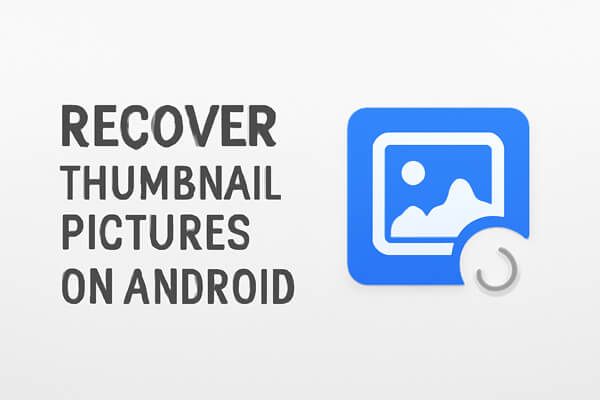
The first place you should check when trying to recover deleted thumbnails is the Recycle Bin (also called the Trash) on your Android device. Many photo gallery apps or file manager apps, like Google Photos or Samsung's Gallery app, have a "Recycle Bin" feature where deleted images, including thumbnails, are stored temporarily before being permanently removed.
Steps to Recover Thumbnail Pictures from the Recycle Bin:
Step 1. Open your Gallery or Photos app.
Step 2. Look for the Trash or Recycle Bin option in the menu (this is usually found in the app's settings or within a side menu).
Step 3. Browse through the recently deleted files.
Step 4. Select the thumbnail pictures you wish to restore.
Step 5. Tap the "Restore" option to recover the images to their original location.

If you've enabled cloud backup for your Android photos (a smart habit to prevent data loss), you can easily recover lost thumbnails by restoring them from your cloud storage. Since thumbnails are linked to the original images, restoring the original image will automatically regenerate its thumbnail. Here are some ways to recover thumbnails using popular cloud services.
If you've backed up your photos to a cloud service like Google Photos, Dropbox, or OneDrive, recovering thumbnails is simple. By restoring the original images from the cloud, their corresponding thumbnails will automatically be recreated on your device.
Steps to Recover Thumbnail Pictures from Google Photos or Cloud:
Step 1. Open your cloud backup app (Google Photos, Dropbox, OneDrive, etc.).
Step 2. Navigate to the "Photos" or "Albums" section.

Step 3. Search for the thumbnail images you want to restore.
Step 4. If you find them in the cloud, simply download or restore them to your Android device.
For users with brand-specific cloud services, the recovery process is similar to Google Photos. Here's how to recover thumbnails from some popular cloud services:
Samsung Cloud:
Step 1. Open the Samsung Gallery app.
Step 2. Tap the "Menu" icon, then go to "Settings" > "Cloud sync" > "Restore data".
Step 3. Select the photos you want to restore, and the thumbnails will follow.
Huawei Cloud:
Step 1. Open the Gallery app.
Step 2. Tap "Me" > "Cloud gallery" > "Recently deleted".
Step 3. Select items to restore, or tap "Restore from Cloud" from the cloud to recover backed-up photos.
If you don't have a Recycle Bin backup or cloud backup, don't despair. You can still recover your lost thumbnails by using professional Android data recovery tools. These tools can deeply scan your device's internal storage or SD card for lost files, even if the system no longer shows them. Whether your thumbnails were deleted accidentally, corrupted, or lost after a system update, these tools can help you retrieve them.
Coolmuster Lab.Fone for Android is one of the best data recovery tools specifically designed for Android devices. It is known for its high recovery success rate, user-friendly interface, and the ability to scan both rooted and unrooted devices.
Key features of Coolmuster Lab.Fone for Android:
Step-by-Step Guide to Recover Thumbnails with Coolmuster Lab.Fone for Android
01Get Coolmuster Lab.Fone for Android from the official website and install it on your Windows or Mac computer.
02Use a USB data cable to connect your phone to the computer. Enable USB Debugging on your Android device.

03It will detect your device automatically. Select "Photos" (since thumbnails are associated with gallery images) as the data type to scan.

04Choose "Quick Scan" or "Deep Scan" and tap "Continue" to begin a scan of your device. The scanning time depends on the amount of data on your phone. Be patient and keep the device connected.

05After the scan, all recoverable gallery items (including thumbnails) will be displayed. Use the preview function to check the items, then select the thumbnails you want to recover. Tap the "Recover" button to get them back.

For a more detailed guide, check out our video tutorial that walks you through the entire recovery process step-by-step.
1. Where are Android thumbnails stored?
Android stores thumbnail images in a hidden folder called .thumbnails. This folder can typically be found within the DCIM or Pictures folder on your device. However, this folder is hidden from the user to avoid unnecessary clutter and system overload.
2. How to regenerate thumbnails?
If your thumbnails are missing or corrupted, you can regenerate them manually. Here's how you can do it:
Steps to Regenerate Thumbnails:
Step 1. Navigate to "Content" > "Images".
Step 2. Click on "Regenerate thumbnails" from the right panel.
Step 3. Select the specific library where the thumbnails are stored.
Step 4. Click "Regenerate thumbnails" to rebuild the missing or corrupted thumbnails. This will refresh the thumbnail cache.
Losing thumbnail pictures on your Android device can be frustrating, but there are several ways to recover them, whether through the Recycle Bin, cloud backups, or professional recovery tools like Coolmuster Lab.Fone for Android. By following the methods outlined in this guide, you can easily restore your lost thumbnails and get your device back to normal.
Related Articles:
Why Can't I See My Pictures in My Gallery? Fix It and Recover Pictures
How to Move Pictures to SD Card on Android without Trouble [4 Ways]
How to Recover Deleted Photos from Android Phone [Top 6 Methods]
Ultimate Guide on How to Recover Deleted Camera Photos from Android





