
How to Retrieve Blocked Messages on Android |Updated in 2025

Have you ever blocked someone on your Android phone, only to realize later that you need to retrieve their messages? Maybe it was a friend you had a falling out with, or perhaps an important message slipped through the cracks when you blocked an unknown number. Whatever the case, figuring out how to retrieve those blocked messages on Android can be a bit of a headache.
Don't worry, though. In this guide, we'll walk you through the steps to access those blocked messages on your Android device, helping you solve this pesky problem quickly and easily.
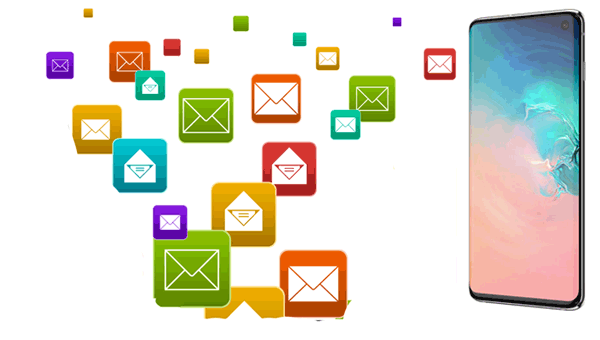
Android users can block a contact or a number you don't know. After adding the contact to the block list, you will not get their calls or messages from it. This will prevent those annoying texts from someone you don't know. It is a great relief if you don't want disturbance.
It is possible to see blocked messages on iPhone; but, are you wondering if it is possible to see messages from someone you blocked on your Android phone, as well? When you block a person, it doesn't mean they can't send messages. They can, but the text won't show on your device. They can still send text messages successfully if they have your phone number. You won't see them because they are blocked.
Therefore, how to see texts from a blocked number? You should open a blocked list, which will make all calls and messages that are blocked to be visible.
If you've been looking for how to recover blocked messages on Android, the perfect solution is Coolmuster Lab.Fone for Android. It doesn't matter if you had a backup or not; you can easily recover blocked texts on Android with this Android recovery tool.
Apart from messages, other files such as photos, videos, contacts, and more can be recovered onto your Android device. The tool scans the internal memory of your Android to find recoverable text messages. Moreover, it lets users back up the existing and deleted files from their Androids to the PC to prevent any data loss.
The Android Data Recovery module lets you recover any deleted messages, photos, and documents from the internal memory of the device and SIM to the PC. Thus, the Coolmuster Lab.Fone for Android is your go-to tool when you want an Android data recovery tool that works like a charm.
Coolmuster Lab.Fone for Android top highlights:
How to retrieve blocked messages on Android:
01Download and Launch Coolmuster Lab.Fone for Android
First, you should download and install the Coolmuster Lab.Fone for Android on the computer.
02Link Android to PC
Link the Android to your PC using a USB cord and ensure the USB debugging is activated. Grant the required permission on the Android by clicking "Allow" or "OK" immediately; it pops up in a window. When the device is recognized, click on "Next" to proceed.

03Scan Files
Choose "Quick Scan" or "Deep Scan" to start scanning the files on your device. Once done, hit "Continue".

04Retrieve Blocked Messages
All the files will be shown on the screen when the scanning process finishes. Select the "Messages" option from the left panel, review the message items that were blocked as you select the ones to restore, and hit "Recover".

When we delete text messages, one way we can get them back is to ask the phone carriers to restore them. However, we aren't sure that they will keep the blocked texts. As such, it is advisable to, first of all, check a specific folder that keeps data from blocked persons. With the current Android versions, we can conduct numerous activities on our devices, such as checking prohibited texts.
Here's how to view blocked messages on Android:
Step 1. Locate the Messaging app on your Android and click on it.
Step 2. Then tap on the three dots menu on your phone's screen at the upper right. Now choose "Block numbers & messages".
Step 3. In the Blocked Messages section, you must access all messages filtered by the blocking. Click on "Edit" to recover them from your other messages. Now choose those messages to be recovered, or you can hold on to a message and then hit "Restore".
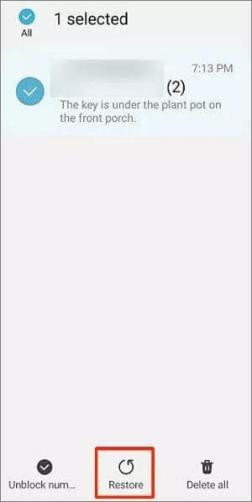
Note: For Android users, you can also view text messages on computer. If your text messages disappeared on your Android phone, see what to do here.
Q1. Where are the blocked texts on Android?
Normally, whenever you block a contact, the text messages that are sent will go to the Block SMS messages folder and not your inbox. You can access this folder by opening the Messaging application.
Q2. How will I know that someone blocked me?
You will know when someone blocks you by sending a message or giving them a call. If a person blocks you, your messages won't be delivered, you will not see the delivery message on your end, but when they unblock you, they can see the message you sent.
Also, you cannot reach out to them via calls. So, if you suspect you've been blocked, you can try using a different number to call them. If the call connects, you should know your phone number is banned.
How to view blocked messages on Android? We have taken you through the possible tricks to view and recover blocked messages on Android devices. As you can see, it's very easy to recover the blocked messages. You can use your device's Messaging application or a third-party app.
Of all the methods, we advise you to use Coolmuster Lab.Fone for Android is the most reliable and trusted third-party tool that handles all Android data recovery.
Related Articles:
How to Transfer Text Messages from Android to Computer (Windows/Mac)
How to Print Text Messages from Android [Clear Steps]
How to Retrieve Text Messages from a Broken Phone Effortlessly?
2 Ways to Recover Deleted Text Messages from Android SIM Card





