
How to See Blocked Messages on iPhone? Things You Need to Know

We've all had moments like these: whether in a moment of impulse or after careful consideration, we choose to block someone's messages on our iPhones. It could be because we don't want to be disturbed or to avoid unnecessary conflicts. However, as time passes, curiosity may drive us to want to peek at what we missed during the blocking period. At this point, a question arises: How to see blocked messages on iPhone? This is not only a technical challenge but also a reflection of the balance between privacy and communication rights.
This article will take you through whether it is possible to achieve this. (Android users can go to: how to retrieve blocked messages on Android?)
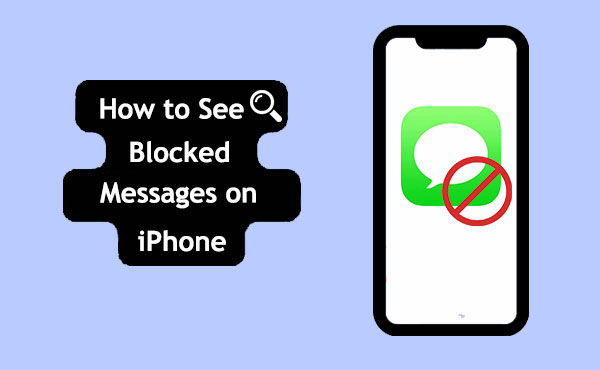
Before we discuss how to view blocked messages on iPhone, it is important to clarify one question: Is there a way to see blocked messages on iPhone?
In fact, if you block someone, you won't receive their messages, and you can't directly view the blocked messages. The blocking feature on iOS devices is designed to prevent notifications and messages from specific contacts to reduce interruptions and protect user privacy. Therefore, in general, you cannot directly view blocked messages on iPhone.
How do you view blocked messages on iPhone? Although you can't do this, you can unblock them on your iPhone. Removing message blocks on iPhone is very simple. Just follow these steps:
Step 1. Open the "Settings" app on your iPhone.
Step 2. Navigate to "Phone", and then select "Call Blocking & Identification".
Step 3. You'll be presented with a list of all the phone numbers you've blocked on your iPhone.
Step 4. Swipe left on the number you wish to unblock, then tap "Unblock".
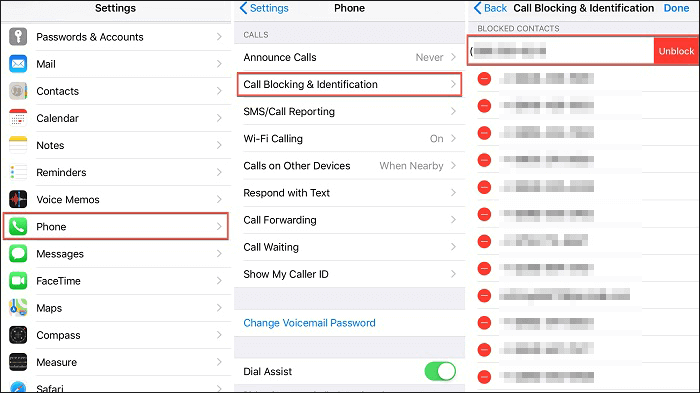
By following these simple steps, you can unblock messages from specific contacts on your iPhone.
If you block someone, you won't be able to see the blocked messages. While you can't directly retrieve blocked messages, you can recover messages deleted by someone before they were blocked.
Coolmuster iPhone Data Recovery is a professional iPhone data recovery software that can help you recover various types of data from your iPhone, whether you have a backup or not, including deleted messages.
Key features of Coolmuster iPhone Data Recovery:
Here is how to recover messages from iPhone using iPhone Data Recovery:
01Firstly, download and install this software on your computer. Then, connect your iPhone to the computer using a USB cable. Upon connection, tap "Trust" when prompted to establish a secure connection between your devices.

02After successfully connecting your devices, navigate to the interface of this software. Select the "Messages" option and proceed by clicking on "Start Scan".

03Once the scanning process is complete, access the "Messages" tab located on the left side of the screen. Here, you'll be able to browse both deleted and existing messages. Choose the specific items you wish to recover, and then simply click the "Recover to Computer" button to retrieve them back to your computer.

If you previously backed up your iPhone via iTunes, you can retrieve deleted messages by restoring that backup. Here is how to do it:
Step 1. Open iTunes and connect your iPhone to the computer.
Step 2. Click on the device icon located in the top-left corner of iTunes.
Step 3. Choose the "Summary" option and then select "Restore Backup".

Similarly, if you have previously backed up iPhone data to iCloud, you can also recover messages from iCloud backup using the following steps:
Step 1. Go to "Settings" > "General" > "Reset" > "Erase All Content and Settings". This will erase all data on your iPhone.

Step 2. After erasing, your iPhone will restart. Follow the Setup Assistant prompts until you reach the "Apps & Data" screen.
Step 3. On the "Apps & Data" screen, select "Restore from iCloud Backup".
Step 4. Sign in to iCloud with your Apple ID and password.
Step 5. Choose the relevant backup from which you want to recover messages. Make sure to select a backup that contains the messages you want to recover.

Note: Restoring your messages from iCloud or iTunes backup only allows for the restoration of the entire backup, which will erase current data in the process. Additionally, you won't be able to see specific messages therein.
Here are some frequently asked questions on how to check blocked messages on iPhone:
Q1. How to see messages from blocked numbers on iPhone?
Unfortunately, it is not possible to view blocked messages on an iPhone. When you block a contact on your iPhone, the intention is to prevent unnecessary communication from that specific individual. If you wish to view blocked messages, you would need to unblock the contact and request them to resend the messages.
Q2. Can you still see blocked messages on iPhone after unlocking it?
No, you cannot. You must request the contact to resend all messages sent during the blocked period. Blocking a contact on iPhone means you will not receive any calls or messages from them, thus you won't be able to view previously blocked messages.
Q3. Where do blocked messages go on iPhone?
Nowhere. They're never downloaded, so you won't have copies of them, even after you've unblocked someone in Messages.
Q4. Can I recover blocked messages on iPhone?
No, currently there is no effective method to retrieve blocked messages on iPhone. However, if you need to recover messages deleted before or after blocking a contact, you can refer to Part 3 of this article.
That's all about how to find blocked messages on iPhone. While you can't directly view blocked messages, you can unblock messages on your iPhone and retrieve messages from before they were blocked. If you need to recover messages on your iPhone, Coolmuster iPhone Data Recovery is a recommended tool. It allows for selective data recovery without affecting existing data. Give it a try; you might be pleasantly surprised by the results.
Related Articles:
How to Fix iPhone Text Messages Disappeared Issue in 2025? [11 Fixes]
How to Recover Snapchat Messages on iPhone in Four Hassle-free Ways?
How to Restore iPhone 15/16 from Backup Efficiently? [4 Techniques]
How to Recover Data After Factory Reset iPhone? Solved in 3 Ways





