
How to Retrieve Deleted Texts on Android Without Computer Scientifically

Accidentally deleting text messages on your Android phone can be stressful, especially if they contain important information like passwords, business contacts, or personal memories. Luckily, it is possible to retrieve deleted texts on Android without a computer using several practical methods. Whether through your phone's built-in features, cloud backups, third-party apps, or even your carrier's support, you can often recover lost messages quickly and safely. This guide will walk you step by step through each method, helping you restore your important SMS without needing a computer.
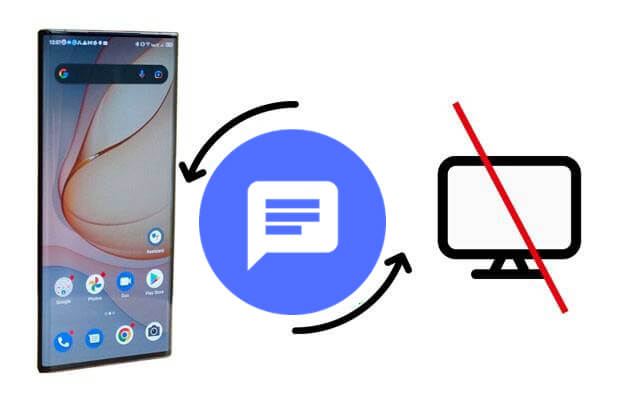
There are several ways to retrieve deleted messages directly from your Android device. Depending on your phone brand, backup habits, and carrier policies, some methods may work better than others. Below, we will introduce four practical approaches and explain how they work in detail.
Many modern Android phones, such as Samsung and Huawei, feature a built-in Recycle Bin for messages. Deleted texts are temporarily stored there before permanent deletion. This is the fastest way to recover recently deleted messages. Here are the steps:
Step 1. Open the Messages app.
Step 2. Look for "Trash" or "Recycle Bin" in the menu.
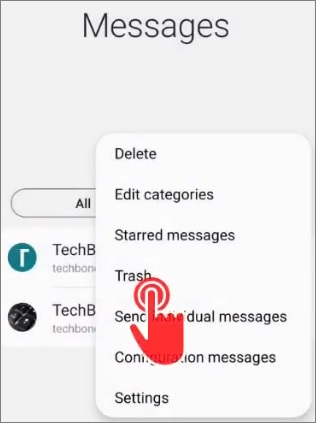
Step 3. Browse the list of deleted messages.
Step 4. Select the messages you want and tap "Restore".
Note: Deleted messages are only stored for a limited time, usually 15 - 30 days, depending on your phone model.
Google Drive can automatically back up your SMS if the backup option is enabled. This is especially useful when the messages were deleted some time ago or the phone has been reset before. In addition to restoring the entire phone backup, you can also check Google Drive's Trash to recover specific SMS backup files without a full reset. These options help you retrieve deleted texts on Android without a computer in different scenarios.
Steps (Full Backup Method):
Step 1. Go to "Settings" > "Google" > "Backup" on your phone.
Step 2. Check if SMS messages are included in your latest backup.
Step 3. If yes, perform a factory reset on your phone.
Step 4. During setup, choose "A backup from the cloud" and select the backup containing your messages.
![]()
Steps (Recover from Google Drive Trash):
Step 1. Log in to your Google Drive account from a browser.
Step 2. Choose "My Drive" > "Trash" from the left sidebar.

Step 3. Tick the checkbox next to the SMS backup file you need (for example, .xml or .vcf).
Step 4. Click "Restore" to recover the file.
The full backup method restores all backed-up content, while the Trash recovery method only restores individual backup files. Both can help you retrieve deleted texts without using a computer.
SMS Backup & Restore is a software for SMS backup and restore on Android, which backs up SMS messages and call logs on the phone as XML and stores them on a memory card, and can also be sent to email. This app can save backups to Google Drive, Dropbox, or local storage, providing flexible recovery options.
Below is the guide to retrieve deleted texts on Android without a computer by SMS Backup & Restore:
Step 1. Install SMS Backup & Restore from the Google Play Store.
Step 2. Open the app and grant the necessary permissions.
Step 3. Tap "Restore", then select the backup file you want to recover from.

Step 4. Choose specific conversations or all messages, and tap "Restore" again.
Some mobile carriers keep a temporary record of SMS messages for a certain period. By contacting your carrier's customer support and providing your account details along with the date of the deleted messages, you may be able to request a copy of your message history. This method can be particularly useful for legal, billing, or other critical purposes. However, availability depends on your carrier's policies and local regulations, so not all carriers offer this service.
If none of the above methods work, using a computer with professional software can help recover deleted messages more completely. Coolmuster Lab.Fone for Android is a powerful tool for this purpose.
Key characteristic of Coolmuster Lab.Fone for Android:
Easy steps to retrieve deleted texts with Coolmuster Lab.Fone for Android
01Download and install Coolmuster Lab.Fone for Android on your computer.
02Then connect your phone to the computer via USB cable. If your handset debugging button is off, you need to enable debugging from the settings option. The connection will be established soon.

03Once the connection is successful, you will see the following interface. To recover Android text messages, simply check the box next to "Messages". The software will then scan your device.

04After the scan is complete, you will be able to view all the data on your phone, including the deleted messages. You can also turn on the "Only display the deleted item(s)" button to check deleted texts. Next, choose the specific texts and click the "Recover" item to conduct the rescue process.

We have also prepared a video tutorial for you to use this product to recover Android texts:
Recovering deleted texts on Android without a computer is possible using the Recycle Bin, Google Drive backup, SMS Backup & Restore app, or carrier support. Each method has its advantages and limitations: the recycle bin is fast but temporary, cloud backups require prior setup, apps allow selective restoration, and carrier retrieval depends on policies.
For a more thorough and reliable solution, using Coolmuster Lab.Fone for Android on a computer is recommended, as it provides complete recovery options and preview functions.
Related Articles:
How to Recover Deleted Texts Without Root? 4 Effective Ways
How to Retrieve Deleted Text Messages from Another Phone? [Android & iPhone]
How to Recover Deleted Files on Android Without Computer [Updated]
Are Deleted Text Messages Gone Forever? Here is the Answer for You





