
6 Ways on How to Recover Deleted Videos on Samsung [Must Read]

Does your Samsung phone store many precious videos that were shot on some important events like birthday parties, wedding ceremonies, or the day of graduation? No one would want to see these cherished videos disappear, but data loss can happen due to many unpredictable reasons like accidental deletions, SD card crashes, factory reset, virus attacks, etc. If that happens to your Samsung phone, don't panic yet; there are still ways to get your videos back. Here, we show you 6 ways on how to recover deleted videos on Samsung. Read on to get more details.

Looking to recover deleted videos on your Samsung phone? One of the simplest and most effective methods is to use third-party recovery software. Coolmuster Lab.Fone for Android stands out as a top-tier Android data recovery tool in the industry. Regardless of whether your videos are stored in the internal memory or on the SD card, it can efficiently assist you in recovery.
In addition to video recovery, it also has the capability to retrieve various data types, including contacts, messages, photos, music, and more. The robust features of Coolmuster Lab.Fone for Android not only enable you to swiftly recover lost data in the event of accidental deletion but also provide comprehensive data recovery services, ensuring that your mobile data never becomes a permanently lost memory.
Key features of Coolmuster Lab.Fone for Android:
Welcome to download the free version of Coolmuster Lab.Fone for Android and have a try:
Next, we will provide you with detailed instructions on how to recover data from both the internal memory card and the external SD card of your Samsung phone using Coolmuster Lab.Fone for Android.
01Once you have installed the software on your computer, initiate the application and select the "Android Recovery" module to access Coolmuster Lab.Fone for Android for Android data management.

02Connect your Samsung phone to the computer using a data cable. If necessary, allow USB debugging on your Samsung phone. Once connected successfully, choose "Videos" from the following data options and click "Next".

03You can opt for either "Quick Scan" or "Deep Scan" mode. After making your selection, click "Continue" to initiate the data scan on your Android phone.

04Select the videos you wish to recover, then click "Recover" to begin the process.

01Begin by opening Lab.Fone for Android on your PC, and select "SD Card Recovery". Link your SD card to the PC using an SD card reader. Next, click on "Next" to proceed.

02Select the inserted SD card and click "Next" to start the scanning.

03After scanning, all the recoverable files on the SD card are shown in the interface. Select "Videos" type and tick the videos you want to restore, then click the "Recover" button.

Similar to computer systems, some Android devices have a recycle bin feature that allows you to retrieve deleted files within a certain time frame. Here's how to recover deleted videos through Android recycle bin:
Step 1. Open the gallery app on your Samsung device and locate the "Trash bin" option.
Step 2. In the recycle bin, browse and select the videos you want to recover. You can choose multiple files by long-pressing or selecting the respective checkboxes.
Step 3. Click the "Restore" or "Recover" option to restore the deleted video files to their original location.

Samsung Kies is an official, multifunctional management tool provided by Samsung that allows you to back up and restore your device's data. Here's how to recover permanently deleted videos from Samsung using Samsung Kies:
Step 1. Download and install the latest version of Samsung Kies from the Samsung official website. Once installed, launch the program.
Step 2. Use a USB cable to link your Samsung device to the computer and wait for Samsung Kies to detect your device.
Step 3. On the Samsung Kies main interface, select the "Back up/Restore" option and then click the "Restore data" button.
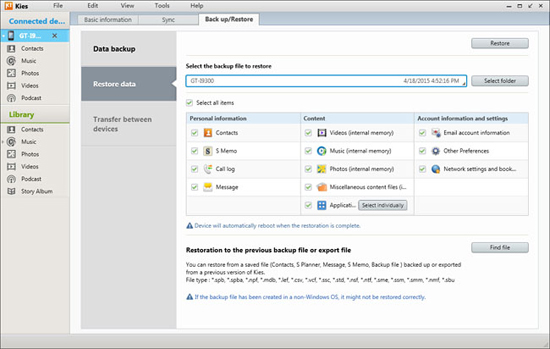
Step 4. Choose a backup file containing the deleted videos from the list and click "Restore" to start the recovery process. After recovery is complete, disconnect your phone from the computer.
Samsung Cloud is a cloud service provided by Samsung for easy backup and recovery of phone data. If your videos have automatically backed up to the Samsung Cloud, you can restore your deleted videos without the computer or other third-party tools. Here's how to get back deleted videos on Samsung using Samsung Cloud:
Step 1. In your Samsung phone's settings, locate and open the "Cloud and accounts" option, then select "Samsung Cloud".
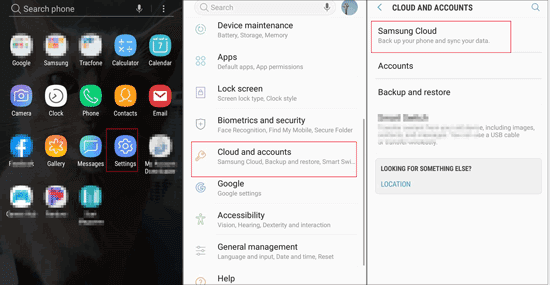
Step 2. Ensure you are logged into your Samsung Cloud account, then go to the "Backup and Restore" option.
Step 3. In "Backup and Restore", find the backup file containing the deleted videos, select the videos you wish to restore and choose "Restore". Wait for the recovery process to complete.
Read More: How can you recover deleted videos from Android phone without root? Refer to this article to select a professional way.
Google Drive, a powerful cloud storage service, can also be used for backup and recovery of phone data. If you have set up an automatic backup on your Google Drive, you may find the deleted videos on this app. Here's how to retrieve deleted videos on Samsung through Google Drive:
Step 1. Launch the Google Drive app on your Samsung phone and ensure you are logged into your Google account.
Step 2. On the Google Drive main interface, find and click the "Trash" option.
Step 3. In the trash, locate the deleted video files, select them, tap the three-dot icon from the bottom right, and select "Restore" to return the video files to their original location.

Dropbox is another well-known cloud storage service that provides file recovery capabilities. It allows you to keep your deleted files for 30 days. If you have backed your videos on Dropbox, here's how to recover deleted videos using Dropbox:
Step 1. Open the Dropbox app on your Samsung phone and ensure you are logged into your Dropbox account.
Step 2. On the Dropbox main interface, find and click the "Deleted files" option on the left side.
Step 3. In "Deleted files", browse to find the deleted video files, select them, and click "Restore" to return the video files to their original location.

By employing the methods as mentioned above, you can opt for the one that best fits your needs to recover deleted videos on your Samsung phone. Whether through specialized recovery tools, recycle bin features, or cloud services, these diverse options provide you with flexibility. Coolmuster Lab.Fone for Android is a worthy option that you can download and have a try. We trust that the methods outlined in this article will be helpful to you in successfully retrieving important video files and bringing peace of mind to your mobile usage.
Related Articles:
How to Transfer Videos from Samsung to Computer?
How to Recover Deleted Videos from SD Card: SD Card Video Recovery (Proven)
How to Recover Deleted Photos from Samsung Painlessly? (Specific Steps Included)
A Guide on How to Recover Deleted WhatsApp Images on Samsung in 5 Ways





