
How to Recover Deleted Photos from Samsung S8/S8+ Painlessly? (Specific Steps Included)

"I accidentally deleted important photos and videos album while transferring to laptop to make space. Found it didn't back it up on the Photos app. How do I restore these? I tried to define. S8 didn't support it. Not no Samsung backup either."
- Milind from Samsung Community
However cautious we are when using mobile phones, we still cannot avoid losing photos from our smart devices. If you have the habit of backing up photos, fortunately, you can retrieve the lost pictures on Galaxy S8 from the backup. But not all people take backups seriously.
So, how to recover deleted photos from Samsung S8/S8+ with or without backup? Based on the situation you encounter, choose the right way from the six available solutions accordingly to find back the recently deleted photos from Samsung Galaxy S8/S8+ step by step.
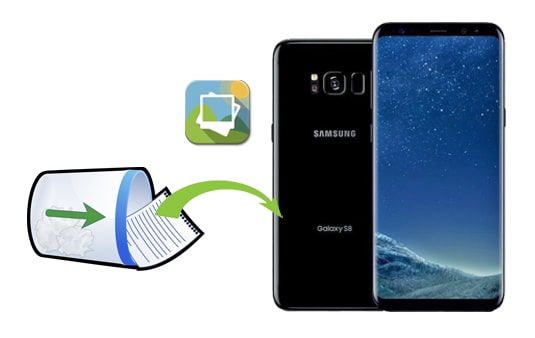
Part 1. Can You Recover Deleted Photos on Samsung Galaxy S8/S8+?
Part 2. How to Recover Deleted Photos from Samsung S8/S8+ without Backup via Coolmuster Lab.Fone for Android
Part 3. How to Retrieve Deleted Photos on Samsung S8 from Recycle Bin
Part 4. How to Restore Pictures on Galaxy S8 with Google Photos
Part 5. How to Find Deleted Photos on Galaxy S8 via Samsung Cloud
Part 6. How to Undo Deleted Photos on Samsung S8 from Microsoft OneDrive Backup
Part 7. How to Undelete Photos on Samsung S8 via Dropbox
Bonus Tips to Remember
Yes. You may experience photo loss when you accidentally deleted the photos folder on Samsung Galaxy S8, factory reset your phone, frequently used the same SD card on multiple devices, got your device water damaged/virus attacked...
Once you lose photos from your Samsung Galaxy, they are not immediately deleted. On the contrary, the deleted photos will stay in Samsung storage and change from the Allocated to Unallocated folder. If you continue downloading or shooting photos with your Galaxy S8, the newly created data will overwrite the deleted photos forever.
Thus, you'd better not access your phone, toggle off the Wi-Fi/cellular data connection, and power it off before you make a Samsung data recovery. Next, you can check the backup file or use a professional Samsung photo recovery tool to get them back.
Tip: Photos disappeared from Samsung Galaxy S8 weirdly? You can also fix this issue with the five solutions here. Check this post of how to fix photos disappeared from Android phone to learn more.
Forgetting to back up your Samsung Galaxy is not the end of the world. If you don't have an available photo backup, you can use Coolmuster Lab.Fone for Android to recover deleted photos on Galaxy S8 before they are overwritten. This powerful program allows you to recover lost photos from Samsung's internal memory and SD card directly.
Besides, you can also recover contacts, music, documents, messages, call logs, and videos from your Samsung device without backup.
Below are the highlights of Coolmuster Lab.Fone for Android:
* Recover lost data on all Android devices under two modes.
* Android Data Recovery mode: Recover the deleted SMS, contacts, photos, music, call logs, videos, and documents from Android internal memory and SD card (if any) to a computer.
* SD Card Recovery mode: Recover the deleted videos, music, photos, and documents from the SD card to the computer.
* Back up the existing data from the Android phone or SD card to the computer.
* Preview both existing and deleted files and choose the desired data to recover or back up.
* No data quality loss, easy operation, and high success rate.
* Support all Android phones & tablets (Android 11 included), such as Samsung Galaxy S23/S22/S21/S21+/S21 Ultra/S20/S20+/S20 Ultra/Z Flip/Z Flip Thom Browne/S10+/S10/S10e/S/S9+/S9/S8+/S8/8, Sony, Google, Huawei, LG, etc.
How to recover deleted photos on Samsung Galaxy 8/S8/S8+ directly?
Recover deleted photos from Samsung Galaxy internal memory:
1. Install and launch Coolmuster Lab.Fone for Android on the computer.
After installing and running the app on your computer, choose Android Recovery on the interface to continue.

2. Connect your Samsung Galaxy to the computer.
Use a USB cable to connect your Samsung device to the PC. You will need to enable the USB debugging on your phone to make a successful connection. Then, follow the on-screen instructions to move on. When it displays all Samsung files on the computer, you can start to recover photos.
(Note: If you cannot find the wanted photos, please root your device for deep scanning and try again.)

3. Recover deleted photos on Samsung Galaxy S8 Plus/S8.
Choose Photos from the left panel, preview the photos and pick the ones you wish to recover. Afterward, tap the Recover button to save them onto your computer.

Recover deleted photos from Samsung's SD card:
1. Choose SD Card Recovery mode on the top menu.
After finishing installing the app, please open it and click the SD Card Recovery mode.

2. Connect the SD card to the computer.
Please take out the SD card from your Samsung Galaxy and insert it into the computer using an SD card reader. After that, tap Next on the interface > tick the disk drive to scan > hit Next to start scanning data.

3. Recover deleted photos on SD card.
How to view deleted photos on a Samsung S8 SD card? Just click Photos from the left window, view the thumbnails, and tick the wanted ones. Finally, press the Recover button below to recover them to the computer for backup.

You may like:
Top 5 Android SMS Recovery Apps You'd Better Know [Tutorials Included]
3 Practical Ways to Retrieve Contacts from SIM Card
The Recycle bin on the Samsung Galaxy phone will keep the deleted photos and videos for 30 days. If you find some photos that disappeared from Samsung Galaxy S8, you can check the Recycle bin from the Gallery app to see whether they are there.
How to recover deleted photos from S8 Gallery?
1. Open the Gallery app on your Samsung Galaxy S8, click the More > Settings > Recycle bin or Trash option.
2. If there are deleted photos there, tap the desired photos, and hit the Restore button to restore them to your phone.

Note: If you cannot find a Recycle bin or deleted photos in the Photos app, you can try other methods to get them back.
Google Photos is an excellent app for photos and video backup. If you have enabled the automatic backup option from the app before losing photos, you can retrieve the deleted photos on Samsung Galaxy S8 via Google Photos backup.
How can I recover deleted pictures from my Galaxy S8 without a computer?
1. On your Samsung phone, open the Google Photos app and press the Menu button in the top-right corner.
2. Tap Trash on the left side, press & hold the photos you want to restore, and click the Recover button.

Note that the deleted photos in the Trash folder only keep for 30 days. Therefore, you need to recover them before expiry.
Samsung users can also take advantage of Samsung Cloud to keep their Samsung data safe. If you have made a backup of photos to the Samsung Cloud previously, you can quickly get them back from the Cloud Recycle Bin folder within 15 days.
Let's see how to make it.
1. Open the Samsung Cloud web version on your computer and sign in with the same Samsung account that you use on your phone.
2. Click Gallery on the left sidebar and check the desired photos to recover or tap Select All.
3. Hit the Download icon at the upper-right corner to restore the photos to your computer.

Ever since Microsoft introduced OneDrive to back up photos and videos automatically, many Samsung users have used it to back up photos on their phones. If you have also done the same thing before data loss, you can restore photos from Microsoft OneDrive.
Follow the simple steps below to retrieve lost pictures on Galaxy S8:
1. Launch the OneDrive app on your Windows PC or Samsung phone and log in with the same Microsoft account if you don't sign in.
2. Click the Photos option at the bottom and choose the photos you hope to recover.
3. Tap the three-dot icon at the top-right corner and choose Save.

Dropbox is another good choice to back up Samsung photos. If some of you have backed up photos to Dropbox beforehand, you can follow the instructions below to get them back.
Here's how it works.
1. Run Dropbox on your Samsung Galaxy S8/S8+ and ensure that you have signed in.
2. Scroll down to the Photos section, tap it and choose the photos you want to restore.
3. Tap the three dots at the top-right corner and hit Save to Device.

Tip: Have a broken Samsung Galaxy with an irresponsive screen and wonder how to get photos off a broken phone? This post may help.
Although you get many choices to recover deleted photos on Galaxy S8, it doesn't mean that you should leave data loss alone. After all, no way can guarantee a 100% success rate of data recovery. Hence, it would help if you take some measures to prevent data loss from your phone next time.
Here, we offer you several helpful tips to avoid losing photos from your Samsung Galaxy again.
Do you know how to recover deleted photos from Samsung S8 now? I hope you will find an ideal solution in this post. From my perspective, Coolmuster Lab.Fone for Android is undoubtedly the best way to find photos back if you don't have the photo backup. Also, it helps back up the existing photos to the computer in a secure manner. Thus, I highly recommend it to you.
If you run into trouble when using the program, please leave a comment below. We will assist you as soon as possible.
Related Articles:
How to Retrieve Deleted Photos on Samsung? (Unbiased)
How to Delete Photos from Samsung Galaxy Permanently? - 3 Ways!
How to Recover Deleted Screenshots from Android Phone Successfully? (Proven)
How to Recover Deleted Photos & Videos from Android without Root?
How to Recover Deleted Photos from Android Phone? (Top 6 ways)
How to Recover Deleted Photos from Galaxy S7? (4 Tested Ways)

 Android Recovery
Android Recovery
 How to Recover Deleted Photos from Samsung S8/S8+ Painlessly? (Specific Steps Included)
How to Recover Deleted Photos from Samsung S8/S8+ Painlessly? (Specific Steps Included)





