
Android Recycle Bin - Where and How to Find Deleted Items on Android Phone?

Smartphones have become our primary storage for important photos, conversations, and documents. But what happens when you accidentally delete something valuable on your Android device? Unlike computers, Android doesn't make it immediately obvious where deleted files go, or whether you can even get them back. This uncertainty leaves many users wondering: Is there a recycle bin on Android? And if not, how do you recover what's lost?
In this guide, we'll uncover the truth about Android's recycle bin and explore practical ways to find or recover deleted data, whether it's photos, messages, or other files. Let's get started.

The short answer is no, Android does not offer a system-wide recycle bin like computers do. When you delete a file on Android, it doesn't always go into a recoverable "trash" folder. Instead, its space is marked as available, and new data can overwrite it at any time.
However, some specific apps and phone brands (such as Samsung, Xiaomi, and Huawei) offer built-in trash folders within apps like Gallery or File Manager. These folders temporarily store deleted items for a limited time (typically 30 days) before permanent deletion.
Even though Android lacks a centralized trash bin, you might still find recoverable data within certain apps. Here's where to check:
Most Android phones have a "Recently Deleted" folder inside their Gallery or Photos app, where deleted images and videos are stored for a limited time. To find and restore them, follow these steps:
Step 1. Open the Gallery or Photos app on your phone (e.g., Samsung Gallery, Google Photos).
Step 2. Navigate to the "Recently Deleted" or "Trash" folder.
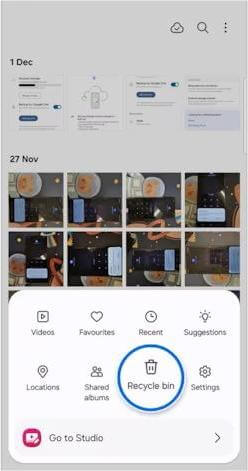
Step 3. Browse through the deleted photos and videos.
Step 4. Select the items you want to recover.
Step 5. Tap "Restore" to bring them back to your main gallery.
Some stock messaging apps offer a trash or recycle bin for deleted messages, allowing you to recover them easily. Here is how you can check:
Step 1. Open your phone's default Messages app (Samsung, LG, etc.).
Step 2. Look for a folder named "Trash", "Deleted Messages", or "Recycle Bin".

Step 3. Open that folder to view deleted texts.
Step 4. Select the messages you want to restore.
Step 5. Tap "Restore" to move them back to your inbox.
If your contacts are synced with a Google account, deleted contacts can be recovered from the Google Contacts web interface. Follow these steps:
Step 1. Visit Google Contacts on a browser.
Step 2. Sign in with the Google account linked to your phone.
Step 3. Click on "Trash" in the left sidebar.

Step 4. Browse the contacts deleted within the last 30 days.
Step 5. Select the contacts you want to recover.
Step 6. Click "Recover" to restore them to your account and phone.
Many Android file managers keep deleted files in a trash folder for a limited period. To find and restore your files:
Step 1. Open the File Manager app on your phone (such as Samsung's My Files, Xiaomi File Manager, or Files by Google).
Step 2. Tap the "menu" icon (three dots or lines) to open more options.
Step 3. Select the "Trash", "Recycle Bin", or "Recently Deleted" folder.

Step 4. Browse the deleted files available there.
Step 5. Choose the files you want to restore.
Step 6. Tap "Restore" to recover them to their original locations.
If your deleted files aren't in any recycle bin or have been permanently removed, don't panic. With the right tool, you can still retrieve them.
Coolmuster Lab.Fone for Android is a professional Android data recovery tool that scans both existing and deleted content on your phone and allows you to preview and selectively restore data.
What can you do with Coolmuster Lab.Fone for Android?
01After downloading and installing the app on your computer, launch it. The program will be in Android Data Recovery mode by default.

02Use a USB cord to connect your Android device to the computer. Ensure that you have enabled USB debugging on your phone as prompted. Once done, it will detect your device automatically and display the data selection interface below. Check the wanted data to recover and tap "Next" to continue.

03After that, follow the on-screen instructions to scan your data. From here, you can choose "Quick Scan" or "Deep Scan".
Note: If you cannot find the wanted data, please root your Android device and try again.

04Select one data type from the left panel, preview and tick off the wanted items to recover, and hit the "Recover" button at the lower-right corner to start recovering deleted Android data to your computer.

Video guide
01Install and open Coolmuster Lab.Fone for Android on your computer.
02Next, select the "SD Card Recovery mode" from the top menu and insert the SD card into the computer using an SD card reader.

03Tap "Next" to access all the connected SD cards on the computer. Then, choose the disk drive you wish to scan and press "Next" to start scanning. Once finished, you will see the recoverable files displayed in different categories.

04Pick one category from the left window, preview the content, and mark the desired ones to recover. Finally, touch the "Recover" button below to recover them to your computer.

Video guide
1. Where do deleted files go on Android?
Someone may doubt: If there is no Android recycle bin, where do deleted files go on Android phones? And where to find deleted files in Android? When you remove an unwanted file from your Android device, it isn't permanently deleted from it. Then, what happens to deleted files in Android?
The deleted file still stays in its original location in the Android internal memory, marked as replaceable or hidden, until the new data is generated and overwrites it.
Nevertheless, Android manufacturers offer a built-in Recently Deleted folder in the Gallery or Messages app for you to retrieve from Trash on Android. If you have recently deleted files from the app, you will easily find them in the Recently Deleted folder.
2. Can I recover deleted files if they are not in any recycle bin?
Yes. As long as the deleted files haven't been overwritten, you can recover them using professional tools like Coolmuster Lab.Fone for Android. The sooner you act, the better the chances.
3. What is the difference between deleting a file and emptying the recycle bin on Android?
Deleting a file moves it to the app's trash/recycle bin temporarily, while emptying the recycle bin permanently removes the file from your device.
By the end of the article, have you figured out whether there is an Android Recycle Bin and how to recover the deleted files? You can use Coolmuster Lab.Fone for Android to recover the deleted files from your Android internal memory or SD card.
If you have something to let us know, please tell us in the comments.
Related Articles:
Out with the Old: A Step-by-Step Guide on How to Empty Trash on Android
A Guide to Samsung Trash Folder: Where Is It and How to Recover
[Great Recovery] How to Restore Deleted Contacts from Recycle Bin
Mystery Unravelled: Where Do the Deleted Files Go in Android?





