
Samsung Phone Won't Turn On? 7 Solutions to Fix the Problem Quickly

"Hi, I'm not sure if this is the right subreddit, and if not, please let me know where I should post this! Thank youuuu!! I woke up to my samsung phone not working after leaving it on charge all night. I try the little hold off button and volume hack, but it just flashes. How do I fix this?"
- From Reddit
It can be stressful when your Samsung phone won't turn on, and you have no idea what went wrong. This problem can happen to any Samsung Galaxy model, but in many cases, it doesn't mean your device is permanently damaged. With the right troubleshooting steps, you can often bring your phone back to life within minutes.
In this guide, we'll walk you through the most effective methods to diagnose why your Samsung phone won't turn on and show you the step-by-step solutions to get it working again. No matter which Samsung Galaxy S series, Note, A series, or Z Fold/Flip model you're using, these troubleshooting tips will help you quickly identify the cause and restore your device.

When your Samsung phone won't turn on, it usually indicates a power-related issue, a software crash, or a hardware malfunction. Below are the most common reasons:
Understanding the cause helps you choose the right solution. Now, let's move to the step-by-step fixes.
Follow these solutions in order (from simplest to advanced) to maximize chances of fixing the issue without professional help:
A faulty charging setup is often the hidden culprit when your Samsung phone won't turn on. Start by inspecting the core components of the charging system to rule out basic issues:
* Charging Port Inspection
Turn off the phone (if accessible) and examine the charging port for lint, dust, or debris - these can block the connection between the cable and port. Use a dry, soft-bristled brush (or a toothpick wrapped in clear tape) to gently clean the port; avoid metal tools as they may bend the internal pins.

* Charger & Cable Check
Look for visible damage on the charger adapter (e.g., burn marks, cracked casing) and USB cable (frayed wires, loose connectors). Try wiggling the cable slightly while plugged in, if the charging indicator flickers, the cable or port may be faulty.
* Power Source Test
Plug the charger into a different wall outlet (not a computer USB port, which delivers less power) to ensure the issue isn't with the power source itself. If you have a wireless charger compatible with your Samsung model, try using it; this can bypass port-related problems.
If the battery is completely drained, your Samsung may need several minutes before showing the charging icon.
Try this:

If the battery is heavily depleted, your phone might vibrate or show the power icon only after some time.
Using an incompatible or low-quality charger may prevent your Samsung phone from charging properly, which can cause it not to turn on. Samsung devices require specific charging standards, so make sure you use the right accessories:
* Use Official Samsung Chargers
The original charger and cable are optimized for your device and ensure stable power delivery.
* Check Third-Party Compatibility
If using a third-party charger, confirm it supports Samsung's charging protocols (Adaptive Fast Charging or Super Fast Charging) and matches the required wattage. Avoid cheap, unbranded chargers.
* Try Another Official Charger
Borrow a certified Samsung charger to test. If your phone charges normally, your original charger may be faulty.
![]()
A system glitch or temporary crash can make your Samsung phone unresponsive, giving the impression that it won't turn on. A hard restart forces the device to reboot without erasing your data.
Here's the simplest way:
For most Samsung models:
For very old models with a Home or Bixby button:
Press and hold "Power" + "Volume Down" + "Home/Bixby" for about 10 seconds.
Booting your Samsung Galaxy S25 in Safe Mode allows you to get to the root of the problem because it is able to alleviate the threat of a software crash. If you have successfully booted it in the Safe Mode, you don't need to worry anymore.
The following shows you how to boot your device into Safe Mode:

If your Samsung phone won't turn on due to system crashes, firmware corruption, or black screen issues, using a professional Android repair tool can be an effective solution. Android Repair is designed to automatically diagnose and fix software-related problems that prevent your Samsung Galaxy from powering on normally.
What Android Repair Can Do for Your Phone?
Wondering how to use this tool to get your Samsung phone working again? Follow these step-by-step instructions:
01Download, install, and open the Android repair tool.
02Click the "Repair" option on the main interface. Use a working USB cable to connect your Samsung phone to the computer, then select "Android Repair" to move to the next step.

03On the new page, select your Samsung phone's brand, name, model, and carrier. Input the verification code "000000" to confirm you understand the process, double-check the device details to avoid errors, and click "Next".

04Follow the on-screen guide to boot your Samsung phone into Download Mode. Once in Download Mode, click "Next".
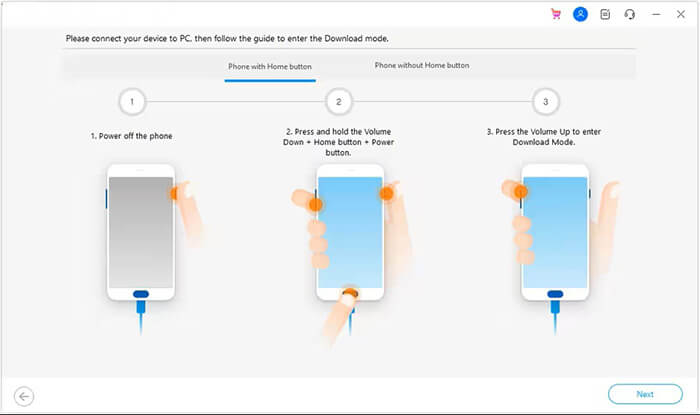
05The program will automatically download the correct firmware package and begin repairing the system. Wait for the process to complete, your phone will reboot once finished.

If you've tried all the methods above and your Samsung phone still won't turn on, the issue is likely related to hardware failure. In this case, it's best to visit an official Samsung Authorized Service Center for a professional diagnosis and repair.
Avoid opening or disassembling the device yourself, as this may void your warranty or cause additional damage.

By following this guide, you now know what to do if your Samsung phone won't turn on and how to prevent similar issues in the future. In many cases, the problem can be fixed at home by checking your charging setup, using the right accessories, performing a hard restart, or entering Safe Mode.
If these solutions don't work, you can try a professional repair tool - Android Repair or visit a Samsung Authorized Service Center for expert help.
Related Articles:
Samsung Stuck on Logo: Causes and 6 Effective Solutions to Fix It
What to Do When Android Phone Won't Turn On | 8 Solutions [Tested]
Techniques to Recover Data from Phone That Won't Turn On
How to Fix Samsung Tablet Won't Turn On Issue with 6 Solutions?





