
Samsung Smart Switch Stuck? Here’s How to Fix It Effectively

"S25 Ultra to Z fold 3 wired switch. No progress and stuck from this for 5 hours as of this writing. No indication as well how many percent. What to do?"
- A question posted on Reddit
Is your Samsung Smart Switch stuck during a transfer? Whether it's stuck at 99%, data loading indefinitely, or taking too long to transfer data, it's frustrating when Smart Switch doesn't work as expected. In this guide, we'll explain why these issues happen and provide 9 solutions to help you fix them. We'll also introduce an alternative tool, Coolmuster Mobile Transfer, which can complete data transfers smoothly if Smart Switch keeps getting stuck.

Though Samsung Smart Switch is a very convenient app to transfer data from other phones to Samsung devices, it is such a pain if Samsung Smart Switch stuck at 99%, stuck on connecting to transfer your data, stuck on organizing your transferred data, stuck on pending/loading data, and makes no progress. So why does the Samsung Smart Switch keep freezing? Or Why is the Smart Switch taking so long?
Before we talk about the solutions, let's take a look at the possible reasons for causing this problem.
Understanding the causes helps you choose the best fix, saving time and preventing further frustration.
In order to use the Samsung Smart Switch app to transfer your phone data successfully, there are a few things you should pay attention to:
After checking you have used the Samsung Smart Switch correctly, try the solutions below to fix Samsung Smart Switch stuck at 99% problem:
If you're using wireless transfer, consider switching to a wired connection. A USB-C cable provides a more stable and faster transfer process.
Check whether there is any damage of your USB cable, USB port, or USB adapter. To do so, you can try the USB cable you are using on other devices or use another workable USB cable to connect your phones. Besides, check if there is dirt in the USB port of your phone, use a dry cloth to clean it.

A weak Wi-Fi signal can cause Smart Switch to freeze or get stuck, especially when transferring large files. Make sure both devices are connected to a stable, strong Wi-Fi network:

To ensure a Samsung Smart Switch works smoothly, you should make sure your phones have enough battery to carry out the data transfer. If you are using Wi-Fi transfer mode, you can charge the devices during the transfer so that the Smart Switch backup stuck problem won't happen due to low battery.

Smart Switch may get stuck if there's not enough storage on the device you're transferring data to. Freeing up storage can resolve this:
Note that to transfer data successfully, both devices should have at least 500 MB free space in their internal storage.
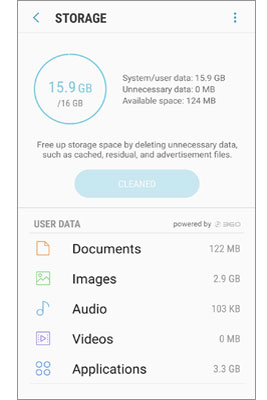
Try not to transfer the overall data at once. Data like apps have large size often take a long time to transfer. When transferring data, you can transfer one type of data at a time. And if it is because of the corrupted data that lead to Samsung Smart Switch stuck, you can find out which data is the cause by transferring them bit by bit.
If the Samsung Smart Switch is taking a long time to transfer, you can try to clear the app's cache and residual files on both your devices. This should fix most Samsung Smart Switch stuck problems. To do this:

Outdated versions of Smart Switch or device firmware can lead to compatibility issues and performance hiccups. Updating both often resolves freezing issues.

If Samsung Smart Switch stuck at 99% issue still persists after trying all the solutions above, then you can restart your phones. Make sure to disconnect your phones before restarting them.

Running apps in the background can cause conflicts and reduce device performance, affecting Smart Switch:
Tips: Samsung Smart Switch is not working properly? Find the fixes in the article Useful Tips to Fix Samsung Smart Switch Not Working (Completed Solved).
If Samsung Smart Switch continues to fail, Coolmuster Mobile Transfer is an excellent alternative. This professional phone data transfer tool simplifies data transfers between devices and avoids common freezing issues.
Unlike Samsung Smart Switch, which only allows you transfer files to Samsung device, Coolmuster Mobile Transfer lets you not only transfer files from Android or iOS devices to Samsung, but also transfer files from Samsung to iPhone or other Android phones. The transition is smooth and stable, everything will move to your target phone accurately without a hitch.
Here's how Coolmuster Mobile Transfer works:
Coolmuster Mobile Transfer has several advantages over Smart Switch:
It supports Android 6.0 and up as well as iOS 5 and later. For Samsung phones, it is compatible with almost all the Samsung phone models, including Samsung Galaxy Z Flip7/S25 Ultra/S25/S24/S23/S22/S21/S20/S10, Note 20 Ultra/Note 20/Note 10/Note 9/Note 9 Plus/Note 8, and so on.
Download Coolmuster Mobile Transfer to have a try:
How to use Coolmuster Mobile Transfer to transfer data from the old to new Samsung (Video tutorial included):
Step 1: Install and launch Coolmuster Mobile Transfer on PC, then connect your phones to PC with suitable USB cables. Grant the required permissions according to the prompt to get your phones detected by the software.

Step 2: After both phones are detected by the software, you will see the main interface like below. Make sure your Samsung phone is the Destination phone, if not, click Flip to change the positions.

Step 3: Select the items you want to transfer, then click Start Copy to move files from one phone to another.

Experiencing issues with Samsung Smart Switch getting stuck can be frustrating, but with the solutions listed above, you should be able to resolve most freezing problems. If none of these fixes work, consider using Coolmuster Mobile Transfer as a dependable alternative to quickly complete your data transfer. Remember, taking a few minutes to check for software updates and clearing space on your device can often prevent these issues before they happen.
Related Articles:
5 Best Methods to Transfer Data from Samsung to Samsung
How to Transfer Data from Huawei to Samsung? 5 Ways for You





