
Samsung Smart Switch Not Working: Troubleshooting and Solutions

Samsung Smart Switch is a popular tool for transferring data to Samsung devices, offering a simple way to move contacts, photos, messages, and more. However, despite its convenience, many users complain about Samsung Smart Switch not working.
These problems mainly center on: Samsung Smart Switch is unable to connect to the device, Samsung Smart Switch unsupported USB connection, Samsung Smart Switch is not compatible, failed to connect to the device, not working with Windows 10/11 or Mac. If you are suffering above Samsung Smart Switch not working issue, you can refer to the Samsung Smart Switch troubleshooting below to fix them. or use a Smart Switch alternative directly.
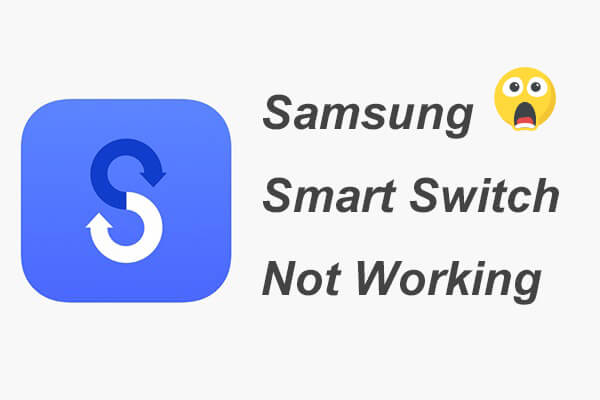
Before diving into solutions, it's essential to understand the common issues that can cause Samsung Smart Switch not to work:
Now that we've identified the common problems, let's explore how to fix them.
Connection issues are among the most common problems. If your devices aren't connecting, try the following steps:
Check the USB Cable and Port
Ensure that the USB cable is in good condition and connected to a functional port. Sometimes, switching to a different cable or port can resolve the issue.

Enable USB Debugging
On your device, go to "Settings" > "Developer Options" > "USB Debugging" and enable it. This setting allows your device to communicate with the Smart Switch software.

Use Wireless Transfer
If the USB connection fails, try using the wireless transfer option available in Smart Switch.
Restart Devices
Restart both devices and try reconnecting. Sometimes, a simple restart can clear minor glitches.
Running out of space on the destination device can halt the transfer process. Here's how to fix it:
Check Available Space
Before starting the transfer, check the available space on your target device. Go to "Settings" > "Storage" to see how much free space you have.
Clear Unnecessary Data
Delete unnecessary files, apps, or media from the destination device to free up space. Choose the files of apps that you don't use, and select "Delete" or "Uninstall". Or on your phone, go to "Settings" > "Apps" > "Manage apps" > "Uninstall".

Clear Data and Cache
Application caching can sometimes take up a lot of space. Just open the "Settings" app on your device and select "Apps" or "Application Management" > choose the app for which you want to clear data > "Storage" or "Storage Space" > "Clear data" or "Clear cache".
Use an SD Card
If your device supports it, consider moving some data to an SD card to create more space for the transfer.

Transfer Selectively
Instead of transferring everything at once, choose specific data types to transfer. This approach reduces the amount of required space.
Compatibility issues can prevent Smart Switch from working, especially with older devices or operating systems:
Check Device Compatibility
Ensure that both devices are compatible with Samsung Smart Switch. To use Smart Switch, your phone or tablet must run Android 4.3 or iOS 4.2.1 or later.
Update Software
Ensure that both devices are running the latest software versions. Go to "Settings" > "Software Update" and install any available updates.

If Samsung Smart Switch keeps crashing, it can be due to various reasons, including software bugs or insufficient memory:
Clear Cache
Go to "Settings" > "Apps" > "Smart Switch" > "Storage" > "Clear Cache". This action can help remove any corrupt temporary files causing the crashes.

Update the App
Make sure you are using the latest version of Smart Switch by checking for updates in the Google Play Store or Galaxy Store.
Restart the Device
Restart your device to clear any temporary issues that might be causing the app to crash.
Reinstall Smart Switch
If the problem persists, uninstall and reinstall the Smart Switch app.
Encountering a blank or unresponsive screen can disrupt the transfer process. Here's what you can do:
Force Close the App
If Smart Switch becomes unresponsive, force close it by going to "Settings" > "Apps" > "Smart Switch" > "Force stop".

Restart the Device
A quick restart can often resolve screen issues.
Check for Screen Timeout Settings
Ensure that the screen timeout settings aren't causing the screen to go blank during the transfer. Adjust the settings if necessary.
Reinstall the App
If the problem continues, reinstall the Smart Switch app.
If Samsung Smart Switch continues to give you trouble, or you don't want to take much time to fix the Samsung Smart Switch not working issue, consider using Coolmuster Mobile Transfer as a reliable alternative. This tool offers similar functionality but with fewer compatibility issues and a more user-friendly interface. Coolmuster Mobile Transfer supports a wide range of devices and allows you to transfer data seamlessly, making it an excellent choice when Smart Switch fails.
Key features of Coolmuster Mobile Transfer
How to transfer data from an Android phone to a Samsung? (The steps for the other three transmission modes are also the same.)
01Install and launch Coolmuster Mobile Transfer on your computer.
02Connect your two phones to the computer via suitable USB cables, enable USB debugging, and grant permission on each phone as prompted. Make sure your old phone is in the source phone's position; if not, you can click "Flip" in between to make a change. After a successful connection, you will see Connected shown in each phone's position.

03Check the wanted file(s) under Select content to copy and click "Start Copy" below to transfer data from an Android phone to Samsung.

Here's the video guide (about 2 minutes):
Samsung Smart Switch not working will surely cause inconvenience for us. Luckily, you can still fix it by following the above Samsung Smart Switch troubleshooting. Even though you cannot fix it, you can use the better alternative - Coolmuster Mobile Transfer to transfer data from old phone to Samsung Galaxy. It's fast, easy-to-operate and highly secure to phone data. Just have a try, and you will appreciate it.
If you encounter any problem during use, feel free to leave a comment below.
Related Articles:
What to Do If Samsung Smart Switch Stuck at 99% during Transfer
A Detailed Samsung Smart Switch Review with the Best Alternative and Everything
Does Samsung Smart Switch Transfer Apps? Complete Guide & Alternatives
Does Smart Switch Need Wi-Fi to Send Data? Can It Send Data without Wi-Fi?





