
Full Guide on How to Transfer Data from HTC to Samsung

Are you an HTC user and about to switch to a new Samsung phone? Are you trying to transfer data like photos, videos, contacts, text messages, music from HTC to Samsung, but don't know how to do? Here we explore 7 ways on how to transfer data from HTC to Samsung. Follow this tutorial and you will know how to transfer from HTC to Samsung in an easy and quick way.
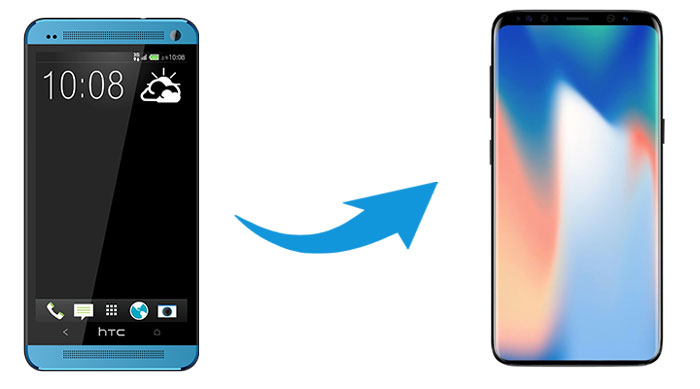
Coolmuster Mobile Transfer is your ideal solution to transfer data between phones. You can use Coolmuster Mobile Transfer to transfer data like contacts, SMS, call logs, music, videos, photos, eBooks, apps from HTC to Samsung easily. With the help of this tool, you can complete HTC to Samsung transfer in an simple and fast way. Besides, Coolmuster Mobile Transfer also supports iOS system, so it allows you to conduct Samsung to iPhone transfer or vice versa.
Highlights of Coolmuster Mobile Transfer:
> Transfer files from HTC to Samsung with 1 click, and allow you to select the desired file type to transfer.
> 4 transfer modes, including Android to Android, Android to iOS, iOS to Android, and iOS to iOS.
> It is simple to use without the need for Wi-Fi connection, you don't need to worry about the data loss during the transfer process.
> It supports Android 6.0 and up & iOS 5 and later.
Coolmuster Mobile Transfer works well with almost all the Android models, such as HTC Wildfile E6/E5/E4/E3/E2/E, U24 Pro/U23/U20/Desire S22/S21/S20, Samsung Galaxy S25/S24/S23/S22/S21/S20/S10/S10/S9, Motorola, Sony, Google, TCL, Huawei, Honor, Xiaomi, TECNO, Infinix, etc.
Download Coolmuster Mobile Transfer on your computer now:
How to Transfer data from HTC to Samsung with Coolmuster Mobile Transfer:
Step 1: Download and run Coolmuster Mobile Transfer on your computer, then connect your HTC and Samsung phones to computer with USB cables.

Step 2: Follow the on-screen steps to get your phones detected by the program, once done, you will see the main interface like below. Ensure that your Samsung phone is under the Destination section, if not, click Flip to change the positions.

Step 3: After confirming the positions of two phones, select the file types you wish to transfer and click Start Copy to transfer from HTC to Samsung.

Here's the video guide (about 2 minutes):
See also:
5 Best Methods to Transfer Data from Samsung to Samsung
How to Transfer Data from Huawei to Samsung? 5 Ways for You
Coolmuster Android Assistant is another great choice for you to transfer data from HTC to Samsung. It is a one-stop data management program for Android phones. The Backup & Restore feature of Coolmuster Android Assistant allows you to backup your HTC to PC and then restore the backups files to Samsung with 1 simple click.
Main features of Coolmuster Android Assistant:
> Back up and restore Android data including apps, contacts, call logs, messages, music, photos, videos, and books.
> Transfer data between Android and computer freely.
> Send, reply, forward, copy Android text messages directly from computer.
> Export contacts, text messages, call logs from Android to PC in readable formats.
> Supports Android 6.0 and later, including the latest.
Download Coolmuster Android Assistant on your computer:
Guide to transfer data from HTC to Samsung with Coolmuster Android Assistant:
Step 1: Connect your HTC and Samsung to computer
Launch Coolmuster Android Assistant on your computer, then connect both HTC and Samsung phones to computer with USB cables. Follow the on-screen instructions to get your phones detected, once done, you will see the main interface like below:

Step 2: Backup your HTC to the computer
Navigate to Super Toolkit > Backup. On the pop-up window, select your HTC from the drop-down menu and mark the items you want, then click Browse to select a location on your PC to store the files. After selection, click Back Up.

Step 3: Restore HTC backup files to Samsung
Now go back to the Super Toolkit > Restore. Choose your Samsung phone and select the HTC backups, then click the Restore button to transfer HTC to Samsung with 1 click.

Also read:
How to Transfer Data from HTC to Huawei
4 Proven Ways to Transfer from Pixel to Samsung
Samsung Smart Switch is an official app developed by Samsung company that allows users to transfer files from other phones to Samsung devices. With Samsung Smart Switch, you can transfer files like call logs, contacts, photos, videos, apps, messages, etc from HTC to Samsung. Though Samsung Smart Switch is very useful to transfer phone data, it is to be noted that to use this tool, the target device only can be Samsung phones.
Here's how to transfer HTC data to Samsung with Smart Switch:
Step 1: Download Samsung Smart Switch from the Google Play store on your HTC and Samsung phones, and then open it on both phones.
Step 2: Select a transfer either USB or Wi-Fi transfer, here we will choose Wi-Fi to connect HTC and Samsung, make sure your phones are close enough.
Step 3: On your HTC phone, select Send data > Wireless. And on your Samsung phone, select Receive data > Galaxy/Android > Wireless.
Step 4: After the connection, select the items from HTC you want to transfer and then tap Send, then switch to your Samsung phone and tap Receive.

Bluetooth is a built-in function in many phones and computer. It is a traditional way to transfer data between different devices. You can make good use of it to transfer files from HTC to Samsung phone. But you will not want to transfer a bunch of files using Bluetooth as it is time-consuming. And it cannot transfer call logs, text messages, notes, and other files.
Steps on how to Bluetooth files from HTC to Samsung:
Step 1: Enable Bluetooth on your HTC and Samsung phone. To do this, go to Settings > Connections > Bluetooth and turn it on.

Step 2: Set your phones visible to other phones and then pair your HTC and Samsung phone by confirming the same pairing code.

Step 3: On your HTC phone, locate and select the files you want > tap the Share icon > select Bluetooth > tap the name of your Samsung to send files from HTC to Samsung.

Step 4: Now switch to your Samsung phone and accept the files transferred from HTC.
Cloud services like Google Drive can also assists you to sync data from HTC to Samsung. What's good about this method is that it doesn't require a USB cable and you can transfer data selectively or sync all the files to the cloud in one go. But note that Google Drive only offers 15 GB free storage space, which will run out very quickly.
How to transfer my data from HTC to Samsung via Google Drive:
Step 1: Download Google Drive on your HTC and Samsung.
Step 2: Open Google Drive app on the HTC, then click the + icon > tap Upload > select the files you wish to transfer.
Step 3: On your Samsung, open the Google Drive app, and then download the files synced from the HTC to your Samsung.

Quick Share is a built-in feature for users to send files between their Android devices. If you want to transfer several files wirelessly, you can use Quick Share. Moreover, it doesn't need a network.
Here's how:
Step 1: Swipe down from the top of the screen to open the Quick Settings panel. Find the Quick Share tile and tap it to turn it on.
Step 2: Tap and hold the Quick Share icon to open its settings. Here, you can change the visibility to Everyone or Contacts only to allow the HTC phone to see it.
Step 3: Navigate to the file or files you want to send on the HTC phone. This could be in your photo gallery, a file manager, or a document app. You can select multiple files at once.
Step 4: From the list of sharing options, select Quick Share (it may still be labeled as Nearby Share on some HTC devices, but it will work the same).
Step 5: Your HTC phone will begin scanning for nearby devices. When your Samsung Galaxy phone's name appears on the list, tap on it.
Step 6: A pop-up notification will appear on your Samsung Galaxy phone, asking you to accept the incoming files. Tap Accept.

Contacts are one of the most important information that you surely want to move o your new Samsung. If you only want to transfer contacts from HTC to Samsung, you can try to complete this task using SIM card. This method allows you to transfer contacts along with the info like names, phone numbers and Email to your Samsung.
Here's how to transfer contacts from HTC to Samsung using SIM card:
Step 1: On your HTC phone, open Contacts and click the three dots icon on the top-right corner, then select Manage contacts > Import/Export > Export to SIM card
Step 2: After your contacts has been exported to SIM card, remove it from your HTC phone and then plug it into your Samsung.
Step 3: On your Samsung device, click Contacts and then tap the three dots icon, then select Manage contacts > Import/Export > Import from SIM card.

Learn more: [Full Guide] How to Transfer Contacts from Android to Android in 7 Ways
As you can see, you have many options when it comes to transfer data from HTC to Samsung. Here we highly recommend you to use Coolmuster Mobile Transfer - a professional tool that enables you to transfer files between phones easily. If you want to transfer your files with one stop, give it a shot.
Related Articles:
Full Tutorial to Transfer Data from Xiaomi to Samsung
How to Transfer Data from Vivo to Samsung (4 Ways)
How to Transfer Apps between Two Samsung Galaxy Phones?
How to Transfer Contacts from iPhone to Samsung Galaxy S25/S24





