
How to Send Christmas Messages to a Group of Friends? [4 Solutions]

Christmas is a time for joy, reflection, and sharing love with those who matter most. One of the best ways to connect with friends during the holiday season is by sending them thoughtful messages. Whether it's a heartfelt greeting, a funny holiday meme, or a simple "Merry Christmas", sending Christmas messages to your friends can brighten their day and strengthen your bond.
However, we all face a common problem during the holidays. You want to send festive greetings to everyone on your contact list, but going through each person individually can be time-consuming, taking up more than an hour just to send a quick message. In this article, we'll explore four easy ways to send Christmas messages to a group of friends, saving you time and effort.
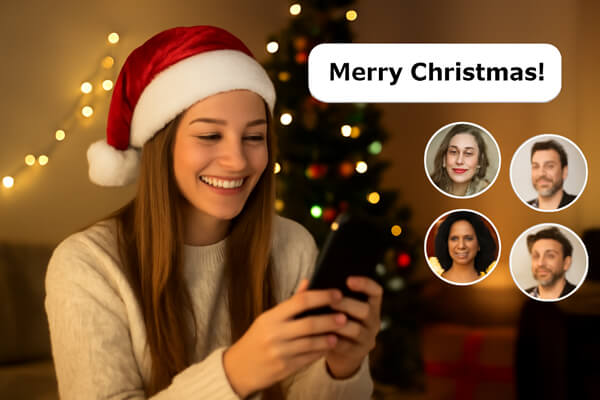
Sending a Christmas message via SMS is one of the most traditional, personal, and straightforward ways to share your festive cheer with friends. The simplicity and immediacy of SMS make it ideal for sending quick holiday wishes to those you care about. Plus, it's a direct way to get your message across without needing an internet connection or additional apps.
Steps to send Christmas messages via SMS:
Step 1. Open Messaging App
Most smartphones come with a default SMS app (like Messages on Android or iMessage on iPhone). Open the app on your device.
Step 2. Create a Group or Select Multiple Contacts
You can either create a new group message or select multiple individual contacts to send your message to. Adding a group will allow you to send a single message to all recipients at once.
Step 3. Write Christmas Message
Keep it short and sweet, or craft a heartfelt message. For example: "Merry Christmas to my amazing friends! Wishing you all love, joy, and happiness this holiday season."
Step 4. Send Message
After reviewing your message, hit the "send" button, and your greetings will be on their way.
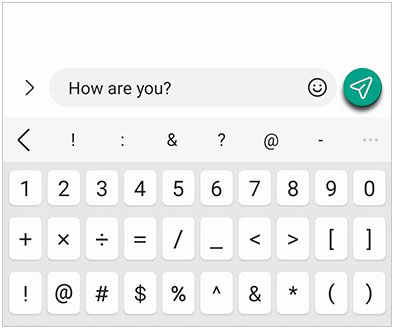
While SMS is great for individual messages, managing group messages and personalizing each one can be tedious, especially if you have a lot of friends to send greetings to. For a more efficient and organized way to send personalized Christmas messages, using a software like Coolmuster Android Assistant can save you time and effort. With this tool, you can easily send bulk Christmas messages to your friends without having to type each one individually.
Key Features of Coolmuster Android Assistant:
Steps to send Christmas messages using Coolmuster Android Assistant:
01First, download and install Coolmuster Android Assistant on your Windows or Mac computer.
02Using a USB cable, connect your Android phone to your computer. Make sure USB debugging is enabled on your phone.

03Now, navigate to the left sidebar where all of the files on your phone will be listed. You only have to hit the "SMS" folder to enter the message interface.

04Click "New" to open a fresh SMS window, select your recipients from the contact list, type your message, and hit "Send" to deliver it to all chosen contacts.

Here's a visual guide to help you better understand the process:
In today's world, social media and messaging apps are central to how we communicate with our friends and family. Platforms like WhatsApp, Facebook Messenger, Instagram, and Telegram are commonly used to send group messages and festive greetings. These platforms allow for instant communication and support multimedia content, making them ideal for sending fun, creative Christmas messages.
Steps to send Christmas messages using social media and messaging apps:
Step 1. Choose App
Open your preferred social media or messaging app. This could be WhatsApp, Facebook Messenger, Instagram, or even a group chat on Telegram.
Step 2. Create a Group Chat
If you don't already have one, create a new group chat and add all the friends you want to send Christmas messages to.
Step 3. Write Message
You can keep it simple with a text message or get creative by adding images, GIFs, or videos. For example, a funny Christmas meme or a holiday video message can make your greetings extra festive.
Step 4. Send Message
Hit "send", and your message will be delivered instantly to all members of the group.
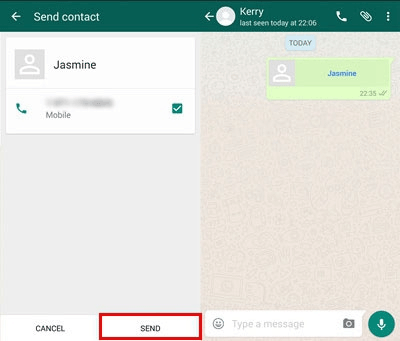
If you want to send a more formal or detailed Christmas message, email is a great way to do it. It's especially useful for sending longer, more personalized messages or adding attachments like Christmas cards, photos, or festive e-cards.
Steps to send Christmas messages through email:
Step 1. Whether you use Gmail, Outlook, or another email service, open your email platform of choice.
Step 2. In the subject line, write something like "Merry Christmas to All My Friends!" In the body of the email, write your festive message. You can include holiday quotes, jokes, or personal stories.
Step 3. Enter the email addresses of your friends or use a mailing list if you have one set up. Most email services allow you to add multiple recipients in the "To" field or via the "BCC" (blind carbon copy) field to maintain privacy.
Step 4. Include any personalized touches, such as specific holiday wishes for each friend, or add images and attachments like Christmas cards.
Step 5. Once you're satisfied with your message, click "Send", and your friends will receive your holiday greetings.

There are many ways to send Christmas messages to your friends, whether you choose SMS, social media, or email. Each method has its own benefits, allowing you to share your festive greetings in the most convenient way. However, if you're looking for a more efficient and organized solution, Coolmuster Android Assistant stands out as a great choice. It simplifies sending bulk messages and managing contacts, making the process much easier.
If you have any questions or need further assistance, feel free to leave a comment below.
Related Articles:
How to Send SMS from Computer (Windows & Mac) to Mobile Phone
How to Send & Receive Android Text Messages from Computer Easily
Send Mass Text Without Group Message on Android [3 Easy Ways]
Why Won't My Text Messages Send on My Android Device? How to Fix It?





