
How to Perform Sony Xperia Data Recovery with/without Backup

Have you ever had the following experiences: Accidentally or mistakenly deleted some important data while removing unwanted data on a Sony Xperia phone; updated the Android system to the latest version but did not back up important data beforehand; removed Sony Xperia internal memory card wrongly while transferring files to other devices or unwittingly format internal memory card while resetting Sony Xperia features... Whatever the reason is, you may have suffered data loss on Sony Xperia. How to conduct Sony Xperia data recovery? This article will introduce how to recover deleted data on Sony Xperia with or without backup.

When it comes to recovering deleted files from Sony Xperia but without a backup, Coolmuster Lab.Fone for Android is the best Sony Xperia recovery software that you should try first. It supports to recovery of multiple files from Sony Xperia's internal memory & SIM card and photos, as well as documents from Sony Xperia SD card. What's more, before recovery, you can also preview both existing and lost files on the computer and choose to back up any files you need from your phone to your computer for future use.
Highlights of Coolmuster Lab.Fone for Android
How to recover data from Sony Xperia's internal memory with the Sony Xperia recovery tool?
01Install and launch Coolmuster Lab.Fone for Android on your computer.

02Connect the Sony Xperia to the computer via a USB cable. Then enable USB debugging and grant permission on Sony Xperia as prompted. Once done, you will see the main interface below. You can choose the data that you want to recover.

03Now, select from "Deep Scan" or "Quick Scan" to scan your Sony Xperia. In order to scan out all the lost data on internal memory, you need to root your phone.

04After scanning, you can recover data from Sony Xperia's internal memory now. Select a file type from the left window, for example, "Contacts", check the wanted items from the right window, and click "Recover" below to recover data from Sony Xperia internal memory to the computer for backup.

Video Guide
If your Sony Xperia supports SD cards and the lost data is on the SD card, you can also recover them through Coolmuster Lab.Fone for Android.
01First, remove the SD card from your Sony Xperia phone. Insert the SD card into a card reader and connect it to your computer. On the main interface of Coolmuster Lab.Fone for Android, select "SD Card Recovery".

02Next, choose the SD card as the scanning target and click "Next" to start the scanning process.

03Once the scanning is complete, preview and select the files you need to recover, then click the "Recover" button.

Video Guide
If you have made a backup before, you can achieve Sony Xperia data recovery through the backup. Here are two commonly used methods.
Xperia Companion is a Sony Xperia recovery software developed by Sony; besides backup and restore, Xperia users can also manage and transfer contents between Xperia devices and computers. So, if you have backed up Sony Xperia's internal memory data via this tool before it gets lost, you can continue the following steps to restore data from Sony Xperia's internal memory. However, note that restored data may replace current files on your Sony Xperia, and the content cannot be restored through Xperia Companion on Xperia smartphones released after 2019.
How to restore data from Sony Xperia's internal memory?
Step 1. Install and launch Xperia Companion on your computer.
Step 2. Connect your Sony Xperia to your computer via a USB cable and choose the "MTP" or "Transfer files" mode under Use USB when a pop-up window appears in the notification area on your phone.
Step 3. Then, select the "Restore" option on the main interface of Xperia Companion.

Step 4. Choose your backup data on your computer and enter the password to access them. After that, click "Next" to restore your data.
Apart from the above methods, some online storage services, for example, Google Drive, can also serve as a Sony Xperia file recovery tool to help you settle the problem of how to restore data from Sony Xperia's internal memory. However, if you want to use this method, you also need to back up data before it is lost from Sony Xperia's internal memory.
How to recover deleted files from Sony Xperia?
Step 1. On Sony Xperia, sign in to Google Drive with the same Google account you used to back up data.
Step 2. Choose "My Drive" and select the backups that you want to restore.
Step 3. Press "Download" from the menu. After a while, you will be able to recover your Sony Xperia.
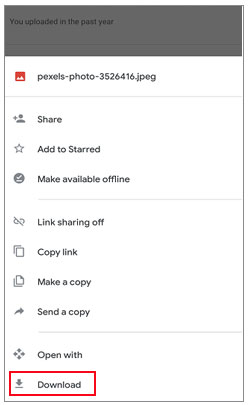
After reading this article, do you know how to recover data from Sony Xperia's internal memory now? Well, we have introduced 3 Sony Xperia recovery tools for you, and we believe there is always one suitable for you. For our part, we strongly recommend you to try Coolmuster Lab.Fone for Android, since you can recover data without backing up beforehand, and it's absolutely safe, green, fast, and easy to operate.
If you encounter any problem during use, feel free to leave a comment below.
Related Articles:
How to Transfer Data from Sony Xperia to Sony Xperia in 3 New Approaches?
How to Transfer Contacts from Sony Xperia to PC in 5 Clever Ways?
Top 11 Phone Memory Recovery for Android Software You Should Know





