
How to Retrieve Deleted Messages/Contacts from Sony Xperia with/without Backup

When using a Sony Xperia phone, we may encounter situations like "contacts disappeared from Sony Xperia" or "Sony Xperia lost contacts/messages after update". Take it easy; there are several methods that can help you recover this valuable data. This article will introduce in detail how to retrieve deleted messages and contacts from your Sony Xperia phone, regardless of whether you have a backup or not.

I've lost my contacts/messages on my Sony Xperia. Can I recover them? The answer is definitely yes. With some backup and recovery tools, we can recover most of the data. In the following parts, we will introduce the recovery methods in detail.
How do I recover my lost contact list? If you have a backup, everything will be solved easily. We will introduce how to achieve Sony Xperia restore messages/contacts through Google backup and Xperia Companion backup.
Google is one of the most commonly used automatic backup services for Android users. It can back up most Android data, including SMS and contacts. If you have previously enabled Android backup, the recovery process will be relatively straightforward.
How to retrieve deleted messages from Sony Xperia?
Step 1. First, log in to your Google account and check if there are recent backups in Google Drive or Google Cloud.
Step 2. To restore data from the backup, you need to reset your phone to its factory settings. Navigate to "Backup & reset" in the settings and follow the prompts to proceed.

Step 3. On a new device or the reset device, sign in to your Google account and allow the device to restore data from Google Cloud.
Step 4. Select the relevant data to restore, including SMS and contacts. Wait for the restoration process to complete.
Xperia Companion is a software officially provided by Sony, dedicated to managing data backup and recovery for Sony Xperia phones, encompassing contacts, messages, videos, notes, photos, settings, and more.
How do I get my contacts/messages back on my Sony Xperia?
Step 1. Download and install the latest version of Xperia Companion on your computer.
Step 2. Use a USB cord to connect your phone to the computer and launch Xperia Companion.
Step 3. Within the Xperia Companion interface, select the "Restore" option.

Step 4. Enter your password to access your data, and choose the backup file you created previously.
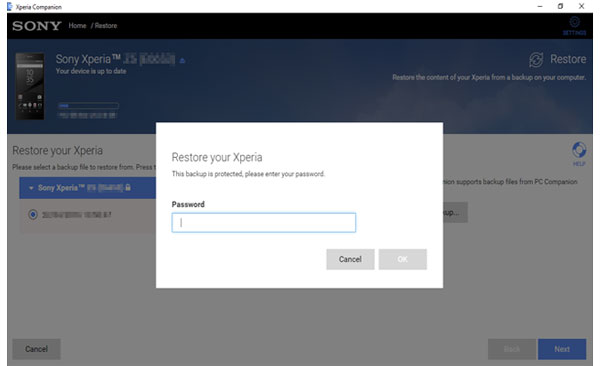
Step 5. After that, click "Next" to recover your data.
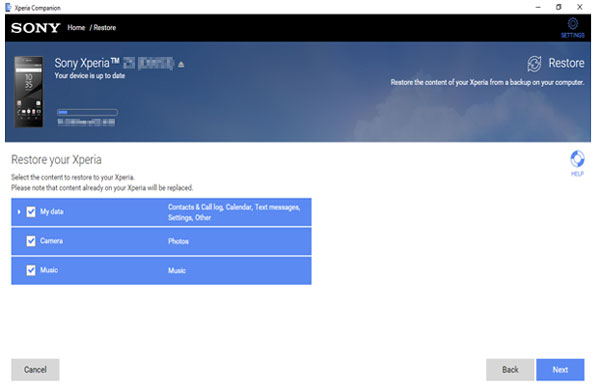
When there's no backup available, using professional data recovery software is the optimal choice. Coolmuster Lab.Fone for Android stands out as a reliable tool in this regard. It's a powerful data recovery tool that supports retrieving various types of data from Android devices, including text messages, contacts, and more, regardless of whether you have a backup or not. Additionally, it can restore deleted videos, photos, music, files, and other content from SD cards.
Main features of Coolmuster Lab.Fone for Android
How to retrieve deleted messages/contacts from Sony Xperia's internal memory?
01Double-click on the installation package of the program to get it installed on your computer. Here, we take the Windows version as an example. Then, launch it directly by double-clicking on the program shortcut icon from the computer desktop.
02Use a USB cable to connect your Sony to the computer, and then you will see the software automatically recognize and detect your phone. Then, check "Contacts" and "Messages" from the interface and hit "Next" to go on.

03You have the option to select either the "Quick Scan" or "Deep Scan" mode. Once you've made your choice, simply click on "Continue" to initiate the scanning process for data on your Sony phone.

04Preview and check those you want to recover and click on the "Recover" button to bring out the output location choosing dialog. Just customize an output folder on your computer to save the recovered SMS and contacts here.

Video Guide
If your contact information has been synced to your SIM card, you can restore these contacts from the SIM card even after deleting them from your phone.
How do I recover my lost contact list?
Step 1. To view the contact list using a Sony Xperia phone, insert the SIM card and open the "Contacts" app.
Step 2. Select "Manage contacts" > "Import/Export" and choose "Import from SIM card".

By following these methods, you can successfully recover deleted messages and contacts on your Sony Xperia phone. In particular, we recommend using Coolmuster Lab.Fone for Android, which is not only user-friendly but also highly effective in data recovery. Additionally, it's advisable to regularly back up important data on your phone as a precaution. We sincerely hope you have found it useful. Please do not hesitate to ask questions if you have any.
Related Articles:
Sony Xperia Data Recovery: How to Recover Deleted Files from Sony Xperia
[2025] How to Transfer Contacts from Sony Xperia to PC in 5 Clever Ways?
How Do I Transfer Text Messages from My Sony Xperia to My Computer? (4 Simple Ways)





