
How to Transfer Music from iTunes to Android Device in 4 Amazing Ways?

lthough streaming videos like Spotify, Pandora, or TIDAL have taken the lead in the market, many audiophiles still prefer to enjoy music or music videos from their local music. But how to transfer music from iTunes to Android devices? It has baffled a lot of Android users. After all, to move iTunes music to Android devices is not very easy.
You are lucky enough to read this article. Below are 4 amazing ways to do so. Now you can browse the following tutorial and get it done within a couple of minutes using your ideal way.

Method 1. How to Transfer Music from iTunes to Android Using iTunes to Android Transfer (Recommended)
Method 2. How to Put iTunes Music on Android Using Apple Music
Method 3. How to Transfer iTunes Library to Android Manually
Method 4. How to Get Music from iTunes to Android via doubleTwist
If you have numerous music files in the iTunes library, the quickest and easiest way to transfer iTunes music to Android is to use iTunes to Android Transfer. This app enables you to selectively preview and restore iTunes or iCloud backups to your Android device and back up your contacts, messages, calendars, audio, videos, apps, and other files from your Android device to a computer in one click.
The highlights of iTunes to Android Transfer:
The following steps tell you how to get iTunes music on Android devices in one click.
1. Ensure that you have backed up music to the iTunes library on your computer.
2. Connect your Android phone to the computer.
Launch iTunes to Android Transfer after downloading it on your computer and choose the iTunes Library option from the toolbox. Then, plug your Android device into the computer using a USB cable.
 .
.
3. Preview the iTunes backup files.
Tap Export iTunes media to device section from the panel. Next, select the Music category.
4. Transfer songs from iTunes to Android devices.
Click Transfer to start the process. The iTunes music files will be imported to your Android device.

Note: If your Android device does not support the relevant data types, it cannot be successfully restored from iTunes to your Android device.
You may like:
How to Access iCloud Photos on Android [Easy & Fast]
How to Back Up and Restore Android Call History
Apple does not create Android apps in the past. In order not to lose iTunes users, it now makes an Apple Music app for Android. People who want to find an iTunes for Android phone can choose this way to continue enjoying wonderful iTunes music on an Android device.
How to transfer iTunes Music to Android using Apple Music?
1. Run iTunes on your computer and click iTunes > Edit > Preferences on the menu bar.
2. Turn on iCloud Music Library in the General tab and hit OK.

3. Install the Apple Music app from Google Play Store on your Android phone and use the same Apple ID to sign in. You can also enter your personal information and choose a payment plan. Once done, all iTunes music will be available on the Apple Music app. Now you can stream the music as you want.
This is a technical-free way to transfer songs from iTunes to Android. If you cannot find the iTunes on Android but know the exact iTunes library position on your computer, you can manually copy music from the iTunes library to your Android device with a working USB cable.
How do I transfer songs from iTunes to my phone? Repeat these steps:
1. Open iTunes on your computer, navigate to Edit > Preferences... > Advanced, and check Copy files to iTunes Media folder when adding to library. This will automatically save the music, videos, and other media files to the default iTunes media folder when you add media files to the iTunes library.
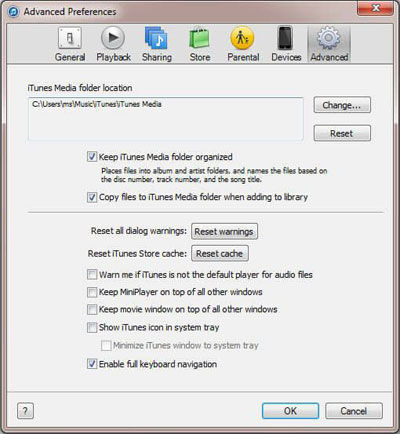
2. Use a USB cable to connect your Android phone to the computer. After a successful connection, double-click My Computer > the Android device under Portable devices to open it.
3. Head to the iTunes media folder:
On Windows 10/8/7, go to C:\Users\Username\My Music\iTunes;
On Windows XP, locate to C:\Documents and Settings\Username\My Documents\My Music\iTunes;
On Windows Vista, open C:\Users\Username\Music\iTunes;
On macOS X, head to /Users/Username/Music/iTunes.
Then, copy the music files in the iTunes Media folder and paste them to the Android device.
doubleTwist for Windows is still an optional way to transfer music, videos, and playlists between iTunes and Android devices. You can connect your Android phone to a computer, and the operation process is similar to what you do on iTunes.
Let's see how to do it.
1. Install the doubleTwist for Windows on your computer and connect your Android device to it.
2. Launch doubleTwist on your computer, choose Sync music under the Music tab and tap the playlists, albums, artists, or genres you wish to sync. Afterward, hit Sync now.
3. Once this process is over, you can freely play the iTunes music on your Android device.

In some tutorials, you may find Google Play Music's way. Unfortunately, this way is no longer available, for YouTube Music has replaced Google Play Music forever since Dec. 2020, according to Google company. Nevertheless, you've got the above useful ways.
Music buffs will continue to enjoy their favorite music purchased from iTunes even if they move to an Android device. This post teaches you how to transfer music from iTunes to Android in 4 efficient ways, and you can easily find that only iTunes to Android Transfer lets you selectively transfer the music you want and get it done without extra steps. You won't worry about the security issue using it. It is absolutely secure to use without data loss. I strongly recommend you to download it and have a try.
Generally, you can handily get it done yourself. But if you run into difficulties when using, please let us know by remarking below.
Related Articles:
How to Transfer Music from Laptop to iPhone? (Proven)
Top 6 iTunes Alternatives for Android
How to Put Music on iPod without iTunes? (4 Effective Ways)
How to Transfer Music from iPhone to Computer Effectively? (4 Tips)





