
A Review of Ultfone Android Data Recovery and Ultfone Alternative

UltFone is famous for its Android data recovery software, and it has helped many Android users recover their important data. However, it cannot meet all users' needs, so they want a more robust UltFone alternative to get better features and services. If you are seeking reliable replacements of UltFone and want to compare them, read this guide to get details.
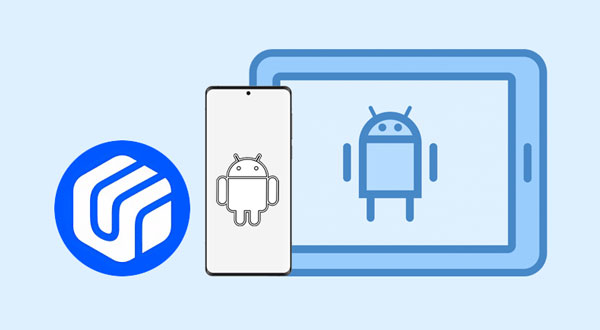
UltFone Android Data Recovery is the first non-root Android data recovery tool designed to assist users in recovering lost or deleted data from Android devices, including but not limited to photos, contacts, music, and call records. It is suitable for various scenarios of Android data recovery, such as retrieving data from a shattered screen, recovering data from a water-damaged phone, or restoring data from a phone affected by a virus.
This is a piece of software on the market that can recover lost WhatsApp info on an Android phone without having to root it or make a backup first. This means that users can easily fix any data loss problems with both WhatsApp and WhatsApp for Business without having to go through a lot of steps. It can also be used as a flexible Google Drive backup extractor, which gives users more choices and ease. No matter what data recovery problems you're having, UltFone Android Data Recovery has an easy-to-use answer for all of them.
Cons
UltFone Android Data Recovery is equipped to restore deleted data on Android, retrieve WhatsApp and WeChat data from Android, and download data from Google Drive Backup. Let's delve into the specific steps for recovering deleted data on Android together.
Step 1. Install and open the Android data recovery software on your computer. Upon launching, the main interface will appear as shown below. Navigate to the homepage and tap the "Recover Lost Data" section.
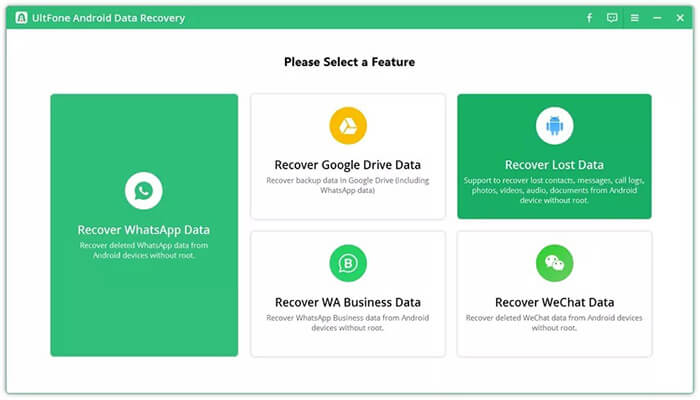
Step 2. Link your device to the computer using an original USB cable and follow the onscreen prompts to enable USB debugging for the process to proceed.
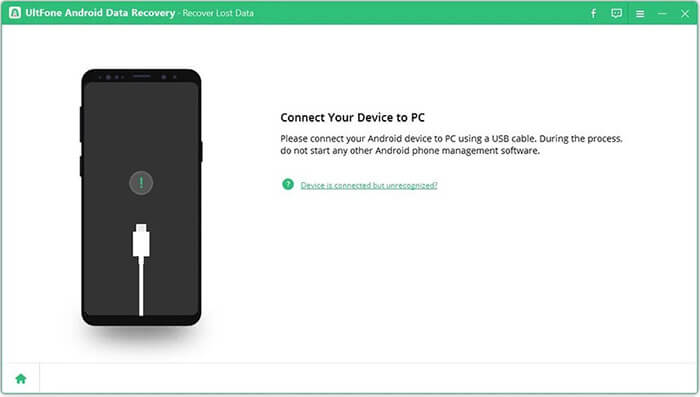
Step 3. Your device is now successfully connected. Choose the file types and click the "Start" button to initiate the scanning process for recovering lost Android data.
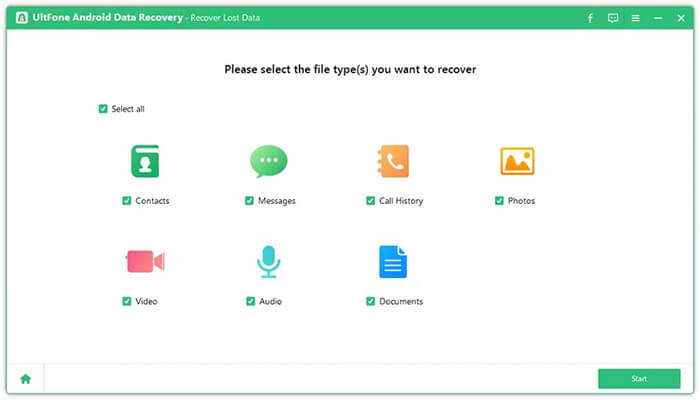
Step 4. Following the scan, all located data (both existing and deleted) will be categorized by type. Choose the files you want to recover and tap the "Recover" button. Your lost data will be restored to the computer.
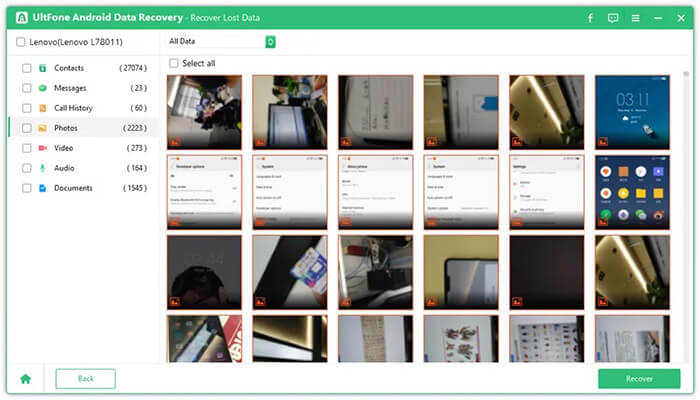
UltFone Android Data Recovery comes in two modes: Individuals and Business. Let's take a look at the specific package prices together.
Individuals
For the Individuals mode, all packages support 5 devices and 1 PC.
Business
For the Business mode, all packages come with a 1-year license.
If you want a comprehensive data recovery for Android devices, Coolmuster Lab.Fone for Android will be an ideal option. First of all, this recovery tool is capable of recovering deleted files from Android internal storage, including contacts, text messages, photos, call logs, music, etc. Second, it can recover deleted data from SD cards without root.
Pros:
Cons:
Pricing:
There are more options of licenses you can choose. Visit this page https://www.coolmuster.com/purchase/lab-fone-for-android.html to get the information.
Next, we will provide detailed instructions on how to recover data from an Android device and how to recover data directly from an SD card.
How to Recover Data from an Android Device
01Upon installation and initiation of the software on your computer, you may encounter the page displayed below.

02Link your Android device to the computer with a data cable, enable USB debugging on the phone, and after a successful connection, choose the desired data types. Click "Next" to proceed.

03You can now check your phone in either "Quick Scan" or "Deep Scan" mode. Once you've made your choice, click "Continue" to begin scanning your Android phone's info.

04After the quick scanning process, all existing and lost files will be categorized on the left. Choose the data you want to restore and click "Recover" to proceed.

Video Tutorial: Recover Data from Android Device
How to Recover Data from SD Card Directly
01Select the "SD Card Recovery" mode from the top menu, and you will be directed to an interface as shown below. Here, you need to insert the SD card into your computer using an SD card reader. Then, click "Next".

02All the inserted SD cards in your computer will be displayed. Simply check the disk drive you want to scan and click "Next" to initiate the scanning process.

03Once the scanning is complete, all recoverable file types will be displayed, including photos, videos, audio, and documents. Preview the files, select the ones you wish to recover, then click the "Recover" button to save them on your computer.

Video Tutorial: Recover Data from SD Card Directly
Aiseesoft FoneLab Android Data Recovery is another functional data recovery tool for Android devices. It can recover deleted media files, basic information, and WhatsApp messages and attachments. Furthermore, it works in many situations, such as accidental deletion, system crash, virus attack, SD card issue, etc.

Pros:
Cons:
Pricing:
Official Link: https://www.aiseesoft.com/purchase/fonelab-for-android.html
Some Android users choose EaseUs MobiSaver for Android, a secure recovery program. This program has 2 different versions, including a Free version and a Pro version. The free one supports limited data recovery features.
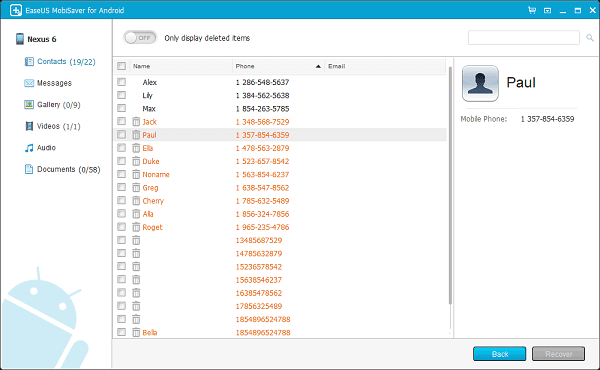
Pros:
Cons:
Pricing:
Official Link: https://www.easeus.com/android-data-recovery-software/
FonePaw Android Data Recovey is an efficient program to scan and recover deleted files from Android devices. This software application can recover your contacts when your SIM card doesn't work, and restore and extract data from the phone or tablet due to ROM flashing, etc.
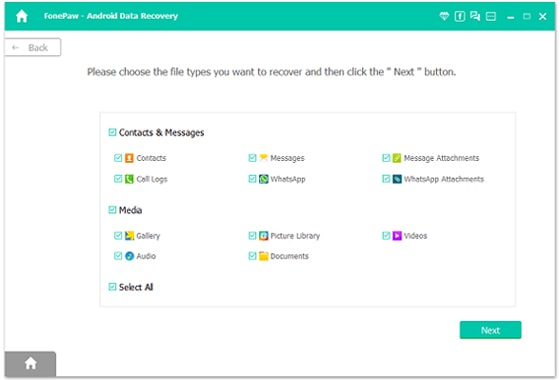
Pros:
Cons:
Pricing:
Official Link: https://www.fonepaw.com/android-data-recovery/
This recovery tool is different from the previous, since it offers not only the computer version but also the Android version. You can directly download the app on your Android device to recover your lost files without a computer.
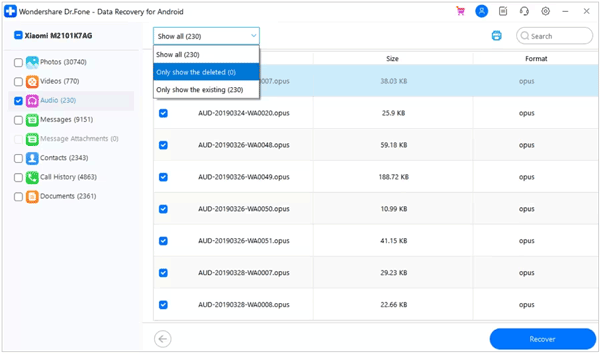
Pros:
Cons:
Pricing:
Official Link: https://drfone.wondershare.com/android-data-recovery.html
Disk Drill Android Data Recovery can recover different lost files from an Android device, such as photos, videos, and other app data. It can also retrieve data from an SD card.
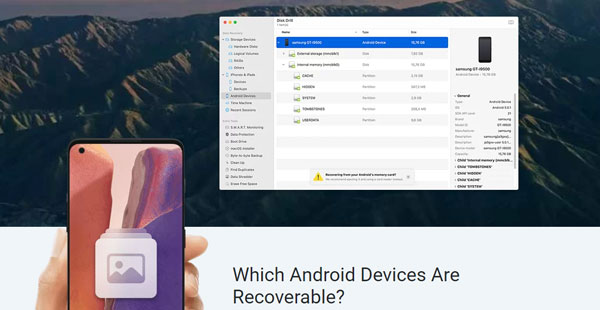
Pros:
Cons:
Pricing:
Official Link: https://www.cleverfiles.com/android-data-recovery.html
1. How do I choose the right alternative for my needs?
Consider factors like the software's compatibility with your device, user reviews, features offered, ease of use, and whether it meets your specific recovery needs.
2. Is it safe to use Android data recovery software?
Reputable and well-reviewed recovery tools are generally safe to use. However, it's crucial to follow the instructions carefully and use reliable software to avoid potential issues.
3. What types of data can I recover?
Most Android data recovery tools can retrieve contacts, messages, photos, videos, call logs, and other types of data. The specific types of data that can be recovered may vary by software.
Data recovery software is very helpful when you lose data by accident or want to get back data that you deleted on your Android device. If UltFone Android Data Recovery cannot meet your needs, you can use another recovery tool, such as Coolmuster Lab.Fone for Android, Aiseesoft FoneLab Android Data Recovery, etc. Learn about their pros and cons, and try them with ease.
Related Articles:
Top 9 Android Phone Repair Software to Fix Common Android Issues
Top 11 Phone Memory Recovery for Android Software You Should Know
How to Recover Deleted Photos on Android? [Top 8 Ways]
How to Recover Deleted Photos from Android Phone [Top 6 Ways]





