
WooTechy iSeeker for Android Review: Everything You Need to Know

With data loss becoming a common problem for Android users, many are turning to third-party recovery tools. Whether it's accidental deletion, a system crash, or a damaged device, recovering valuable files such as photos, contacts, and WhatsApp messages is often essential.
In this WooTechy iSeeker for Android review, we'll take a close look at how this software works, what features it offers, its pricing, as well as its pros and cons. We'll also introduce the best alternative you can try for Android data recovery.
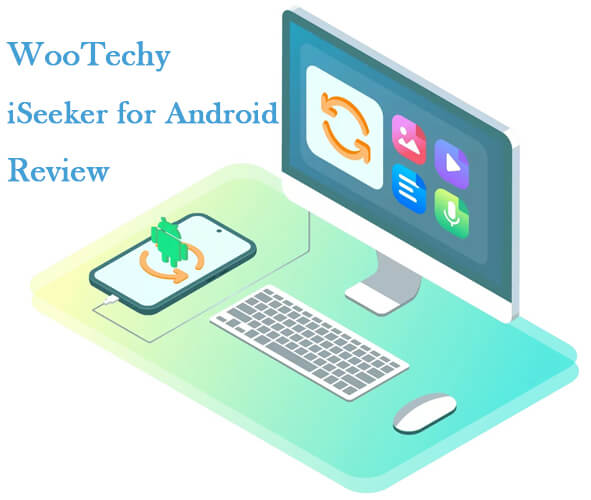
WooTechy iSeeker for Android is a data recovery software for Windows and Mac that helps users restore a wide variety of lost data types, including photos, videos, text messages, contacts, call logs, documents, and WhatsApp data.
Recover from Device: Deeply scans your Android phone or SD card to retrieve deleted or formatted data.
Recover from Google Drive: Extracts data from cloud backups, particularly effective for WhatsApp recovery, with preview and selective restore.
Recover WhatsApp: Retrieves chats and attachments from local storage or Google Drive for both WhatsApp and WhatsApp Business.
Recover from Broken Device: Restores data from devices with screen damage, black screen, or water damage (limited to some models like Samsung).
Recovers 11+ data types, including media files, contacts, SMS, call history, documents, and WhatsApp content.
Ensures existing data on your device remains untouched during the scanning process.
Works with 6000+ Android devices, including Samsung, Huawei, Xiaomi, and Google phones.
Lets you preview lost files before deciding what to restore.
WooTechy iSeeker for Android is free to download, scan, and preview recoverable files. However, if you want to restore the files, you need to purchase a license. The supported content varies depending on the plan:
Android Data Recovery (supports recovering lost data from Android phone internal storage or SD card, extracting files from Google Drive backups, and retrieving data from damaged Samsung devices such as black screen, broken screen, or water-damaged phones):
WhatsApp Recovery (supports recovering deleted WhatsApp/WhatsApp Business chats and attachments, restoring WhatsApp data from Google Drive backups, and extracting chat history from iTunes backups):
Advanced Plan (includes both Android Data Recovery and WhatsApp Recovery, covering all recovery scenarios):
Note: Prices above are accurate at the time of writing, but may vary. Always check the official website before purchasing.
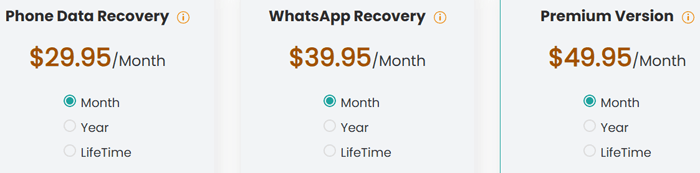
WooTechy iSeeker for Android offers four recovery modes, but their processes are very similar. To demonstrate, we'll use the "Recover Phone Data" mode, as it's the most common scenario.
Steps to recover lost data from an Android phone
Step 1. Download & Launch
Install and open iSeeker for Android on your computer. From the main menu, select "Recover Phone Data".
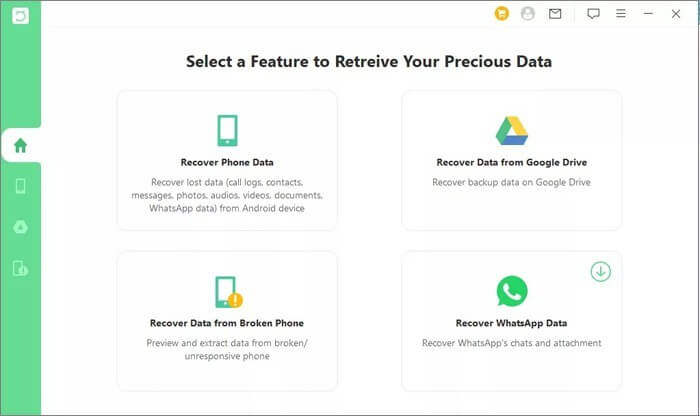
Step 2. Connect Your Device
Plug in your Android device via USB. From the list, choose your correct phone model. The tool will automatically download the matching data package.
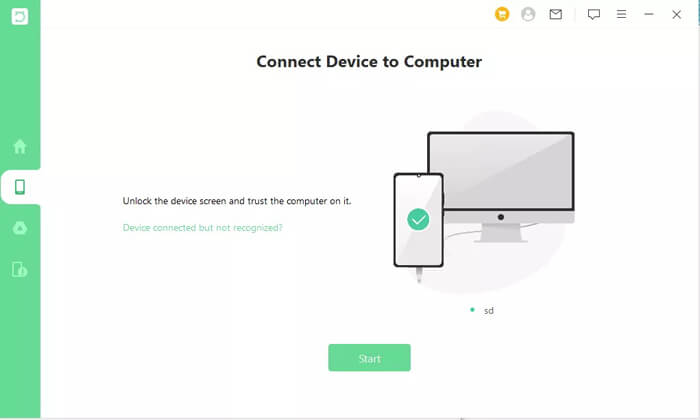
Step 3. Choose Scan Method
Once connected, select either "Quick Scan" or "Full Scan". If you don't find the files you need, opt for the deeper scan for better results.
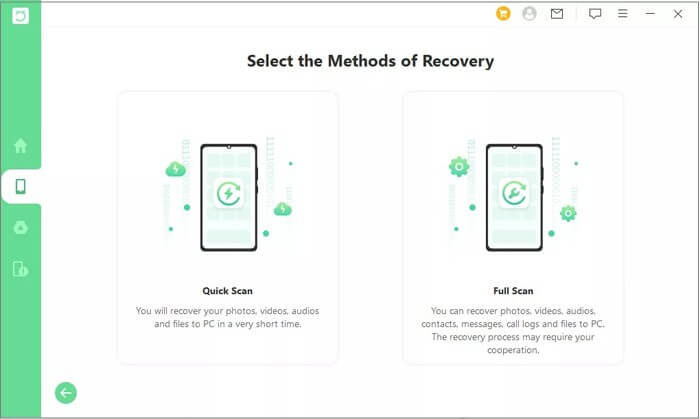
Step 4. Preview Files
After scanning, the program will display all recoverable files organized by category. Browse and preview them.
Step 5. Recover & Save
Select the files you wish to restore, then click "Recover". Choose a location on your computer to save them, and you're done.
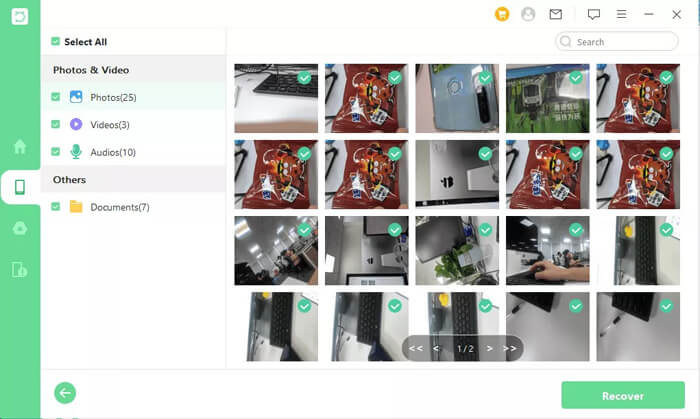
Like most recovery tools, WooTechy iSeeker for Android has both strengths and weaknesses. Understanding these will help you decide whether it's the right solution for your needs.
If your goal is simply to recover lost data from Android devices, a solid alternative is Coolmuster Lab.Fone for Android.
This tool is known for its reliable recovery performance, user-friendly design, and wide device support. Unlike iSeeker, it focuses entirely on Android data recovery, making it a straightforward choice for users who want to restore contacts, messages, photos, videos, call logs, and more without complications.
Key Features of Coolmuster Lab.Fone for Android
How to use the WooTechy iSeeker for Android alternative to recover Android deleted files?
01Download and install the program on your computer, then launch it.
02Connect your Android device to the computer via USB cable. Make sure USB debugging is enabled on your phone.

03Once detected, select the data types you want to scan (e.g., contacts, messages, photos).

04For media files, the software offers 2 scan modes: "Quick Scan" and "Deep Scan". You can choose the one for your needs and hit the "Continue" button to scan data on your Android phone.

05Preview the scanned results and tick the files you want to recover. Enable the "Only display the deleted item(s)" option if you want to view deleted files exclusively. Then, click "Recover" to save the selected data to your computer in just a few minutes.

After these steps, users who prefer visual guidance can also follow along with the official video tutorial for a clearer demonstration.
WooTechy iSeeker for Android is a versatile data recovery software with multiple recovery modes, extensive file type support, and compatibility with thousands of devices. It's especially useful for recovering WhatsApp data from both local and Google Drive backups. However, the free version is limited to scanning and previewing, and some features are device-specific.
For users seeking a more Android-focused solution, Coolmuster Lab.Fone for Android is a highly recommended alternative that balances ease of use with powerful recovery features.
Related Articles:
WooTechy iSeeker Review: Features, Pros, Cons, Pricing & Best Alternative
Top 11 Phone Memory Recovery for Android Software You Should Know





