
WooTechy iSeeker Review: Features, Pros, Cons, Pricing & Best Alternative

In today's world, where data loss has become a common issue, an efficient, user-friendly, and secure data recovery tool is more important than ever. WooTechy iSeeker, a highly regarded iOS data recovery software in recent years, claims to quickly retrieve data lost due to accidental deletion, system errors, or other causes. Whether it's photos, videos, chat logs, or app data, it promises efficient recovery.
So how does it actually perform? This WooTechy iSeeker review will provide you with a comprehensive and honest reference, covering aspects such as features, pros and cons, user experience, and customer reviews.
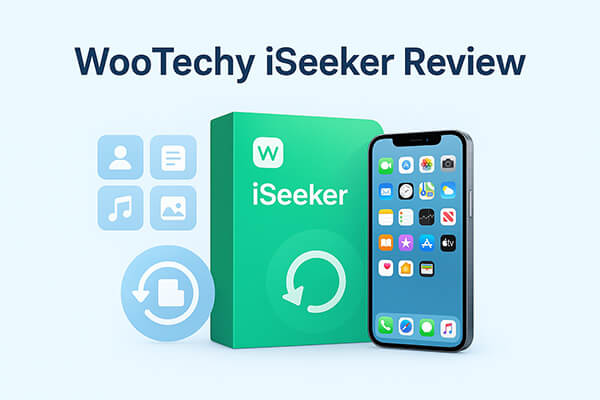
Before deciding whether WooTechy iSeeker is right for you, it's important to understand its capabilities, cost, strengths, weaknesses, and user experiences. This section will break down everything you need to know about the software so you can make an informed decision.
When choosing a data recovery tool, the richness of its features directly determines its practicality. WooTechy iSeeker offers multiple data recovery modes and supports a wide range of data types, making it capable of meeting the recovery needs of most iOS users.
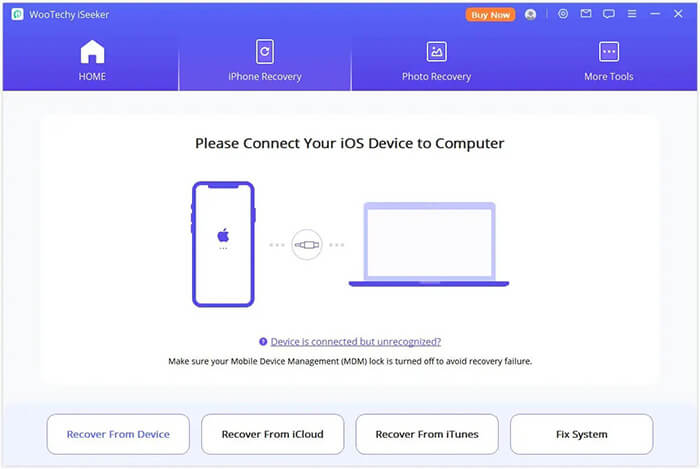
Its main features include:
* 1-click AI-powered repair for damaged photos, videos, and documents.
* Recover deleted files from iOS devices, iCloud, and iTunes backups in just 3 simple steps.
* Support over 18 types of data, including WhatsApp, messages, media, and more.
* Offer the highest data recovery rate to retrieve more than you anticipate.
* Fix 150+ iOS system issues without causing any data loss.
Pricing is a key factor when choosing software. WooTechy iSeeker offers multiple subscription plans to suit different usage needs, but it is slightly more expensive compared to some competitors. The pricing for both the Windows and Mac versions is the same.
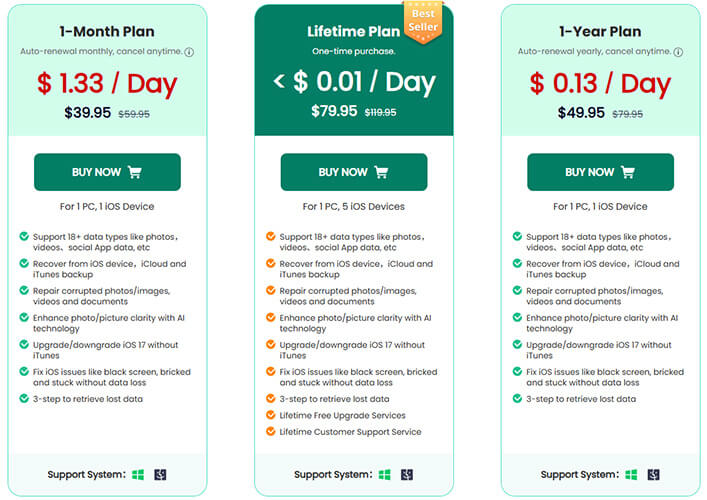
Like all tools, WooTechy iSeeker has its strengths and weaknesses. Understanding them can help you decide whether it fits your requirements.
Pros:
* Intuitive, beginner-friendly interface.
* Recover a wide variety of data types.
* High recovery success rate.
* Multiple recovery modes available.
* Recover lost files without overwriting existing data.
* Support data recovery from various instant messaging apps.
Cons:
* Higher price than some competitors.
* Some recovered files cannot be restored directly to the iPhone.
* The free version only allows scanning and previewing; full recovery requires a paid version.
* Only available for desktop use (Windows & Mac), not directly operable on mobile devices.
* Does not support the latest iPhone 16 series or iOS 18/26.
Real user reviews can help us gain a more intuitive understanding of the actual experience with the software. Here are some user reviews:
"I was so stupid to factory reset my iPhone without backing up the data; all my photos,videos, and messages were gone. Even if I unplugged the cable immediately, I realized it. After searching on the intenet, I decided to give the iSeeker tool a try, and it really works!!! Most of my data was recovered successfully, and I can't thank the team enough; it truly saved me!"
- by Carolina
"Accidentally deleted my wedding photos on the iPhone. Really upset. Found this tool and thankfully, it found all the deleted photos. The step is also simple, good product."
- by Reuel
"Deep scanning took almost two hours, which is too long for my liking. The results were good, but the waiting time is frustrating."
- Daniel R., UK
"The lifetime license is pricey. For someone who might only use it once, the cost feels too high."
- Sophie M., Canada
Below is a detailed step-by-step guide for recovering data directly from your iPhone.
Step 1. After launching the recovery software, select the "Recover from Device" option and connect your Apple device to your computer. Once the device is detected, click "Next" to proceed.
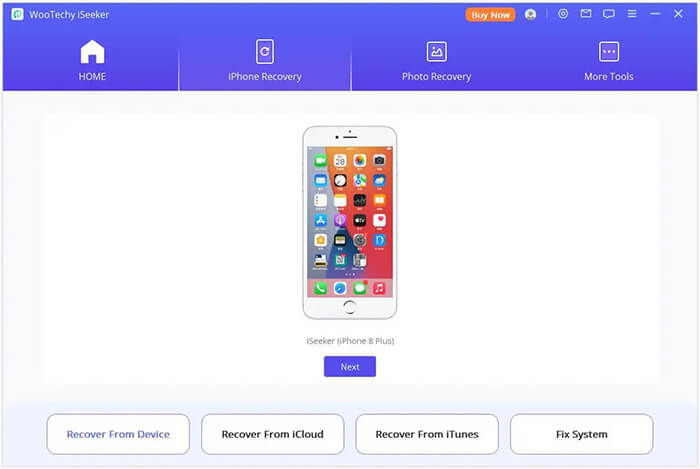
Step 2. Next, choose the types of files you want to recover and click the "Scan" button. The software will perform a thorough scan of your device to locate any lost data.
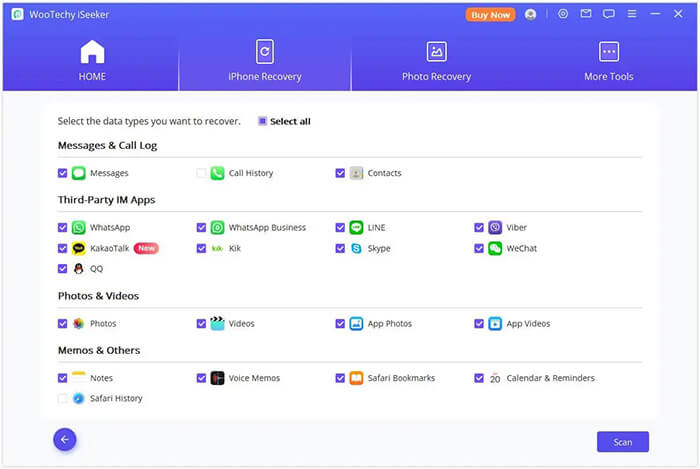
Step 3. Once the scan is finished, all recoverable data will be neatly organized, as shown in the image below. You can click on each tab to view the files. For quicker and more precise recovery, use the funnel icon in the top-right corner to filter by file status and date.
Step 4. Select the files you want to recover, then click "Recover to Computer" at the bottom-right corner. A pop-up will appear, allowing you to choose a destination folder for the recovered files. The recovery process will only take a few minutes to complete.
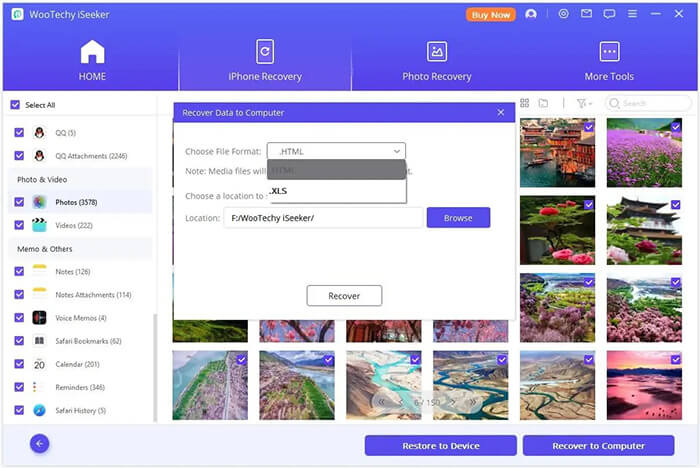
While WooTechy iSeeker offers solid performance, it may not be the best fit for everyone due to its price and scanning speed. If you want a faster, more budget-friendly option, Coolmuster iPhone Data Recovery is worth considering.
Key features of iPhone Data Recovery:
Here's how to use iPhone Data Recovery to recover data from your iPhone without a backup:
01Download and install the tool on your computer. Connect your iPhone via USB and trust the device when prompted.
02Once connected, the interface will appear. Select the files you want to recover and click "Start Scan" to begin the scanning process.

03After the scan, choose a category from the left panel. Preview and select the items you wish to recover from the right panel, then click "Recover to Computer" to start the recovery process.

Video Tutorial:
Q1. Is WooTechy iSeeker safe to use?
Yes, it is completely safe to use iSeeker. WooTechy adheres to GDPR and other data protection regulations, ensuring that your personal information and data remain secure from unauthorized access. Additionally, it won't interfere with or alter the existing data on your device.
Q2. Can I recover data for free?
The free trial only lets you scan and preview data. To recover files, you'll need to upgrade to the paid version.
Q3. Will the recovered data go back to my iPhone?
In most cases, recovered files are saved to your computer, but some data types (like contacts) can be restored directly to the device.
In this WooTechy iSeeker review, we found that the software delivers strong recovery capabilities and an easy-to-use interface. However, its higher price and lower compatibility may deter some users. For those seeking a more affordable yet equally effective alternative, Coolmuster iPhone Data Recovery offers faster scanning, wide compatibility, reliable results, and better value for money.
Related Articles:
Which Is the Best iPhone Data Eraser Software? [A Comprehensive Review]
[Newest] 9 Best iPad Data Recovery Software Reviews in 2025
A Comprehensive Wondershare Dr.Fone Review for iOS Data Recovery
iPhone Data Recovery: Recover Lost Data/Files with or without Backup





