
[Solved] Can't Open HEIC Photos on Mac: Reasons and Solutions

If you recently transferred photos from your iPhone to your Mac and suddenly discovered you can't open HEIC on Mac, you're not alone. Apple introduced the HEIC format with iOS 11 to reduce photo file size without sacrificing quality.
If your Mac is running macOS High Sierra (10.13) or later, the Photos and Preview apps should natively support the HEIC format. So, why can't you open HEIC photos on your Mac? This article will explain the reasons in detail and provide several simple and effective solutions to help you view HEIC files without any issues.
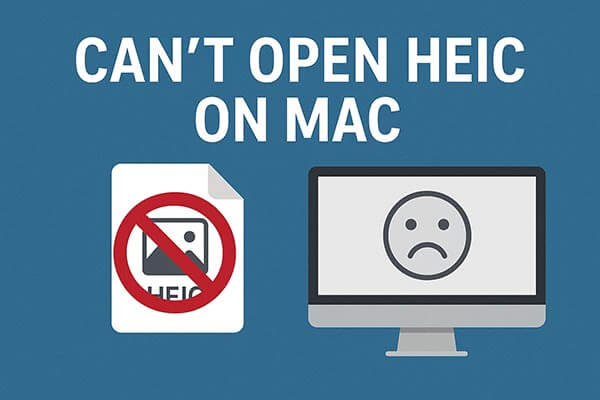
Generally speaking, macOS High Sierra (10.13) and later versions come with native support for the HEIC format. However, if your Mac can't open HEIC files, it could be due to one of the following reasons:
Once you understand the cause of the problem, you can take targeted steps to resolve it. Try the following methods to fix the issue.
If your macOS version supports HEIC, opening the HEIC files on the Mac should be simple. You can use Apple's built-in tools, like the Photos or Preview app, to open and even convert HEIC images effortlessly.
Open HEIC on Mac with the Photos App
Step 1. Open the Photos app on your Mac.
Step 2. Click "File" from the top menu and choose "Import".

Step 3. Browse and select your HEIC images.
Step 4. Click "Import" again to add them to your Photos library.
Step 5. Double-click any image to view it in full size.
Open HEIC on Mac with the Preview App
Step 1. Locate your HEIC image in Finder.
Step 2. Right-click the file and select "Open With" > "Preview".

Step 3. The image will open instantly in Preview.
Step 4. To convert it, go to "File" > "Export", and choose "JPEG" or "PNG" as the output format.
If you still can't open HEIC on Mac even after trying Photos or Preview, you can try the solutions below to fix it.
The most common reason you can't open HEIC files on a Mac is an outdated macOS version. HEIC support was introduced starting from macOS High Sierra (10.13). Upgrading ensures full compatibility and improves performance.
Steps to update macOS:
Step 1. Click the "Apple logo" in the top-left corner.
Step 2. Select "System Settings" > "General" > "Software Update".
Step 3. Wait while your Mac checks for updates.
Step 4. If an update is available, click "Update Now" or "Upgrade Now".

Step 5. Once updated, restart your Mac and try opening the HEIC files again.
If you already have a large number of HEIC photos that you can't open on a Mac, converting them to JPG or PNG is the fastest and safest solution. Coolmuster HEIC Converter is a professional tool designed to handle this task efficiently, supporting both macOS and Windows.
Key features of Coolmuster HEIC Converter:
Here is how to convert HEIC to JPG/PNG in batch:
01Download and install this HEIC to JPG Converter on your Mac. To import photos, click the "Add HEIC" button or simply drag and drop your HEIC files into the program.

02Once you've imported the HEIC photos, check the boxes next to the images you want to convert. Choose "JPG/JPEG" or "PNG" as the output format. You can also select the "Keep Exif Data" option and choose your desired output folder.

03Click the "Convert" button to begin the process. Once the conversion is complete, click "Show in Finder" to access your newly converted JPG files, ready to view on your Mac.

Video Tutorial:
If you don't want to encounter the issue of not being able to open HEIC files again, you can set your iPhone to save photos in the more compatible JPG format instead.
Steps to change your iPhone photo format:
Step 1. Open "Settings" on your iPhone.
Step 2. Tap "Camera" > "Formats".
Step 3. Under "Camera Capture", choose "Most Compatible".

After this change, all newly taken photos will be saved as JPEGs instead of HEICs.
If you can't open HEIC on Mac, there's no need to panic. First, check your system version and try opening the file with the Preview or Photos app. If you're still unable to view it, it's recommended to use the professional Coolmuster HEIC Converter to convert the file to a more common format. This will not only allow you to easily preview the file but also make it convenient for sharing or editing.
From now on, you'll be able to manage and use HEIC photos on your Mac smoothly!
Related Articles:
[Easy Guide] How to Open HEIC Files in Photoshop on Windows/Mac?
Why Can't I Open HEIC Photos on iPhone? - 7 Quick Fixes Inside!
How to Open HEIC File on Windows 10/11: Step-by-Step Guide 2025
How to Fix iPhone Photos Not Importing to Mac: 7 Solutions to Solve





