
[Easy Guide] How to Open HEIC Files in Photoshop on Windows/Mac?

Photoshop is one of the top photo editing tools used by many people daily. With the release of iOS 11 and later, Apple introduced a new image format called HEIC (High-Efficiency Image Format). While this format is designed to save space without sacrificing image quality, you might run into issues when trying to open HEIC files in Photoshop, as it doesn't natively support them. If you're facing this problem, don't worry. In this article, we'll show you how to open HEIC files in Photoshop. Keep reading to find out more!
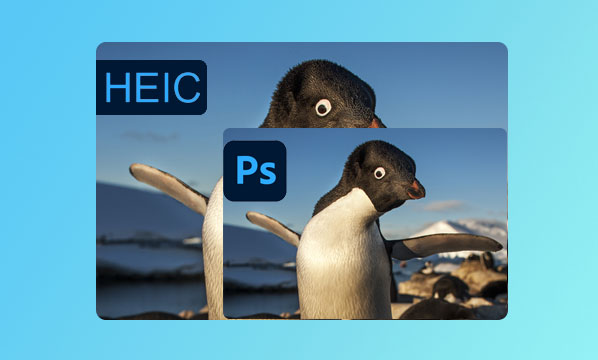
If you frequently use Adobe Photoshop, you know it can open almost any image. Photoshop works perfectly with many file formats, including GIF, JPG, PNG, PSD, TIFF, BMP, etc. However, using an older version of the Adobe Photoshop application may fail to open photos and images captured in HEIC format. You must first convert the HEIC image to JPG before opening it in Adobe Photoshop.
The older version of Adobe Photoshop does not have in-built adaptations to support the HEIC file format. This means users cannot open files encoded with HEIC format as it does not recognize them as photos. Currently, the latest version of Adobe Photoshop supports HEIC photo format. However, you will need an extra codec on Windows 10. When it comes to Mac, you need to make some adjustments.
Below are some ways of opening HEIC images in Photoshop on Windows 10/11 and Mac:
The best way of opening HEIC images in Photoshop on Windows is by using a professional HEIC to JPG converter - Coolmuster HEIC Converter. It enables users to convert HEIC files into various file formats, such as JPEG, PNG, JPG, etc. Additionally, the application allows you to enhance the quality of your image without compressing it.
The Coolmuster HEIC Converter program can convert multiple HEIC images simultaneously, saving the user time, and does not disclose your uploaded images to any other party. All you need to do is to use Coolmuster HEIC Converter to convert HEIC to JPG/JPEG/PNG and then open the files in Photoshop.
Key features of Coolmuster HEIC Converter:
Below is how to convert HEIC to JPG using the Coolmuster HEIC Converter program:
01Begin by downloading, installing, and launching the application into your PC.
02Add the image into the application. You can add the image to the application by dragging and dropping them or hitting the "Add HEIC" button.

03Choose your target images, select the output file as "JPEG/JPG", and enable the "Keep Exif Data" feature to save your image's original data.

04Finally, hit the "Convert" button to convert your HEIC image to JPG.

You can now open the converted image using the Photoshop application.
Video Tutorial:
Adobe Photoshop on Mac devices supports opening HEIC images. It ensures that you can seamlessly edit the image without external conversions. Here are steps to follow to open HEIC files on Mac in Photoshop:
Step 1. Ensure you have updated your Adobe Photoshop to the latest version. Open the app and then click "Edit" on the top menu bar, then select "Preferences" and choose the "Camera Raw" option.
Step 2. Select "Automatically open JPEGs with settings" in the File Handling column. Select "Automatically open all supported JPEGs and HEICs" from the dropdown menu. Now, you will be able to open HEIC in Photoshop.

If your device runs on Windows 10, you will find that Photoshop will not open HEIC images. This is because the Windows operating system does not support HEIC files. However, Microsoft provides a free Photoshop HEIC plugin that allows users to open HEIC images on Photoshop. Here are steps to open HEIC images on Windows in Photoshop:
Step 1. On your Windows computer, go to the Microsoft Store and search "HEIF Image Extensions". Download the plugin and then install it. Then, try to open the HEIC image in Photoshop.
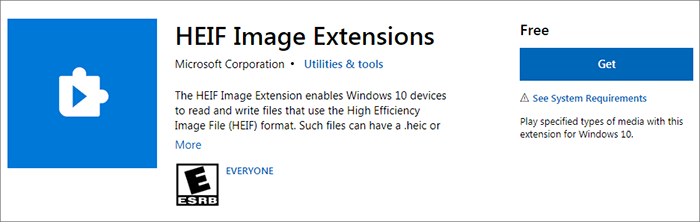
Step 2. If still, you are not able to open the HEIC files. You can use the MS Photos app to convert HEIC images to JPG. To do this, click "Edit & Create", hit "Edit", and select "Save a copy". Your image will now be converted to JPG format. Now open the converted image in Photoshop.
Easier versions of Windows, such as Windows Vista, 8/8.1/7, do not recognize HEIC images. So, you need to convert HEIC files into JPG format to view them in Photoshop.
Adobe Lightroom is a powerful software that allows you to convert images from one format to another. It supports many image file formats, including HEIC, JPEG, PNG, GIF, SVG, etc. Below are steps to follow to convert your HEIC Files to JPG using this tool:
Step 1. Go to the Adobe Lightroom website, download and install the Lightroom software on your computer.
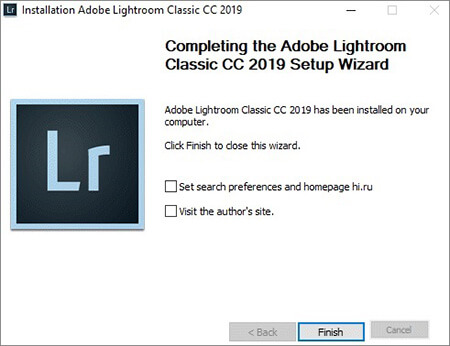
Step 2. Open the software and then click "File Import". Then tap on "Add Photos".

Step 3. Select the HEIC file you want to open and click the "Import button".
Step 4. After the HEIC file has been imported into the software, you will find it in the Lightroom editing area for editing.
Step 5. Click on the "save as" button and then select "JPG" from the list. Then click "enter". Now, the saved image will be in JPG format. You can easily open the JPG image in Photoshop.
CloudConvert is a web conversion tool that can easily convert HEIC files to JPG. It supports almost all documents, such as presentations, archives, spreadsheets, e-books, and photos. This online software can convert image files while retaining the EXIF data. It also allows processing multiple image conversions at once. Here are steps to follow to convert HEIC and JPG files using the CloudConvert online tool:
Step 1. On your computer browser, go to the CloudConvert website. Then, create a user account.
Step 2. After signing in, click "Select File" to add the HEIC file you want to convert. You can also select multiple images and choose "JPG" as the output image format.

Step 3. Now click the "convert" button and wait for the conversion process to complete.
Step 4. Once done, click the "download" button. A new image will be downloaded onto your PC in JPG format. Now open the JPG image using Photoshop.
You now understand how to open HEIC files in Photoshop. You can use any of the above-discussed methods to open the HEIC files. If you can't directly open it, we advise you to convert HEIC to PNG/JPEG and then open it in Photoshop. The most effective HEIC converter is the Coolmuster HEIC Converter. You can use this tool to convert HEIC files to JPG without losing quality. Download it and give it a try.
Q1. Why can't Photoshop open HEIC files?
Photoshop can't open HEIC files because it's a newer image format, and older versions of Photoshop don't support it. Also, Windows doesn't have the necessary codec to read HEIC files, which is why Photoshop can't open them.
Q2. What image formats does Photoshop support?
Photoshop supports common image formats like PNG, JPG, and GIF. You can also adjust the settings to allow importing other formats like JPEG and TIFF, if needed.
Q3. Why doesn't Camera Raw support HEIC on Windows?
Camera Raw doesn't support HEIC files natively on Windows because HEIC is still a relatively new format, and Adobe hasn't fully added support for it yet. However, you can convert HEIC files to more widely supported formats like JPEG or TIFF using third-party tools like Coolmuster HEIC Converter.
Q4. Which is better: HEIC or JPEG?
Both formats have pros and cons. HEIC offers smaller file sizes with similar quality, but it's not supported by all platforms and apps. On the other hand, JPEG is universally compatible and works on almost any device or software, but the file sizes are larger.
Related Articles:
HEIC V.S. JPEG: What Is the Difference between HEIC and JPG? (Comprehensive Guide)
[100% Success] How to Print HEIC Photos Easily and Quickly?
Convert Photos from HEIC to JPG on iPhone: Things You Need to Know





