The iPhone has become a symbol of high-quality photography, and it's hard to deny that the photos it captures are hard to beat. However, when it comes to getting photos off iPhone to non-iOS devices, things can get tricky. Due to the unique combination of hardware and software, users often face challenges in moving photos off their iPhones. A common issue is the need for third-party software to facilitate the transfer, making it harder than expected.
Choosing the right tool is crucial to ensure a smooth transfer process. In this article, we'll explore six different methods for transferring photos from your iPhone, each offering a solution for getting your photos to other devices. Let's dive in!
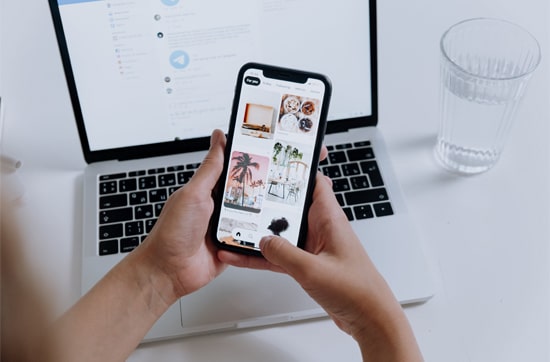
If you're looking for the simplest way to transfer photos from your iPhone, Coolmuster iOS Assistant is your best option. With this tool, you can quickly move all your photos or select just a few in minutes. Unlike iCloud, it doesn't need an internet connection, isn't restricted by the 5GB storage limit, and, best of all, it doesn't rely on iTunes, making file transfers and management a breeze.
What does iOS Assistant do for you?
How do I take pictures off my iPhone using iOS Assistant? Follow the steps below:
01After installing iOS Assistant on your computer, launch it, and connect your iPhone to the computer via a USB cable. The software will automatically detect your device. If a window pops up on your phone, hit "Trust" on your device and click the "Continue" option on this program to move on. Once your device is detected, you will see the home interface below.

02To pull photos off the iPhone selectively, click "Photos" from the left panel, preview and tick the photos you want to transfer, and press the "Export" button on the top menu to start the transfer process.

To get all photos off iPhone, after a successful connection, click the "Super Toolkit" option on the top, and hit "iTunes Backup & Restore". Then, tap "Backup" > select your device from the drop-down menu > choose a location to save the photos > click "OK".

Video Guide:
iCloud provides a wireless way to sync and access photos. As long as iCloud Photos is enabled on your iPhone, photos will be automatically uploaded to iCloud and can be downloaded on Windows or Mac. However, iCloud storage only offers 5GB of free storage for you, you will need to get more storage if it is insufficient. (How to free up iCloud storage?)
How do I get pictures off my iPhone via iCloud? Here are the steps:
Step 1. On your iPhone, go to "Settings" > "Apple ID" > "iCloud" > "Photos", and turn on "iCloud Photos".

Step 2. Visit iCloud.com in your computer's browser. Log in with your Apple ID, make sure it matches the iCloud account on your iPhone.
Step 3. Click "Photos", and select the photos you want to download. You can hold down the "Ctrl" / "Command" key to select multiple.

Step 4. Click the "Download" button in the top-right corner (cloud icon) to download iCloud photos to your computer.

If you don't want to use cloud storage and prefer not to install additional software, the built-in Photos app on your computer can directly import iPhone photos. Here is how to take photos off iPhone using the Photos on Windows:
Step 1. On your Windows 10/11, install the latest iTunes on your computer and connect your iPhone to the computer with a USB cable.
Step 2. Launch the Photos app from the "Start" menu at the lower-left corner if it does not launch automatically. Then, trust your PC on your iPhone.
Step 3. In the Photos app, tap "Import" at the upper-right corner > select "From a USB Device" > choose the desired photos when it finishes searching photos and displays them on the screen > click "Import" > pick more photos to transfer > press the "Continue" option > select a storage location to store the photos.

Step 4. Once done, you will find the imported photos in the "Pictures" folder on your computer.
Windows users can also directly access and retrieve iPhone photos through File Explorer without any additional software, but they can only manually copy the files.
Here is how to take photos off iPhone using File Explorer:
Step 1. Connect your iPhone to the Windows computer using a USB cable and tap "Trust This Computer".
Step 2. Open "File Explorer" and locate the "Apple iPhone" device.
Step 3. Go to the "Internal Storage" > "DCIM" folder and find the photo files.
Step 4. Copy and paste the photos into the desired folder on your computer.

Want to export photos to an external hard drive? Here's an article to show you how.
How to Transfer Photos from iPhone to External Hard Drive in 7 WaysStep 1. Plug your iPhone into your Mac using a USB cable and unlock your device.
Step 2. Run the Photos app on your Mac, and your iPhone should be highlighted under "Devices" in the left window. If not, click your iPhone's name manually.
Step 3. Click the photos you want to get off from your iPhone and hit the "Import X Selected" or "Import All New Items" button to transfer photos from your iPhone to your Mac. (Photos not importing from iPhone to Mac?)

AirDrop lets you share files with another Apple device nearby over a Wi-Fi network. Thus, if you own a Mac computer with macOS X Yosemite or later versions, you can breezily get photos off iPhone via AirDrop. (AirDrop not working?)
Here is how to pull photos off your iPhone via AirDrop:
Step 1. Enable the AirDrop, Wi-Fi, and Bluetooth features on both devices.
On your iPhone: Swipe up (or down in some iOS versions) to activate the Control Center and tap the "AirDrop" icon from the Control Center to toggle it on. You can also turn on "Wi-Fi" and "Bluetooth" from here.

On your Mac: Click the "Finder" app in the Dock, tap the "AirDrop" icon from the top-left corner, and set "Allow me to be discovered by: Everyone" or "Contacts Only".

Step 2. On your iPhone, open the "Photos" app, select the photos you wish to transfer and tap the "Share" icon.
Step 3. Choose "AirDrop" from the pop-up window and hit your computer's name to start transferring photos to your Mac. When finished, a sent notification will appear under the computer's name.

That's how to get photos off iPhone in 6 different ways. Overall, Coolmuster iOS Assistant is the simplest and most efficient method. It is highly secure and easy to export photos to a computer without losing data quality. I strongly recommend you give it a try.
I hope you will pull photos off your iPhone successfully. If you need any help when using it, please leave a comment below.
Related Articles:
Can't Transfer Photos from iPhone to PC? [Reasons & Solutions]
How to Get Videos Off iPhone to Your Computer? This One Might Help!
How to Transfer Photos from USB to iPhone with or without Computer?
[Solved] How to Get Pictures Off a Locked Android Phone Smoothly?





