
3 Simple Ways to Back Up iPhone to Flash/USB/Thumb Drive [Full Guide]

If you've backed up your iPhone on your Windows PC, your backup files are usually stored on the internal hard drive. However, there are times when you might want to back up your iPhone to a flash drive directly:
To back up your iPhone to a flash drive, you typically need to first back it up to your computer using iTunes or Finder, then move the backup file to the flash drive. However, with the help of third-party tools, you can back up your iPhone straight to a flash drive without needing to go through your computer.

Instead of using Finder or iTunes to create a full backup of your iPhone (which erases all your existing data before restoring), why not try a more flexible solution?
Coolmuster iOS Assistant offers an easy way to back up and restore data between your iPhone and computer. It lets you back up your iPhone without needing iCloud and supports a wide range of data like photos, videos, contacts, music, messages, and more. The best part? You can choose where to store your backup, whether it's on your computer, an external hard drive, USB flash drive, or even an SD card. Plus, it comes with a bunch of other useful features to make managing your iPhone data simple and hassle-free.
The highlights of Coolmuster iOS Assistant:
01Download, install, and run the program on your computer.
02Connect your iPhone to the computer using a USB cable and tap "Trust" on your iPhone if asked. Then, also plug the flash drive into the computer. When connected, it will display the iPhone information on the interface.

03Select one data type from the left window, for example, Contacts. Later, preview all the contact information and tick the ones you want to back up. After that, hit the "Export" button, select one output format, and define the flash drive as the storage position to save files.

01Once the program successfully recognizes your iPhone, click on the "Super Toolkit" > "iTunes Backup and Restore" > "Backup" button. Then, select your device for backup from the drop-down menu.
02Select the location where you want to save the new backup files. Here, you should choose the flash drive as the output location by clicking the "Browse" option. Then, click the "OK" button to start backing up your iOS data.

Video Tutorial:
If you're using macOS Catalina or a later version, you can back up your iPhone directly to an external hard drive using Finder.
Step 1: Backing Up Your iPhone on a Mac

Step 2: Locating the Backup Files on Your Mac

Step 3: Moving the Backup to a USB Flash Drive
Important Tip: Don't move the backup file by cutting and pasting it, as this can cause problems when you try to restore your iPhone from the backup later. Always use copy and paste instead.
If you prefer a free way to back up your iPhone to a thumb drive, iTunes is a good choice. Regardless of the invisibility of files during backup, it is still a reliable and safe way.
How to save iPhone backup to a flash drive via iTunes?
Step 1. Install the latest version of iTunes on your computer and connect your iPhone to the PC via a USB cable.
Step 2. When the iPhone icon appears in the iTunes window, tap it and click "Summary" > "Back Up Now" to sync the iPhone data to the default iTunes backup location on your PC.

Step 3. Disconnect your iPhone from the computer and plug the USB drive into your PC or Mac.
Step 4. Transfer iTunes backups to the flash drive.
On Windows PC:
For a PC Windows 11/10/8/7/Vista: Go to the path: "\Users\(username)\AppData\Roaming\Apple Computer\MobileSync\Backup\" and copy & paste the backups to the flash drive.

For a PC Windows XP: Go to the path: "\Documents and Settings\(username)\Application Data\Apple Computer\MobileSync\Backup\" and copy & paste the backups to the flash drive.
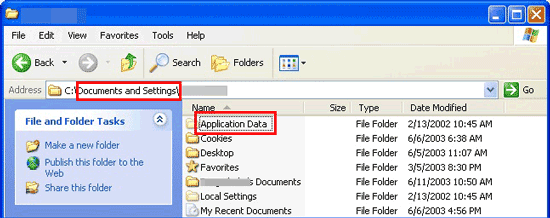
On Mac:
Click the "Search" icon > copy & paste this: "~/Library/Application Support/MobileSync/Backup/" and press the "Return" key on the keyboard.

Or, open iTunes > tap "iTunes" on the menu bar > select "Preferences" > "Devices" > right-click the backup file > choose "Show in Finder".

Next, copy the files you want to back up and paste them to the flash drive.
By using the methods mentioned above, we can effectively back up iPhone data to a flash drive. Which way is the best to back up the iPhone to a flash drive? Well, I recommend you select Coolmuster iOS Assistant for two reasons. First, it allows you to preview and select the files you wish to backup, very user-friendly to use; Second, you can back up the whole iPhone to flash drive in one click, omitting complex steps. So, why not give it a try?
Related Articles:
How to Back Up iPhone without Computer/iTunes [2 Ways]
Top 4 Ways to Back Up iPhone without iTunes [Updated]





