
Top 7 File Managers for iPhone & iPad on Windows [2025 Updated]

Even though Apple has offered the Files app on iPhones since iOS 11, it still doesn't cover everything you might want to do - like adding, deleting, exporting, or transferring files to other devices. To help users manage their files more freely and efficiently, many third-party developers have created iOS file manager tools. But not all of them get the job done well. That's why we've picked out the 8 best iPhone file manager for Windows, including Coolmuster iOS Assistant, to make iPhone/iPad file management much easier for you.
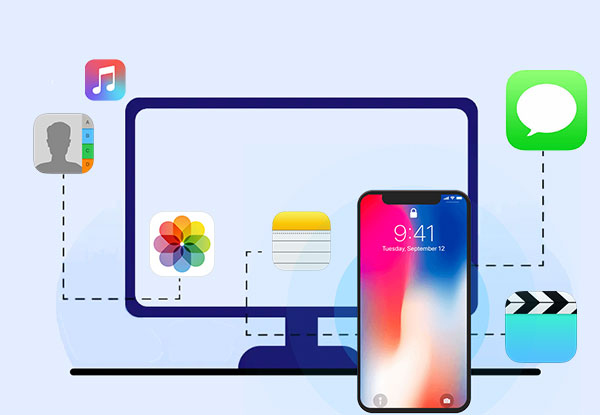
An iPhone file manager is a handy tool that lets you manage the files on your iPhone without using iTunes. With this kind of software, you can easily move, organize, and view files on your iPhone right from your Windows computer. Most file managers also let you transfer files back and forth, browse your phone's content, back up your data, and even restore it when needed. It's a simple way to take full control of your iPhone's files.
Nowadays, many iPhone/iPad file explorer for Windows have been developed and released in the market. But Coolmuster iOS Assistant stands out with its genuinely effective capabilities. This app is a simple and easy-to-use file manager for iPhone that allows you to manage all your files stored on your iPhone. With it, you can add and delete iPhone files directly on a computer, easily navigate your files and folders and organize them as you wish.
Coolmuster iOS Assistant comes with a straightforward user interface and works flawlessly with all iOS devices. It is an all-around iPhone data manager that can't fail you and is undoubtedly the best, most powerful data manager for your data management needs.
Key Features of iOS Assistant:
Price: $29.95 (1 Year License)
How to manage your iPhone data via Coolmuster iOS Assistant
01 Download the software on your computer. After that, launch it and you'll see its primary interface. Connect your iPhone to the computer using a lightning cable and click "Trust" when prompted to trust the computer.

02 You will see all your iPhone files divided into categories on the left panel. You can choose the specific files you want to manage on your PC.

03 Now, you can start to manage your iOS data. You can hit the "Export" icon to transfer data from iPhone to computer, click on the "Import" button to copy data from computer to iPhone, click "Delete" to remove files from your iPhone, and click "Edit" to modify information on your iPhone.

Video Guide:
Browsing the contents of your iPhone files on a computer is incredibly easy with iExplorer. As one of the best iPhone/iPad file manager for PC developed by Macroplant, it is very easy to use and lightweight. iExplorer is a great iPhone file manager for Windows and Mac. It offers quick access to every single iPhone file and folder. With it, you'll find managing all of your iPhone files easier than ever. It has features you could ask for, offering access to files such as messages, notes, call logs, contacts, and more.
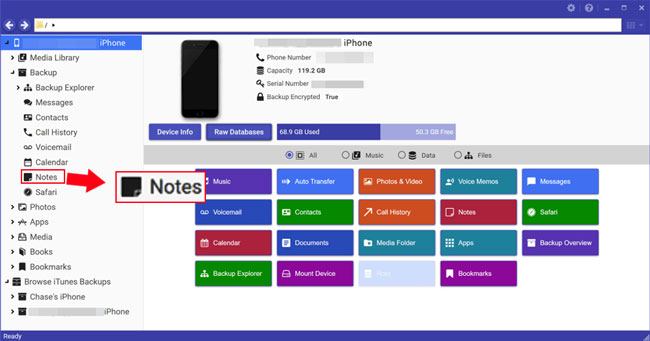
Key Features:
Price: $39.99
Dropbox is free software that enables you to store, sync, and share files. It's a cloud-based file hosting service that you can use on your desktop, laptop, or mobile devices. This tool is one of the best iPhone file managers for Windows, that's incredibly easy to use and offers numerous perks. It also adds a layer of security to ensure that all your files are backed up in case something goes wrong. Plus, Dropbox is an excellent option for those who are always on the go. It provides easy access to your files from any location. Moreover, you can share links with colleagues, friends, and clients. Dropbox is one of the best iPhone file managers for Windows that is highly recommended due to its robustness.

Key Features:
Price: It's free, with an upgraded version starting at $9.99 monthly.
See more:
[5 Popular Options] Best iPhone File Transfer App in 2025
iMazing is another iPhone management software perfect for those looking to manage their iPhone files and organize data on their computers. As the name implies, iMazing is a fantastic iPhone manager app that doesn't need you to connect to iTunes or iCloud before using it on your Windows and Mac. It supports iOS 13 and can move iOS data between your device and computer works easily.

Key Features:
Price: $25.77
FileApp is one of the best tools that's incredibly easy to use and simple. It allows you to keep iPhone data in folders, and under every category, you will be able to view and manage the files. Just click to open or swipe for more options, such as deleting. This is one of Windows's best iPhone file managers that can help you manage your data effectively.
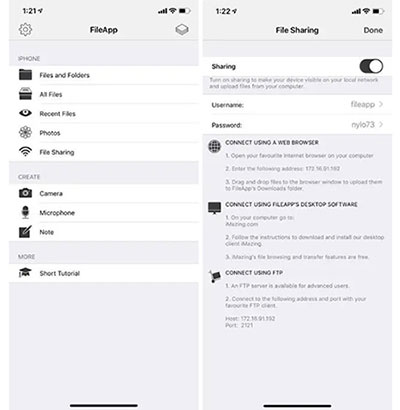
Key Features:
Price: Free
iFunbox is a free software for managing files on any iOS device. It's a great file manager that helps you manage the data on your iPhone, iPad, and iPod Touch without jailbreaking your device. It features an advanced App Sandbox that lets you access directories on the phone on a root level.
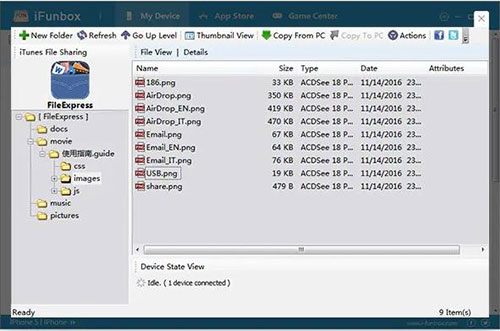
Key Features:
Price: Free
File Manager & Browser is a great iPhone file manager for Windows. This software works seamlessly with your iPhone and makes it possible to manage the files on your phone effortlessly. It has an easy-to-use interface that enables anyone to access the files on their device. File Manager & Browser can browse through all the exciting folders, making it easier to find what you are looking for. It is not only an excellent tool for managing files but also a perfect tool for browsing through all the crucial folders of your phone.
Key Features:
Price: Free with a pro version of $1.99 per month
iPhone is one of the most trusted smartphone devices that have been used by hundreds of thousands of people around the world. This device plays a significant role in multiple aspects of our life, and it can be quite frustrating when you cannot manage your files freely on this device. To provide you with a better solution to this issue, we have found the best iPhone/iPad file manager for Windows that can help you transfer and manage your files without hassle. To manage your iPhone data hassle-free without complications, you should use Coolmuster iOS Assistant, the most powerful iOS file manager for Windows out there.
Related Articles:
How to Access iPhone Files on PC with or without iTunes?
iPhone File Browser - Best Tool to Manage iPhone Data
10 Best iTunes Alternatives for iPhone/iPad/iPod touch
How to Transfer Large Videos from iPhone to PC? Try 8 Methods Here





