
How to Change Font on iPhone/iPad? (Font Size & Font Style)

How to modify font on iPhone or iPad? As Apple's high-end smartphone, iPhone is popular among numbers of users due to its configuration and performance. However, everyone has different preferences. Some Apple users find that the default font on iPhone/iPad is not that good to them and they want to change the font on iPhone or iPad but have no idea how to do that. So this article is about to show you the ways to adjust font on iPhone/iPad, including the font size and font style for your reference.
Part 1. How to Adjust Font Size on iPhone
Part 2. How to Change Font Style on iPhone/iPad
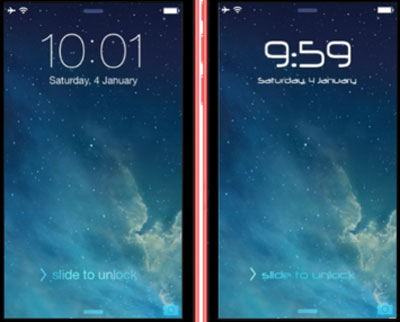
Without jailbreaking, Apply only allows you to change the font size on your iPhone or iPad, including the font in Mail, Contacts, Calendars, Phone, Notes and other applications that support Dynamic Type.
To increase or decrease the size of default font on iPhone/iPad:
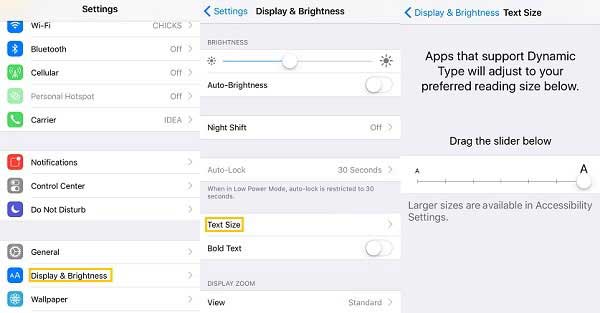
- In iDevice with iOS 11/10/9/8, please go to "Settings" > "Display & Brightness" > "Text Size", and drag the slider to increase or decrease the font for your device.
- In iOS device with iOS 7 or earlier, please turn to "Settings" > "General" > "Text Size" to adjust the font size on your phone.
- If you want to make the font size even bigger, please go to "Settings" > "General" > "Accessibility" > "Larger Text" > "Larger Accessibility Size" and drag the slider to adjust the font size on your device.
It is not available to change the system font style directly on your iPhone or iPad without any help due to Apple's limitation. To change the default font style on iOS device, many third-party apps that helps you change font style require your iPhone or iPad has been jailbroken, such as the BytaFont 3, which is a free app to change system font for jailbroken iOS device.
So, to use this BytaFont 3 to change font style on your iPhone/iPad, please jailbreak your device at first. And please be noted that Jailbreaking will void your warranty and make your device immune to OTA updates from Apple, and also it may cause data lost from your phone. So please backup your iPhone data before Jailbreaking. If you have started to jailbreak your iPhone without backing up, you can also learn how to restore Jailbroken iPhone.
After Jailbreaking, please follow the instructions as below to install new font on your iPhone or iPad:
Step 1. Download and install BytaFont. Launch Cydia and search for BytaFont to download and install it on your phone. If it asks you to respire your device, just do it. Then you can launch it from the Home screen.
Step 2. Select and download font from BytaFont. Tap "Browse Fonts" button on the bottom and select desired font to download it. When tapping "Download" button, you will be brought to the Cydia package of the selected font, just tap "Install" option to install on your phone.
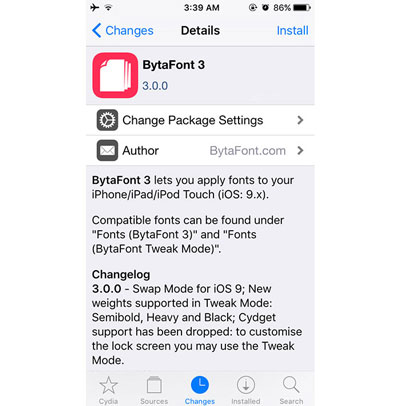
Step 3. Apply the font to change iPhone system font. Close Cydia and open BytaFont, you will be able to see the downloaded font on "Basic" section. Simply select the font and respire it as asked. Then you might see the new font has applied on your phone.
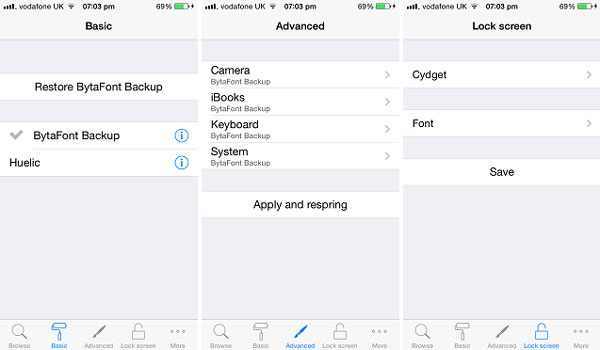
Related Articles:
How to Transfer Photos from Jailbroken iPhone to Computer?