If you have an iPhone and an HP laptop and want to transfer files between them, the first step is to connect the two devices. So, how to connect your iPhone to HP laptop? The easiest and most common method is to use a USB cable. Simply plug your iPhone into your HP laptop to charge it or transfer photos and videos. If you prefer a wireless connection, you can try connecting via Bluetooth or AirPlay.
For detailed instructions on how to set up a wired or wireless connection between your iPhone and HP laptop, see this article. It will help you share files between iPhone and HP laptop quickly and easily.
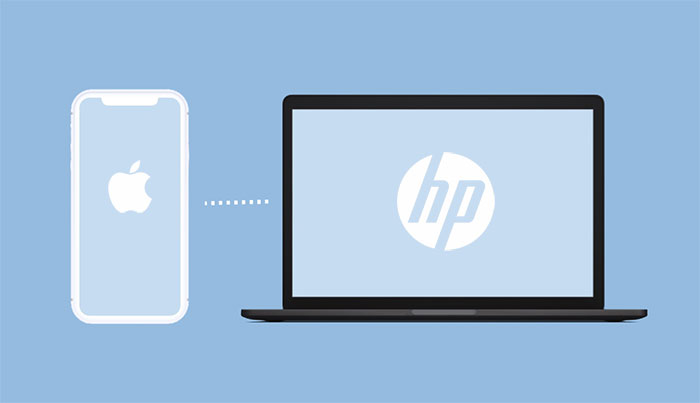
The most common ways to connect your iPhone and your HP laptop is via a USB cable. Here are three ways using USB, read them one by one.
Coolmuster iOS Assistant is a professional software that can help you manage your iPhone data on the PC/Mac. With this software, you can connect your iPhone to the HP laptop and back up or transfer data between the iPhone and the HP laptop if you want. It supports various type of files, including the contacts, messages, photos and son on.
Key features of Coolmuster iOS Assistant:
Here is how to connect my iPhone to my HP laptop to manage the iPhone data via iOS Assistant:
01Connect your iPhone to your HP laptop using a USB cable. If your iPhone prompts "Trust This Computer", click "Trust".

02Once connected, you will see the software's main interface, displaying basic information and data types of your iPhone. This indicates that you have successfully connected your iPhone to your HP laptop.

03If you want to transfer files from iPhone to computer, select the type of data you need and then click the "Export" button in the top to export them to your HP laptop. You can also click the "Import" button in the top left corner to import data from your HP laptop to your iPhone.

Video Guide:
The Windows operating system comes with a built-in file management tool called File Explorer. With no additional software needed, you can move some common files, such as pictures and videos, between your iPhone and HP laptop. How do I connect my iPhone to my HP laptop to transfer files? The steps are as follows:
Step 1. Connect your iPhone to the HP laptop using a USB data cable.
Step 2. Unlock your iPhone and trust the computer.
Step 3. Double-click on "This PC" > [Your iPhone name].
Step 4. Navigate to "Internal Storage" > "DCIM" folder > "100APPLE" folder, where you will find all photos and videos from your iPhone.
Step 5. If you wish to transfer pictures from your iPhone to the PC, you can manually copy and paste these items to your computer.

Apple offers iTunes, a tool for connecting your iPhone, iPad, or iPod touch to Windows-based computers. It enables you to sync, backup, and restore music, videos, podcasts, books, apps, and other files between your iPhone and your HP laptop. How do I connect my iPhone to my HP laptop to transfer files with iTunes via USB? Follow the instructions listed below:
Step 1. Unlock your iPhone and connect it to your HP laptop using a USB cable.
Step 2. Wait for iTunes to launch automatically.
Step 3. Click on the "Device" button, then choose the type of content you want to sync to your iPhone or backup from the device.
Step 4. If you want to sync data from HP laptop to iPhone, select categories like "Music", "Movies", "TV Shows", "Photos", or "Messages", choose the items you want to transfer, then click "Sync".

Step 5. If you want to sync data from iPhone to HP laptop, click on the "Summary" tab, then click "Back Up Now".

If I don't want to use a USB cable, or if I don't have one, can I connect my iPhone to my HP laptop via Bluetooth? I'm sorry, but you can't. Apple's rules prevent you from pairing your iPhone with a non-Apple device or transferring files via Bluetooth. Your iPhone can only connect to other Apple devices via Bluetooth, such as Macs, iPads, or Apple Watches. However, this does not imply that there are no other ways to connect your iPhone to your HP laptop without USB. Here, we present three methods for you to try.
If you have previously established a connection between your iPhone and HP laptop via a USB cable and activated Wi-Fi synchronization in iTunes, you can then synchronize, create backups, and restore your iPhone on HP laptop wirelessly. Here is how to connect iPhone to HP laptop with iTunes via Wi-Fi:
Step 1. Make sure your iPhone and your HP laptop are connected to the same Wi-Fi network.
Step 2. Navigate to the "Summary" tab in iTunes > Under "Options", select "Sync with this iPhone over Wi-Fi" > Click "Apply".

Step 3. Following this, switch to your iPhone and go to "Settings" > "General" > "iTunes Wi-Fi Sync" > Tap on "Sync now".

An alternative method is to utilize iCloud to establish a wireless connection between your iPhone and laptop. Files can be uploaded from an iPhone to iCloud and subsequently accessed on a PC with ease. Nevertheless, iCloud offers only 5 GB of free storage space. Here is how to link iPhone to HP laptop via iCloud:
Step 1. On your iPhone, open "Settings" > "Your Name" > "iCloud", then enable the types of data you want to sync, such as "Photos", "Contacts", etc. Make sure your iPhone is connected to a Wi-Fi network, and wait for the data sync to complete.

Step 2. On your HP laptop, open a browser and visit iCloud.com. Then, log in using your Apple ID. You will see your iCloud homepage, displaying the types of data on your iCloud, such as "Photos", "Contacts", etc. Click on them to view the data from your iPhone.

Step 3. You can select the data you want to download, then click on the "Download" button in the top right corner. Choose a location to save the data, and it will be downloaded from your iCloud to your HP laptop.
Although AirDrop is not compatible with Windows laptops, there are some AirDrop alternatives for Windows that enable wireless file transmission between your iPhone and laptop, such as SnapDrop. Here is how to sync iPhone to HP laptop via SnapDrop:
Step 1. Connect your iPhone and HP laptop to the same Wi-Fi network and access snapdrop.net on both devices.
Step 2. On your iPhone, tap on the nickname of the computer, then select the files you want to share.
Step 3. Click "Save" to accept the files on the computer.

The above are all about how to connect iPhone to HP laptop. You can choose the methods you like or suit your situation. If your purpose is to manage your iPhone data on your HP laptop, you can consider Coolmuster iOS Assistant first. It is a multifunctional tool that never disappoint you.
Related Articles:
Why It Says iPhone Is Disabled Connect to iTunes and How to Repair It
How to Transfer Photos from Laptop to iPhone? 4 Methods to Fix It
How to AirDrop from iPhone to PC Windows 11/10/8/7 in Six Practical Ways?
How to Transfer Files from PC to iPad Using USB Cable [Effective]





