
Best CopyTrans Alternative for Mac: Make iOS Management Easy on Mac

CopyTrans is a software designed for Windows that lets you scan and manage the contents of your iPhone, iPad, or iPod. You can use it to back up your data or move it to iTunes. While CopyTrans is quite popular, it's not necessarily the best option. It's also not available for Mac. If you're looking for a good alternative for either Windows or Mac, you can check out the article for more options.
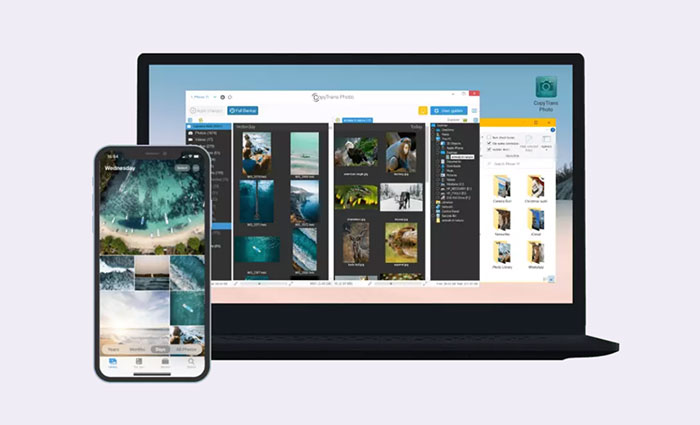
CopyTrans is a popular tool for transferring music, videos, apps, and other content from iPhones, iPads and iPods to your PC or iTunes. However, if you've switched to a Mac, you'll find that CopyTrans isn't useful because there isn't a Mac version available yet.
If you're using a Mac, you might have noticed that CopyTrans doesn't have a Mac version. Don't worry, though! A great alternative for Mac users is Coolmuster iOS Assistant. This tool works on both Windows and Mac computers, so no matter which device you're using, it can help you easily transfer contacts, text messages, music, photos, and videos between your iPhone, iPad, iPod, and your Mac or PC. Plus, before transferring, it lets you preview your files and choose exactly which ones you want to move.
Key features of Coolmuster iOS Assistant:
Now, let me show you how to transfer files from iPhone to Mac using the best CopyTrans alternative for Mac - Coolmuster iOS Assistant:
01After downloading the iOS Assistant on Mac, launch the program and connect your iPhone to Mac via a USB. Remember to hit the "Trust" option on your iPhone and then tap "Continue" on Mac to keep the program going on.

02Once your iPhone is connected successfully, you can see the main interface like this picture. All the data on your iPhone will be displayed on the left side of the program in different categories. Choose the file types you want to transfer and iOS Assistant will scan your iPhone quickly to find out all the contained content.

03After the scan, you can preview and select the files you need. Click the "Export" button on the top menu, select a location on your Mac to save the exported files, and then the transferring process will begin immediately.

Video Guide:
Q1. Is CopyTrans free to use?
CopyTrans offers a mix of free and paid tools. Some features are completely free, such as CopyTrans HEIC (which lets you view HEIC photos on Windows), while others, like CopyTrans Contacts or CopyTrans Photo, allow limited free actions (e.g., a certain number of file transfers). If you want full access, you'll need to purchase a license. CopyTrans also offers bundle deals where you can buy several tools together at a discount.
Q2. Is CopyTrans safe to use?
Yes, CopyTrans is considered safe and trustworthy by most users. It's been around for years and is known for providing clean, virus-free software. Just make sure to download it from the official CopyTrans website to avoid fake or altered versions. The software does not collect personal data without permission and has been used by millions of people for backing up and managing iOS data.
Q3. Do I need iTunes to use CopyTrans?
You don't need the full iTunes app, but CopyTrans does require Apple drivers, which normally come with iTunes. These drivers help your computer recognize your iPhone or iPad. If you don't want to install iTunes, CopyTrans provides a small file called the "CopyTrans Drivers Installer", which installs only the necessary Apple drivers without iTunes itself. This makes it easier to use CopyTrans without having iTunes on your PC.
Q4. What devices does CopyTrans support?
CopyTrans supports a wide range of Apple devices, including:
It also works with most iOS versions, including the latest ones, as long as the Apple drivers are properly installed. However, it does not support Android devices or Mac computers.
Coolmuster iOS Assistant is a solid choice if you're looking for a user-friendly alternative to CopyTrans, especially for Mac users. It works well for managing and transferring data between your iPhone, iPad, or iPod and your computer. Whether you want to back up your files, organize your media, or move content with ease, this tool makes the process simple and efficient—no iTunes required. It's a handy solution for everyday iOS data management.
Related Articles:
10 Excellent iTunes alternatives for iPhone Data Management
9 Best Move to iOS Alternatives | An Informative Guide
How to Manage iPhone without iTunes [Best iTunes Alternative]





