
How to Transfer Photos from USB Flash Drive to iPhone with or without Computer?

You might have backed up photos on your USB drive, or perhaps a friend shared some photos there. Whether they're precious memories or photos you need for a project, you might want to view, edit, or access them instantly on your iPhone. In these cases, transferring photos from a USB drive to your iPhone can be a practical solution.
This article provides six different methods, step-by-step, to help you easily and conveniently transfer photos from a USB drive to your iPhone, whether you prefer using a computer or not.

When migrating pictures from a flash drive to an iPhone, you may first consider using a computer. Yes. A computer does help you transfer pictures from USB to iPhone. But you will also need other auxiliary tools. This part will show you four practical solutions to get the job done.
Tired of dealing with iTunes for transferring or managing media on your iPhone? With iPhone Data Transfer, you can easily move photos or other files from a flash drive to your iPhone without using iTunes. Plus, it lets you preview and select only the data you want to copy. Simply connect both your USB drive and iPhone to your computer with two USB cables, and transfer photos with just a few clicks.
The highlights of iPhone Data Transfer:
How to transfer photos and other more files from USB to iPhone using iPhone Data Transfer?
01Install and run iPhone Data Transfer on your computer.
02Then, plug into your flash drive and your iPhone to the computer simultaneously and wait for the program to recognize your devices.

03Click "Photos" on the left panel, tap the "Add" (or +) button on the top menu and open the USB drive from the window to import photos. Next, select the pictures you wish to move and hit the "Open" icon to import them to your iPhone.

If you want to transfer photos from your computer to your iPhone or vice versa, you can read the following two articles.
Another option for transferring photos to your iPhone is through Windows File Explorer, without needing any third-party software. However, this method is slower compared to iPhone Data Transfer and not as user-friendly.
Step 1: Connect both your iPhone and USB drive to your computer using two reliable USB cables. If prompted, tap "Trust" on your iPhone.
Step 2: Open File Explorer on your PC. Under "This PC," locate your hard drive, then find the photos you want to transfer.
Step 3: Click on your iPhone (it will show as "XXX iPhone"). Open the "Internal Storage" folder, then go to the DCIM folder. You can either select an existing folder or create a new one to store your photos. Once ready, paste the photos into this folder to complete the transfer.

When you're done, safely eject your iPhone and external drive. You can now view your photos in the Photos app on your iPhone.
If your photos are organized in multiple folders on the USB drive, you'll need to manually open each one and repeat the copy-paste process for each folder. This is where iPhone Data Transfer can save you time, as it lets you transfer everything in one go.
If you can accept data loss on your iPhone after syncing with iTunes, you can use this traditional way - using iTunes syncing. Before starting with the following steps, ensure that you have turned off the iCloud Photos Library on your iPhone (What happens if I turn off iCloud Photos?). Note that it will also erase all the iCloud photos on your iPhone.
How do I transfer files from USB to iPhone using iTunes? Here are the steps:
Step 1. Make sure that the latest version of iTunes is installed on your computer, and connect your iPhone to the computer with a USB cable.
Step 2. Launch iTunes if it doesn't open automatically. When the computer recognizes your iPhone, tap the iPhone icon and choose "Photos" on the left panel. (See how to fix iTunes could not connect to this iPhone if the problem occurs.)
Step 3. Check "Sync Photos" and select your USB drive next to the "Copy photos from" option. Finally, hit "Apply" below to start the syncing process.

You can also transfer pictures and videos from USB to iPhone via iCloud. The whole process is easy. First, you need to upload USB photos or videos to iCloud from a computer. Then, sync the iCloud photos to your iPhone.
Let's see how to get photos from USB to iPhone with iCloud:
Step 1. Plug the thumb drive into your computer.
Step 2. Open iCloud.com from the computer browser and sign in with the same Apple ID you use on your iPhone. After that, tap "Photos" > "Upload photos" (a button with an upward-pointing arrow and a cloud) > select the photos you want to upload from the USB > tap "Upload". (How to upload photos to iCloud?)

Step 3. Open the iPhone's "Settings" > tap your name > select "iCloud" > tap "Photos" > enable "iCloud Photos". It will take a while to finish syncing photos. Once finished, you will access the photos in the Photos app. (iCloud Photos not syncing?)

This way is similar to iCloud. All you need is to attach the photos you want to transfer to an email and download them on your iPhone. However, as most email services limit the file size, generally, your email provider may not support photos larger than 25MB. In that case, you can try other methods listed above.
Here is how to transfer photos from USB to iPhone via email:
Step 1. Connect the flash drive to your computer and sign in to the email address you often use from a browser, like Gmail, Foxmail, etc.
Step 2. Click the "Compose" button to draft a new email, fill in the "To" field with your other email address, and tap the "paperclip" icon to attach the photos you want to transfer as attachments. After picking the desired photos on USB, hit the "Send" button to send the email to yourself.

Step 3. On your iPhone, tap the Mail app and log in with the same email address. Once done, find the email you just sent and download the attachment to your iPhone.
If you don't have a computer at hand, you may want to know how to transfer pictures from USB to iPhone without a computer. Assume that your flash drive has a Type-C hub, which means the USB drive is compatible with iPhone. Now, you can download and install a data-sharing app that supports your iPhone to move photos to your iPhone without a computer directly.
For example, a SanDisk iXpand flash drive user can install the iXpand Drive app on the iPhone to switch files wirelessly.
Here's how to move pictures from flash drive to iPhone without computer:
Step 1. Install iXpand Drive from the App Store on your iPhone.
Step 2. Connect the flash drive to your iPhone directly and select the copy files from the USB option when you see the options to move data.
Step 3. Choose "Photos", select wanted pictures, and touch the "Copy to iPhone" option to migrate USB photos to the iPhone.
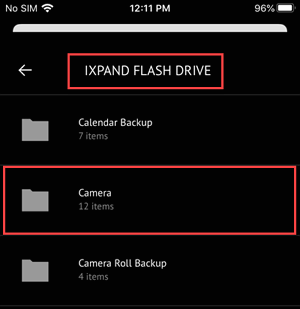
That's all about how to transfer photos from USB to iPhone. After reading the six available solutions, which way will you adopt to transfer photos from a flash drive to an iPhone? Known for its simplicity, security, and user-friendly features, iPhone Photo Transfer stands at the top of our recommendation list. Of course, if you trust more Apple products, iTunes or iCloud are also nice choices. Anyway, select one way from this article and accomplish the task.
Related Articles:
How to Transfer Photos from iPhone to USB with/without Computer?
6 Easy Ways on How to Transfer Photos from iPhone to iPhone (100% Success Rate)
How to Transfer Photos from Android to iPhone [8 Workable Methods]
How to Transfer Photos from SD Card to iPhone in 4 Useful Ways [Ultimate Guide]





