
Top 12 HEIC Viewer for Windows and Mac [Comprehensive Review in 2025]

JPG, PNG, and other common image formats are supported on nearly all desktop platforms, and most image viewers can open them without issue. However, this is not the case for HEIC files. Since Apple made HEIC the default image format on its devices, many users have struggled to find apps that can open these files.
The good news is that there are now several HEIC viewers available for both Windows and Mac computers. These apps can easily open any file with the .heic extension. Let's take a look at some of the best options in the post below.
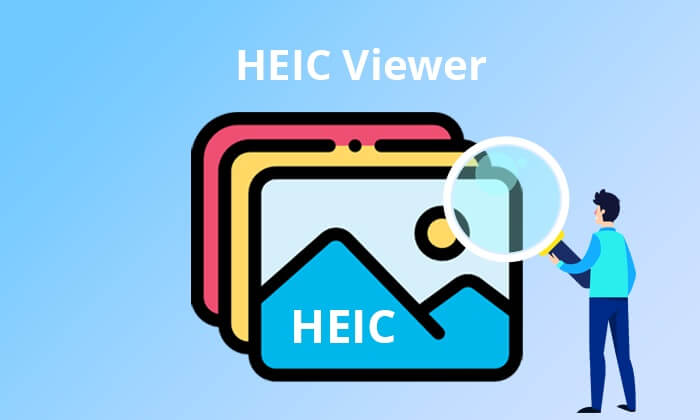
HEIC is the newest image format from Apple, designed to save space while keeping your photos looking great. If you're using an iPhone or Mac, you'll probably come across this format. It reduces the file size of your images without sacrificing quality, making it more efficient for storing photos.
If you want to view and convert HEIC files on computer conveniently, try Coolmuster HEIC Converter. This popular tool lets you view and convert HEIC files into JPG/JPEG/PNG on PC and Mac without quality loss. The drag-and-drop features allow you to add HEIC images directly to the target area. It also supports batch adding of files/folders to convert them simultaneously.
Key Features:
How to view HEIC files on Windows 10/11 for free:
01Launch Coolmuster HEIC Converter on PC and start adding files to the tool. Click on the "Add HEIC" tab, or you can drag your HEIC files and drop them in the tool.

02Now, view the files and choose the format to convert to. You can convert them to JPG/JPEG or PNG. Set the location to save the output files.

03Press on "Convert" to convert the HEIC files into the format you selected.

Video Tutorial:
Pros:
Cons:
Have you tried opening your HEIC files on Windows, but all was futile? Then, consider using a HEIC file reader such as Apowersoft Photo Viewer. This is an amazing app that reads HEIC files on a Windows PC. Apart from supporting HEIC format, it also supports PNG and GIF. The app's intuitive interface helps you to navigate the features seamlessly. It is also equipped with efficient computing technology that gives you many viewing options.
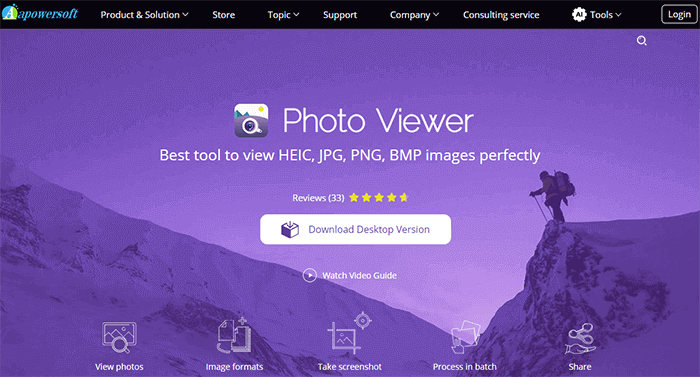
Key Features:
Pros:
Cons:
Google Photos is a free HEIC viewer that lets you view HEIC files on any platform or device. Apart from viewing files on HEIC, it also lets you back up important documents to the cloud. You can access these files and documents on any device anywhere, provided you have an internet connection. Additionally, you can convert your HEIC photos to JPG using the built-in HEIC to JPG converter on the app. (Click here to learn more about how to convert HEIC to JPG in Google Photos.)

Key Features:
Pros:
Cons:
Dropbox is yet another HEIC photo viewer app that allows users to view and share files conveniently. You can upload files from an iPhone and access them on another device or platform like Windows. You will be able to view the files even if the platform isn't compatible with the HEIC format.

Key Features:
Pros:
Cons:
Microsoft Photos is a HEIC opener app that allows users to manage photos on their PCs effectively. The new user interface is intuitive and works excellently with the Windows operating system. However, functionalities like viewing, organizing, and sharing photos from your desktop, iCloud, and OneDrive are only possible on Windows 11.

Key Features:
Pros:
Cons:
Are you looking for an app for opening HEIC files? iMazing is a good HEIC photo converter, as it lets you view and convert HEIC files to JPG and PNG. Its simple design makes it easy to use, even for amateurs. This tool is totally free and takes little space on your PC. So, your PC's operation won't be affected in any way.

Key Features:
Pros:
Cons:
FastStone has gained popularity among users because of how easy it is to navigate and operate. Its excellent image browsing capabilities are one of its major strengths. On its intuitive user interface, you can use the thumbnail browser to scroll through the collection of your HEIC images. This makes it easy to locate specific photos on the app and saves you time.
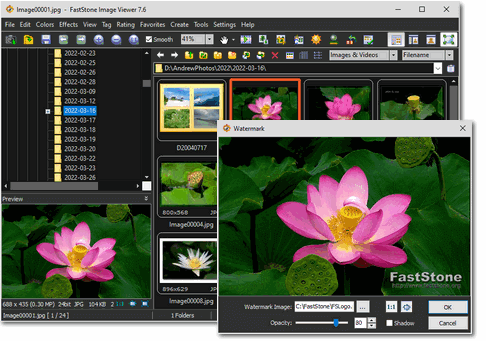
Key Features:
Pros:
Cons:
iMobie is a HEIC file viewer that you can use either online or download on your desktop and view HEIC files. It has a simple user interface, which lets you navigate the features with ease. The app also lets you convert the files into PNG and JPG formats. More than that, batch conversion lets you convert files quickly.
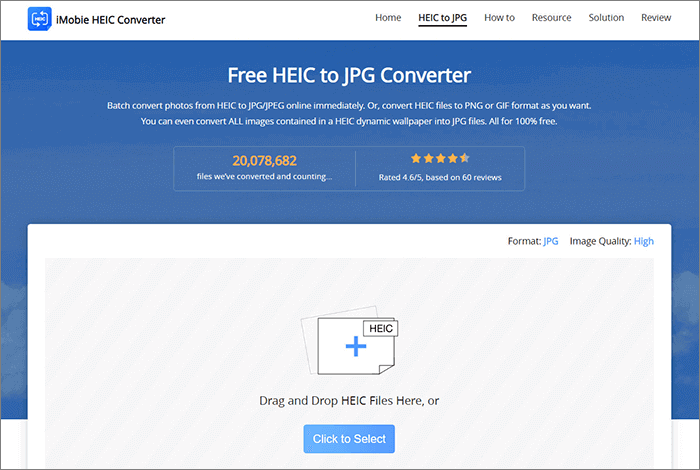
Key Features:
Pros:
Cons:
HEIC Image Viewer Decoder is another popular iPhone photo viewer for Windows you can use to view HEIC and other photo formats like HEIF on your browser. It decodes these formats and saves them in various formats. The best part? You will not need any additional codecs to use the tool. It works on multiple Windows versions, including 10 and 11.
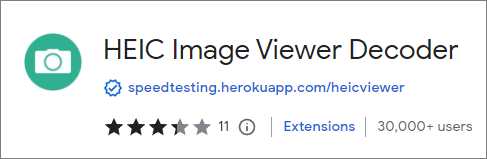
Key Features:
Pros:
Cons:
HEIC Image Viewer, Converter is yet another HEIC photo opener for Windows users. It supports myriad file formats and is rather easy to use. One distinctive characteristic of this app is that it can convert a large batch of files without issues. It saves the files as JPG and PNG after directly decoding HEIC images.
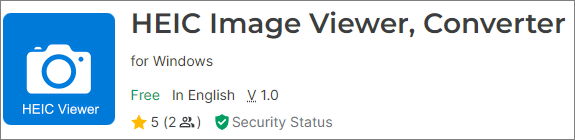
Key Features:
Pros:
Cons:
HEIC Viewer, Print, and Convert is a powerful tool on Windows today. This app will help you to view photos with embedded EXIF data. With this app, you will also be able to edit, print, and convert such images. Its user-friendly interface will also ensure you have a seamless experience and guarantee excellent results.
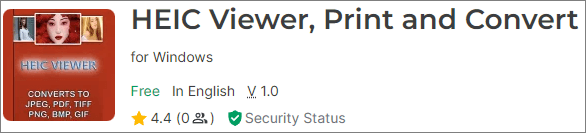
Key Features:
Pros:
CopyTrans is a HEIC file reader that enables you to view and edit HEIC files however you want. What makes it stand out is that you can use it even when offline. It also enables you to insert HEIC files into Microsoft Office programs effortlessly. Once you have the converted files ready, you can download them at will. (You can read this CopyTrans HEIC review to learn more about it.)
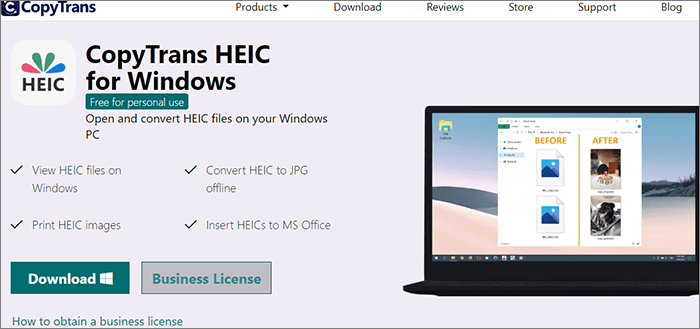
Key Features:
Pros:
Cons:
Q1: Is HEIC high quality?
Yes, HEIC offers better image quality compared to JPG. It not only keeps the file size smaller (about half the size of JPG) but also maintains a higher quality of the image.
Q2: Can Windows 10 open HEIC photos?
Yes, since the April 2018 Update, Windows 10 can open HEIC photos from iPhones and iPads. If you're using an older version of Windows 10, you can install the free HEIF Image Extension from the Microsoft Store.
Q3: Which is better, HEIC or JPEG?
HEIC offers superior image quality and smaller file sizes than JPEG. However, JPEG is still more widely supported across various devices and platforms.
We have shared the top 12 programs to open the HEIC files on a PC or Mac computer. These awesome tools can enable you to open HEIC files and also help you with additional features such as converting and management. A powerful HEIC files viewer that can't go unnoticed is the Coolmuster HEIC Converter. You can view and convert your HEIC files without a problem.
Related Articles:
Top 12 Best HEIC to JPG Converter on Windows/Mac/Online [Latest Update]
[100% Success] How to Print HEIC Photos Easily and Quickly?
HEIF/HEIC Image Viewer: How to Open/View HEIC Images on Windows/Mac/Android? [Free]





