
[Answered] How to Add Videos to iTunes Library from PC/Mac/iPhone/Hard Drive

"I have a bunch of videos on my PC and I want to add them to iTunes. How do I do that? I watched a lot of videos but most of them had a home videos option, which I don't. Is it even possible to add videos to iTunes library without buying them?"
- From Apple Support Community
iTunes is a handy tool for organizing and managing your video collection. It helps you keep everything in order, so you can quickly find the video you want to watch. Once your videos are added to the iTunes library, you can easily sync them to your iPhone or iPad.
However, not all video files work with iTunes. It only supports certain formats, like MP4, M4V, and MOV. If your video is in a different format, such as AVI, MKV, or WMV, you'll need to convert it first before adding it to iTunes. In this guide, we will tell you how to smoothly transfer videos to iTunes library.
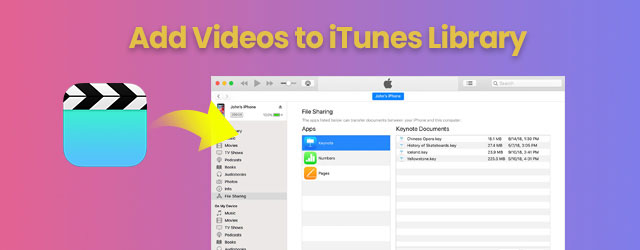
As I mentioned above, iTunes doesn't support all video formats. It only supports certain video formats like .mov, .mp4, and .m4v. So if your video isn't in one of these formats, you'll need to convert it before adding it to your iTunes library. Once that's done, transferring videos is pretty simple. Here's how to do it step by step on both Windows and Mac.
Got a video on your PC that you want to play on your iPhone or iPad through iTunes? Follow these steps:
1: Make sure your video is in .mp4, .mov, or .m4v format. Launch iTunes on your Windows computer.
2: Go to the top menu, click "File" > "Add to Library…". (How to Find the Location of iTunes Library?)

3: Find the video file on your computer, click to select it, and hit "Open". You can hold "Ctrl" to select multiple files at once.
Optional Tip: You can also just drag and drop your video file directly into the iTunes window. If it's in a supported format, it'll show up in your library automatically.
1: Make sure the video file is in one of the supported formats: .mov, .mp4, or .m4v.
2: Open iTunes and simply drag the file into the iTunes window.
3: Alternatively, open iTunes, go to "File" > "Add to Library…", then browse and select your video file.
Once your videos are in iTunes, you can sync them to your Apple devices and watch them on the go. Just remember—format matters!
Wonder how to transfer videos from computer to iPhone without iTunes? You can easily do it in 6 quick ways. Please read this post and learn how to do it.
How to Transfer Videos from Computer to iPhone Without iTunes?When you're dealing with DVDs or video files stored on your computer's hard drive, whether it's a Windows PC or a Mac, you should know that not all file formats are supported by iTunes. This means that you can't add any DVD video directly to iTunes. First, you need to convert the video to a format that iTunes supports, such as MP4. Once the conversion is done, adding it to iTunes is as simple as dragging and dropping the file to your iTunes library.
To add videos from your iPhone to iTunes, a simple way is to first move the iPhone videos to your computer using Coolmuster iOS Assistant, and then import them into your iTunes library. Coolmuster iOS Assistant is a handy tool for both Windows and Mac users that makes it easy to manage iPhone or iPad data. It lets you transfer videos of any size to your computer without losing quality, so you don't have to worry about compression or file limits.
Not only videos, iOS Assistant can also transfer and manage important information on iPhone, such as photos, music, contacts, messages, memos, etc. This software works on almost all iPhone and iPad models, including the latest iPhone 16 series.
Here is how to use iOS Assistant to transfer videos from iPhone to iTunes:
01 Download and install Coolmuster iOS Assistant on your Windows or Mac computer. Launch the program and connect your iPhone using a USB cable. Follow any on-screen prompts to trust the computer on your device.

02 Once connected, the software will detect your iPhone. Click on "Videos" in the left panel to view all the videos stored on your device. Browse and check the videos you want to transfer.

03 Click the "Export" button, choose a folder on your computer to save the files, and let the transfer begin. Your videos will be saved in full quality without any loss.

04 After you have transferred videos from iPhone/iPad to computer, you can now launch iTunes and add these videos to iTunes Library. You can refer to part 1 for the detailed steps.
Video Guide:
Have troubles in transferring videos from iTunes to iPhone? This Coolmuster guide will show you how to copy movies to iPhone from iTunes in a simple way.
That's how you can add videos to iTunes from your PC, Mac, External hard drive or iPhone. Once added, the videos will appear under "Home Videos" in iTunes, and you can easily sync them to your iPhone or iPad.
By the way, if you prefer to transfer videos from your iPhone or iPad to computer without using iTunes, try Coolmuster iOS Assistant. It makes moving videos, photos, contacts, and more super easy. Give it a try! Just download iOS Assistant and see what it can do for you.
Q1: Can I put MKV videos into iTunes?
Not directly. iTunes doesn't support MKV files. To make it work, you'll need a video converter to change the MKV file into a format iTunes can handle. M4V (which uses MPEG-4 video and AAC audio) is a great choice for the best playback quality.
Q2: How do I import a DVD into iTunes on my PC?
You'll need third-party software to convert the DVD content into a file format supported by iTunes. Just insert your DVD, use the tool to extract and convert the video, then drag and drop the final file into your iTunes library.
Q3: What's the easiest way to add music to iTunes on a Mac?
Simply open your Music app and go to the Library. If the music files are in a format that iTunes supports (like MP3, AAC, etc.), you can just select them and choose "Add to Library". They'll show up in your collection right away.
Related Articles:
How to Transfer Videos from PC to iPhone? [6 Hot Methods]
How to Transfer Videos from iPad to PC Easily? - Top 6 Ways





