
How to Transfer Videos from iTunes to iPhone/iPad in 2 Simple Way?

You may want to transfer recorded videos to your iPhone so you can easily share them with friends and family. Or, you may have downloaded movies and TV shows on your computer and want to watch them on your iPhone anytime, anywhere. When you think about how to transfer videos from computer to iPhone, iTunes may be the first tool that comes to your mind. After all, it is Apple's official media syncing tool.
But iTunes is not very friendly to beginners, and you may not be able to figure out how to transfer videos from iTunes to iPhone or iPad. Don't worry! This guide will walk you through everything you need to know about this video transfer process step by step.
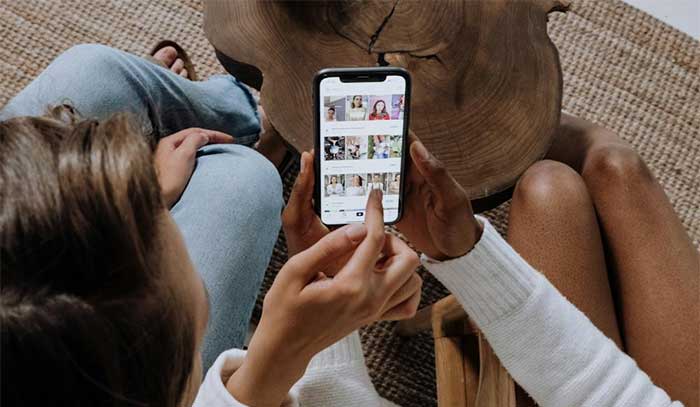
There are two main ways to transfer movies from iTunes to your iPhone. You can either drag the video files directly to your device or use the "Sync Movies" option to sync selected videos automatically. Once transferred, your movies will appear in the Videos or Apple TV app on your iPhone.
Tips before you start:
1. Connect your device to your computer using a USB cable. iTunes should open automatically.
2. Find your video in iTunes. If it wasn't purchased through iTunes, it's likely under "Movies > Home Videos".
3. Drag and drop the video onto your iPhone or iPad icon in iTunes to start the transfer. (How to Put Videos on iPhone?)
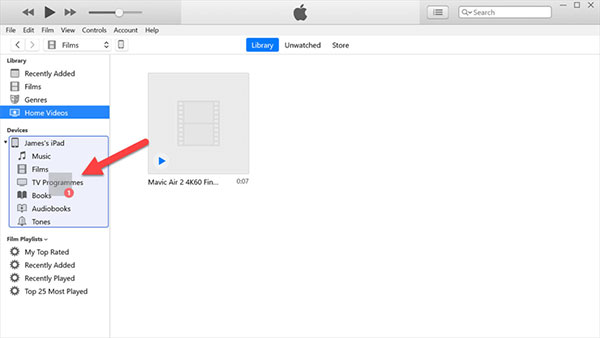
If iTunes says the video can't be played on your device, you'll need to convert it to a compatible format.
To do that:
1. Click on the video in iTunes.
2. Go to the top menu and select "File > Convert".
3. Choose either "Create iPod or iPhone Version" or "Create iPad or Apple TV Version".
Once the new version appears in the Home Videos list, just drag it to your device again. These videos will show up in the "Apple TV app" or "Videos app" on your device.
If you want to move videos to the "Photos app" or the "Music app" instead, check out the next method.
1. Open iTunes and connect your iPhone or iPad to your computer.
2. Click on the device icon in iTunes. Under the "Summary" section, find "Options", then check the box for "Manually manage music and videos." Don't forget to click "Apply" to save the setting.
3. Now go to the "Movies" tab. Check "Sync Movies", choose the videos you want to transfer, and click "Apply" to start the sync.

This method is great for quickly syncing selected movies. However, iTunes will remove any non-purchased videos already on your iPhone or iPad. That's just how iTunes works.
If you want to keep all your current videos and still add new ones, a third-party tool (introduced below) can help you transfer videos without deleting anything from your device. (How to Free Up Storage on iPhone Without Deleting Anything?)
While you can use iTunes to transfer videos to your iPhone or iPad, it's far from ideal. iTunes only lets you move videos to the built-in Videos app, and worse, your existing videos might get deleted during the process. If you want a faster, safer way to add videos to your iPhone or iPad, iPhone Data Transfer is a great alternative.
Here's what iPhone Data Transfer can do for you:
Ready to get started? Just hit the download button and let iPhone Data Transfer help you move your videos in just a few minutes.
01Download and install iPhone Data Transfer on your computer. Connect your iPhone or iPad to your computer using a USB cable.

02After the connection, your iPhone will be detected by the program. Click on the "Videos" tab on the left-hand side of the interface.

03Turn to the top menu, click on the "Add" button and select the videos and movies you want to transfer from your computer.
That's a wrap on how to move videos from iTunes to your iPhone or iPad. You can either add them manually or sync your entire video library in one go. Alternatively, you can use iPhone Data Transfer to transfer home videos, movies, TV shows, and music videos to your iPhone or iPad, whichever fits your needs best.
If you have any questions on this guide, don't hesitate to reach out to us!
Related Articles:
Videos Disappeared from iPhone? Troubleshoot it with 10 Ways
How to Transfer Videos from Computer to iPhone Without iTunes?





