
[Simple Guide] How to Install Apps on iPhone without iTunes?

Apple offers iOS device users a official method to download and install applications on iPhone with iTunes. However, the iTunes App Store needs users to sign in the the Apple ID to get the free apps and even add bank card to purchase the paid apps. However, if you don't have an Apple ID or fail to sign in the iTunes account, you could also find the other ways to install apps on iPhone without iTunes. Here in this article you might get the different methods to download and install your desired apps without iTunes. Just come to learn how.
Part 1. Install Apps on iPhone with iPhone App Store
Part 2. Uninstall Apps on iPhone with A Third-party Program
Using the App store on your iPhone is the simplest way to install apps on iPhonw without iTunes. Check out how:
Step 1. Open the App Store on your iPhone and find the app you want to install.
The iPhone App Store is represented by a blue icon with a white "A" inside. And you can find the app with two ways: tapping "Search" below to type the name of the app or a keyword; tapping "Categories" below to browse the free and paid apps.
Step 2. Tap an app to download.
You might tap a app you are interested in to preview the details of the app before downloading, including the description, version, reviews screenshots and more.
Step 3. Download and install the app on your iPhone.
After selecting your desired app, if the app is a free one, you might see a blue "Get" button on the right of the app icon, tap it and then tap "Install" button just on the same place to install the app on your iPhone. If the app is a paid one, you might see the blue button with price instead of a "Get" button. Later you might need to enter your Apple ID and password as prompted. After paying for the app, you might tap "Install" to install the app on your iPhone.
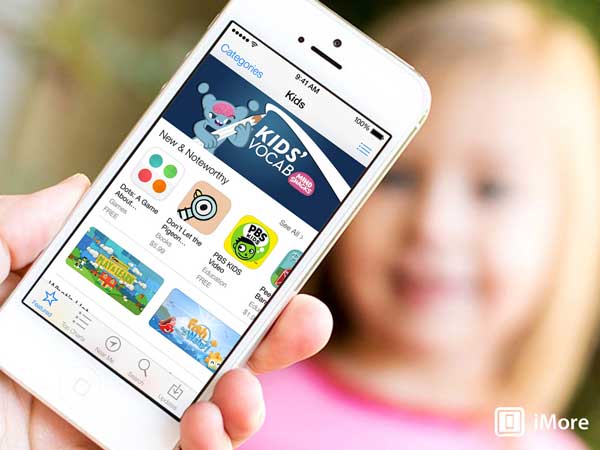
The Coolmuster iOS Assistant is a great file manager for iPhone/iPad/iPod, which allows you to backup or transfer data from iOS device to computer with or without iTunes, freely import different files (Contacts, Calendars, Bookmarks and etc.) from computer to iDevice, preview and manage systematically contents (Photos, Music, Videos, Notes, Contacts and etc.) on the program, and uninstall apps on iPhone/iPad/iPod from computer. And the program supports to work with all generations of iOS device, including the iPhone 14/13/12/11/X/8 Plus/8/7/6, iPad Pro/Air/4/mini/2, iPod touch 8/7/6/5/4/3/2 and etc.
Here is how:
Step 1. Download and install the software on your computer, then launch it. Then connect your iPhone to the computer via a USB cord and the program will detect the connected device automatically.
Step 2. Once the program detect your iPhone successfully, you might see different contents on the left panel of the interface, including the Apps, Contacts, Messages, Notes, Calendars, Music, Videos and so on. Just visit the "App" section to preview the existing app with detailed information.

Step 3. Choose the apps you want to remove, then click the "Unistall" button on the top to delete them from your iPhone.

Related Articles:
How Can I Transfer Apps to New iPhone?
How to Clean App Data on iPhone
How to Delete Apps on iPhone? [Full Guide]