
How to Install App on Android from PC Easily? [5 Solutions]

Unlike iOS, the Android system is more open and customizable. As an Android user, Google Play isn't the only choice for you to install apps. If you can't find the desired app on the official web like Google Play, you can download the apps to your computer from other resources or websites as APK files, and install the Android apps from your PC by yourself. In this comprehensive post, we offer 5 ways for you on how to install the app on Android from a PC.
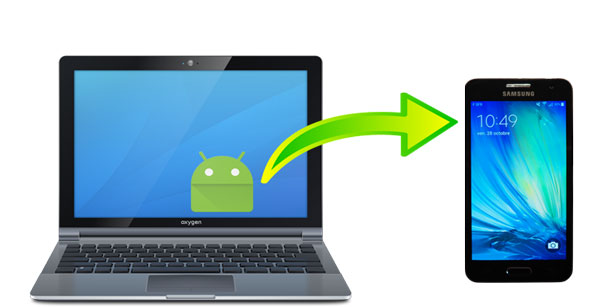
Can I install apps from PC to Android? Of course, you can. The best solution is to use a professional Android data manager called Coolmuster Android Assistant. It can be your Android app manager that helps you install/uninstall your Android app from your PC as well as export your app to the computer. Coolmuster Android Assistant has been well-received by users across the world for being a phenomenon Android data manager. You can use this software for multiple purposes.
What can Coolmuster Android Assistant do for you?
Here is how to install the app on Android from a PC:
01Download and launch Android Assistant on your PC, and then connect your phone to your PC via a USB or Wi-Fi. Follow the instructions on the screen to let your phone be detected by the software. You will see the main interface below once the program successfully recognizes your Android phone.
Note: This software also provides a Mac version. For Mac users, please download Coolmuster Android Assistant for Mac and follow the same steps.

02Click "App" > "User Apps". Here, you can view all the apps installed on your phone. Click "Install" on the top menu and choose the APK file from your computer to install to your Android phone.

If the app can be found on the Google Play store, you can take advantage of the Google Play website to install the app from PC to Android wirelessly.
Here's how to do it:
Step 1. On your phone, open the Google Play store and log in to it with your Google account.
Step 2. On your computer, log in to the Google Play website with the Google account that you use for your Android phone.
Step 3. Search and browse the apps on the website, select the one you want, and click "install".
Step 4. Choose your device from the pop-up window, click "continue" and here you may need to confirm your Google account.
Step 5. A prompt will show up and tell you the app will be installed on your Android device.
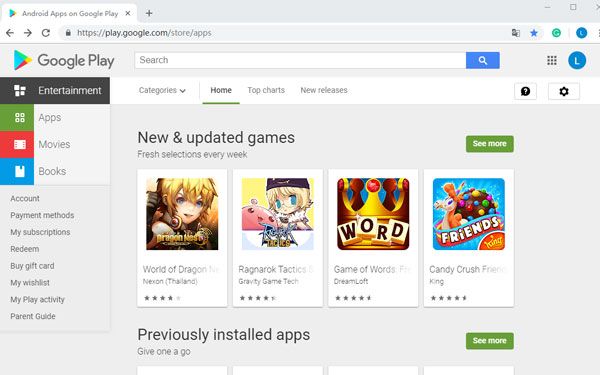
AirDroid can help you transfer files between your devices and manage your device remotely. You can use it to transfer APK files from your computer to your Android phone. But be aware that the free version provides 200MB limited remote data quota monthly and supports file size only up to 30MB when using offline transfer.
Below are the steps on how to install an Android app from PC to phone using AirDroid:
Step 1. Download AirDroid on your phone. Tap "Me" > "Tap to sign in".
Step 2. On your computer, log in to the AirDroid website with the same account.
Step 3. Click "Apps" on the AirDroid web. The apps on your phone are displayed on the pop-up window, click "Install app" on the top-right corner.
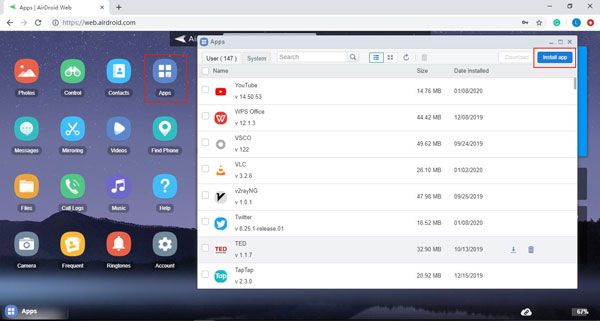
Step 4. Select the APK file on your computer and install the Android app from your PC.
Typically, Sideloading enables you to install APK on Android from the computer. Such apps are usually downloaded outside of Google Play. It requires users to allow "Unknown Source" in their security settings.
Steps on how to install apps on Android from a PC using USB via sideloading:
Step 1. Enable "Unknown sources".
For Android 8 and later: "Settings" app > "Apps & notifications" > "Advanced" > "Special app access" > "Install unknown apps".
For Android 7 and below: "Settings" app > "Security" > Turn on "Unknown sources".

Step 2. Connect your Android phone to your PC via a USB cable. Tap "Touch for other USB options" on your phone and choose "Media Device (MTP).
Step 3. On your computer, right-click the APK file > "Send to" > Click the name of your Android device.
Step 4. On your phone, open the "file manager" app and find the APK file you just installed.
Step 5. Tap the APK file and install the Android app on your phone.
ADB (Android Debug Bridge) is a powerful tool provided by Android SDK that allows you to install apps on Android from a computer using a USB cable. It's especially useful for developers or advanced users who need to install apps without using the standard methods.
Here's how to install apps on Android from a PC using ADB:
Step 1. Enable Developer Options and USB Debugging.
Step 2. Download and install ADB tools on your PC. You can get them from the official Android developer website or other trusted sources. Extract the downloaded file to a convenient folder on your PC.
Step 3. Use a USB cable to connect your Android phone to your computer. Make sure the phone is set to "File Transfer (MTP)" mode.
Step 4. Open the folder where ADB is installed. Press "Shift" + Right-click and select "Open Command Window Here" (or "Open PowerShell Window Here").
Step 5. Type "adb devices" and press "Enter". If your phone is successfully connected, it will display your device's serial number.

Step 6. Place the APK file in the same folder where ADB is installed. In the command window, type: adb install appname.apk (Replace "appname.apk" with the actual file name of your APK).
Step 7. Press "Enter" and wait for the installation process to complete. Once done, the app will be installed on your Android device, and you can access it from your phone.
That's all for the 5 ways on how to install apps from PC to Android. No matter what way you want to use it, if you want to download your app from a website other than Google Play, please make sure that the APK file is from a reputable source.
Among these 5 ways, Coolmuster Android Assistant is the most ideal choice for you. You can use it to download unlimited files to your Android phone via a USB cable or Wi-Fi. The whole process is quick and easy. Besides, Coolmuster Android Assistant can do more than just install the app for you, it is a comprehensive Android data manager that makes it extremely easy for you to manage data on your Android phone. Welcome to download it and give it a try.
Related Articles:
How to Install APK on Android from PC [Top 3 Ways]
How to Run Android Apps on PC with or without Emulator?
Where Apps Are Stored on Android and How to Access Them [4 Ways]
10 Effective Tricks to Fix the Issue of App Not Installed on Android





