
How to Clear App Data on iPhone with/without Deleting the App?

When running an app on an iPhone or Android device, the application data is generated accordingly, including app caches, documents, cookies, app temporary files, app crash logs, photo caches, download temporary files, and user storage files. These junk files can easily take up most of the storage space on your iPhone when your phone has a lot of apps. To free up space on an iPhone, this article will show you how to clear app data on an iPhone like a piece of cake.
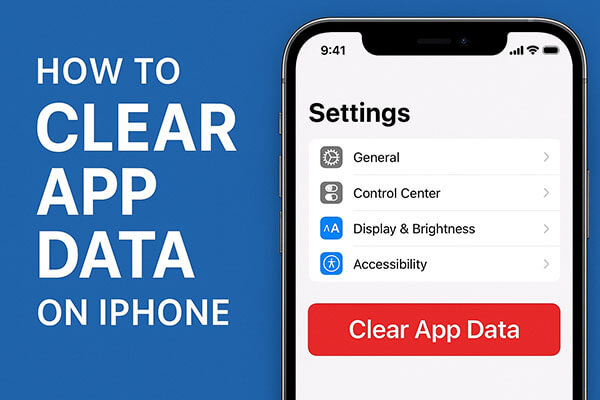
Some, though not all, apps let you clear cached files, downloaded content, or other unnecessary data directly from their settings. This is the easiest way to clear app data on iPhone without deleting the app, but availability varies by app. Here, we'll use WeChat as an example.
Here is how to clear WeChat cache on your iPhone:
Step 1. Open WeChat on your iPhone and navigate to the "Me" tab.
Step 2. Go to "Settings" > "General" > "Storage".
Step 3. You'll find "Cache" displayed here along with its size.
Step 4. Tap "Clear", then confirm by selecting "OK". Your cache will be removed.
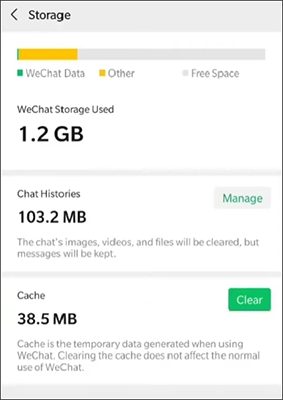
Some built-in apps on iPhone, such as Safari, allow you to delete app data directly on your iOS device. In this way, the Safari history or website data can be removed directly on your iPhone. Just follow the steps to clear app data in Safari:
Step 1. Unlock your iPhone and visit the "Settings" section on your iPhone.
Step 2. Then, find and tap the "Safari" option under Settings, moving to the next page where you should find and tap the "Clear History and Website Data" option at the bottom.
Step 3. Then a pop-up window will appear, just tap the "Clear History and Data" option to confirm your action and start to delete app data in Safari.

For most of the other apps except Safari, there is no option to delete app junk data directly on the iPhone. However, while uninstalling an app, the app data will also be deleted along with the installation package. So if the app has stored too many junk files, you can also delete the junk files by uninstalling and reinstalling the app on your iPhone. There are two ways to delete an app from an iPhone or iPad:
Delete the App from the Home Screen:
Step 1. Press and hold the unwanted app icon on the iPhone Home screen, don't let go until the "X" sign shows up on top of each app.
Step 2. Then tap the "X" sign, and the app will be removed from your iPhone together, with the unwanted app data.

Delete the App Through the iPhone's Settings:
Step 1. Open "Settings" on your iPhone.
Step 2. Navigate to "General" > "iPhone Storage".
Step 3. Select the app you wish to remove and tap "Delete App".

If you want to clean all apps' caches, residual data, and hidden junk at once, without having to handle each app individually, using a professional iPhone cleaning tool is your best option. Coolmuster iOS Cleaner is a deep-cleaning tool designed specifically for iPhone users. It can scan your system for caches, temporary files, app junk, photo fragments, and more, helping your iPhone quickly free up a large amount of storage space. Unlike manual cleaning, this tool automatically identifies all junk files and lets you remove them with a single click, making it ideal for users who want a thorough iPhone optimization.
Main features of Coolmuster iOS Cleaner:
* One click to clear all app data on your iPhone or iPad.
* Effortlessly clear out unnecessary files such as app caches, cookies, crash logs, temporary downloads, photo caches, user storage files, and more.
* Preview all junk and private data before deleting it, ensuring you have complete control over what gets removed.
* Fully compatible with the latest iOS 26 releases and the iPhone 17 series.
Here is how to clear app data on iPhone without deleting the app using iOS Cleaner:
01Download the iPhone App Data Cleaner program on your computer, and launch it after installation. Then connect your iPhone to the computer with a USB cable, and select "Quick Clean" mode on the program to clear app data.

02Then the program will show you all the removable file types, including app caches, app cookies, app temp files, app crash logs and etc. Please choose the file types you want to clean and click "Start Scan" to scan the files. You can also click "Select All" to scan all files.

03After quick scanning, please check the box before the app junks for cleaning, then click "Clean" and "OK" option to begin cleaning app data on iPhone immediately.

Clearing app data on your iPhone is crucial to free up storage space and optimize the performance of your device. If you want to save time and effort while quickly freeing up a large amount of storage space, Coolmuster iOS Cleaner is the most highly recommended tool. Whether it's cache files, hidden junk, or leftover app data, it can clean everything at once and help your iPhone return to its optimal performance.
Related Articles:
How to Delete Documents and Data on iPhone/iPad [Verified Tips]
How to Reduce System Data on iPhone? [9 Powerful Strategies]





