Since various reasons can lead to data losses of your iPhone, iPad and iPod, creating backups is actually a must to minimize the effects brought by sudden data loss and a redeem for regaining the lost data to your device. No doubt, iTunes and iCloud are generally regarded as the most frequently-used ways to make phone backups. Also, you may know backups created by iTunes will be automatically saved on the computer, while backups created by iCloud will be stored according to your backup preference settings. So this passage tells you how to easily get iPad backup location from various channels.
1 - Access & Locate iPad Backup Files Created by iTunes
2 - Access & Locate iPad Backup Files Created by iCloud
3 - Best Way to Create iPad Backups & Locate iPad Backup
Since iPad backup files created by iTunes are saved on the computer, this part tells you how to access iPad backup files from Windows and Mac computer.
1. From Windows Computer:
> Open Start menu on Windows XP/Vista/7 computer, and type "run" in the Search box. Then select "Run" under Programs. (Note: For Windows 8 users: Click on the "Search" function in the upper right corner and search for "Run".)
> Then in the promo box, copy and paste this %Appdata%\Apple Computer\MobileSync\Backup and click OK.
> Now, you can see different backup file folders on one window. Just enter each tabs for detailed information.
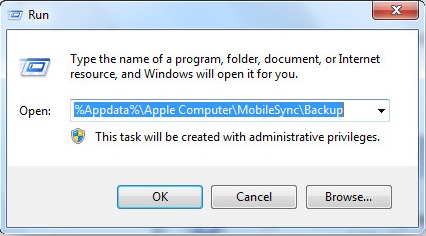
2. From Mac Computer:
> Open your Mac computer and navigate to the Go tab. Then choose the option of Go to Folder.
> Now, copy and paste ~/Library/Application Support/MobileSync/Backup/ on the below promo box. And then enter it to reach your iPad backup location.
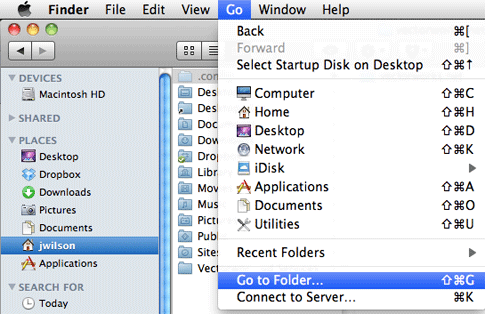
Note: If you want to recover iPad files from iTunes backup, just rely on this Coolmuster iPhone Data Recovery, which allows you to easily recover files from iTunes backup, no matter you are using Windows or Mac computer. As to the steps, refer to this part: how to restore iPhone bookmarks from iTunes backup.
To reach the iPad backup files created by iCloud, you have to three different ways to get the iPad backup location, via Windows computer, Mac computer, iPad device and iCloud website respectively.
1. From Windows computer:
If you want to access backup files from Windows computer, you have two options:
Using iCloud control panel
> Open iCloud from Start menu and sign in with your Apple ID.
> Select Manage option to access your backup files.
> Now choose Backups option to view all iPad backup files.
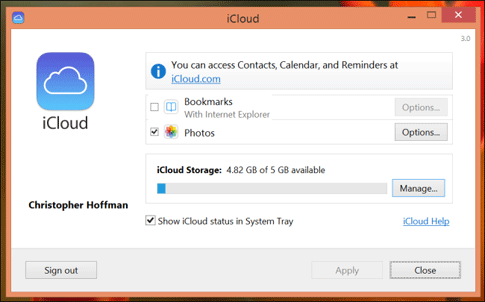
Using iCloud website
> Go to icloud.com and sign in with your Apple ID. Then you can easily access and view the iPad backup files.
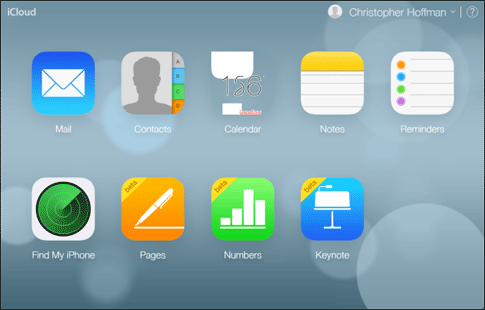
2. From Mac computer:
> Go to System Preferences from the main Apple menu.
> Choose Mange and then Backups to access backup files.
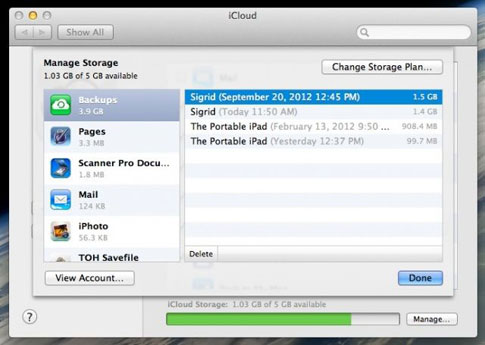
3. From iPad device:
> Go to Settings - iCloud - Storage (or Storage & Backup) - Manage Storage - iCloud Drive. Now, you are free to view iPad backup files as you want and need.
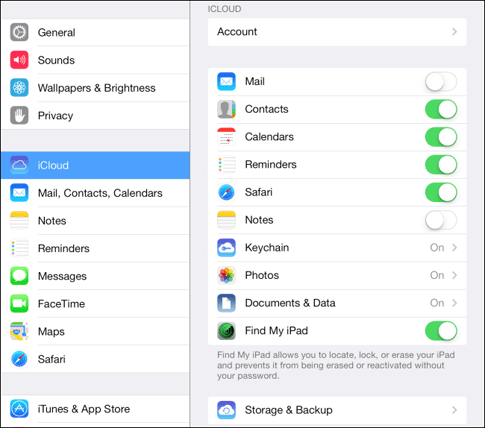
Also Read: How to Restore Files from iCloud Backup
If you are not a fan of using iTunes or iCloud to backup iPad or if you think it's too troublesome to access the iPad backup files no matter they are created by iTunes or by iCloud, you have another better choice. That is, relying on this Coolmuster iOS Assistant software to backup important files to the computer. You can then specify a folder to save the backup files. So it is just a piece of cake to access and view the backup files! And this software is super easy to use:
> Open the installed software on the computer and link your iPad to the computer.
> Enter the tabs to preview more detailed information.
> Choose the files as wanted and hit Export option to back them up.

Related Articles:
Access & Remove Blocked Contacts from iPhone
Easy Ways to Backup iPhone Contacts for Free
6 Methods to Transfer Music from Computer to iPhone without iTunes
How to Transfer Videos from Computer to iPhone Easily





