
[Step-by-Step Guide] How to Restore iPhone Bookmarks from iTunes Backup?

Safari bookmarks help us quickly access frequently visited websites, saving time on searching. However, if you accidentally delete bookmarks on your iPhone or lose data due to a system failure, there's no need to panic. If you have previously backed up your device using iTunes, you have a chance to recover the lost bookmarks. This article will guide you on how to restore iPhone bookmarks from iTunes backup and provide detailed steps.
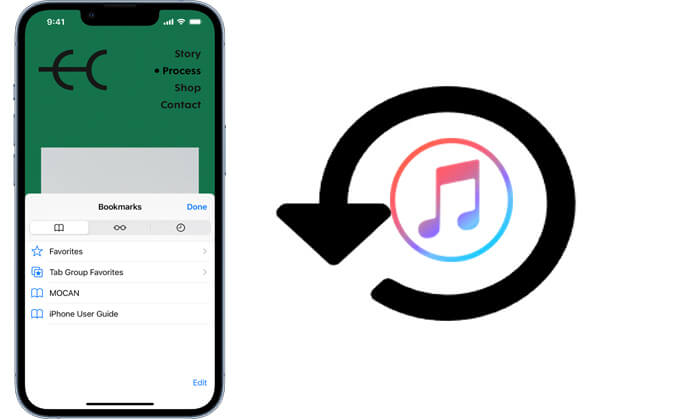
iTunes is Apple's official tool for backup and recovery. You can use it to restore a previous complete backup to your iPhone, which will help you recover your bookmarks. However, this method carries some risk—it will overwrite all the current data on your iPhone with the entire backup. Therefore, make sure you have backed up the important data on your current iPhone before proceeding.
How do I restore iPhone bookmarks from iTunes backup? Here are the steps:
Step 1. Open iTunes on your computer (make sure you're using the latest version).
Step 2. Connect your iPhone to the computer using a USB cable, and tap "Trust This Computer" on your device.
Step 3. Once iTunes detects your device, click the device icon in the top left corner. (iTunes doesn't recognize iPhone?)
Step 4. Go to the "Summary" page and click "Restore Backup".

Step 5. From the list of available backups, select one that contains your Safari bookmarks.
Step 6. Click "Restore" and wait for the process to complete.
Step 7. Once the restoration is finished, your iPhone will restart, and the bookmarks from the backup will be restored.
If you only need to recover the lost Safari bookmarks without affecting the current data on your iPhone, using a third-party iOS data recovery tool would be a more suitable choice. Coolmuster iPhone Data Recovery offers a selective extraction feature from iTunes backups, allowing you to browse, preview, and export backup content directly without connecting your iPhone, thus avoiding data overwriting.
Key features of iPhone Data Recovery:
Here is how to selectively restore iPhone bookmarks from iTunes backup using iPhone Data Recovery:
01Download and launch iPhone Data Recovery, then select the "Recover from iTunes Backup File" tab on the left. Initially, it will scan the default iTunes backup location on your computer. Choose a backup file from the list on the interface, and click the "Start Scan" button.

02Next, check the box for "Safari Bookmarks" and click the "Start Scan" icon at the bottom right.

03After scanning, select the specific Safari bookmarks you wish to recover. Finally, click the "Recover to Computer" button to restore the files from the iTunes backup.

Video Tutorial:
Q1. What should I do if I can't see my bookmarks after restoring from iTunes?
It's possible that the backup file you selected doesn't include your Safari bookmarks. Please try restoring from a backup from a different date.
Q2. I don't have the latest iTunes backup. Can I still recover my bookmarks?
If you don't have the relevant iTunes backup, you won't be able to recover your bookmarks using the method described in this article. However, you can check if iCloud sync is enabled, as you might be able to restore your bookmarks from iCloud.
Q3. What should I do if iTunes can't recognize my device?
First, make sure your iPhone is properly connected, and unlocked, and that you've trusted this computer. You can also try using a different USB cable, restarting iTunes, or updating your drivers.
Q4. Can I restore my bookmarks without using my iPhone?
Yes, you can. Coolmuster iPhone Data Recovery allows you to restore bookmarks directly from an iTunes backup on your computer, without needing to connect your iPhone.
That's all about how to restore iPhone bookmarks from iTunes backup. While the official iTunes method is effective, it comes with the risk of data overwriting. In contrast, Coolmuster iPhone Data Recovery offers a more flexible and secure solution, supporting selective recovery. It's easy to use and prevents unnecessary data loss. Whether you're recovering bookmarks or other important data, it's a trustworthy tool.
Related Articles:
9 Ways to Fix the Bookmarks on iPhone Disappeared Issue (iOS 18 Supported)
iTunes Backup and Restore: Back Up & Restore iPhone with/without iTunes
How to Recover Deleted History Safari on iPhone with/without Backup
[Step-by-Step Guide] How to Restore Safari Tabs on iPhone from iCloud?





