It is crucial to back up important data on your iPhone, such as contacts, photos, videos, and more. If your phone crashes or you accidentally delete something, it will be much easier to restore it after backing it up. There are many iPhone contacts backup apps on the market, but not all of them work. When you choose the best contacts backup app for you, you need to consider its price, features, and security, among other things.
If you are looking for the best iPhone contacts backup app, you have come to the right place! In this guide, we will take you through some of the top apps that can help you back up your contacts efficiently. Be sure to choose the right one to save your time and money.
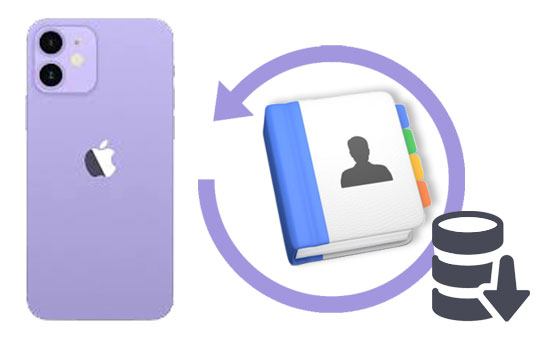
If you are looking for an all-around iPhone manager, then Coolmuster iOS Assistant is your option. This software integrates all of its practical features in one, and as such, it's an ideal data manager for any of your iOS gadgets.
With this app, you can selectively backup as well as restore your data. You will also be able to make a great choice as per your prerequisites. It is highly safe, and no person can access your data. Coolmuster iOS Assistant allows one to backup files from iPhone to the computer, thus making it easier for people to back up their data and export, too.
Key features of Coolmuster iOS Assistant:
How to use Coolmuster iOS Assistant to back up contacts from an iPhone to a computer:
01 Launch the Program on the Computer
The first thing to do is to launch the software after downloading and installing it on the computer. Launch it and connect your iPhone to the computer using a USB cable.
The program will detect the device automatically. A pop-up window will show up on the computer. Click the "Trust" button on the device and the connection between the iPhone and computer will be successful.

02 Preview and Choose the Contacts You Want
All the manageable iPhone file types are displayed on the left sidebar, including contacts. For this topic, click the "Contacts" category and all contacts on your iPhone will be scanned out by this program.

03 Export Contacts from iPhone to the Computer
Choose the contacts you want to export to your computer and click the "Export" icon on the top menu. Select the file output format and output location, and the contacts backup procedure will begin at once.
Pros:
Cons:
Video Guide:
Want to learn how to add contacts to iPhone? Here is a step-by-step guide you can't miss. After reading it, you'll find that it's actually very easy.
[Step-by-Step Guide] How to Add Contacts to iPhone Easily?The Aiseesoft Fonelab Backup Software is among the highly developed backup tools for iOS devices that makes backups safer. It supports both Mac and Windows operating systems, and is one of the ideal backup tools for the Apple iPhones. You can easily backup data from iCloud, iOS devices and iTunes. Also, this tool may backup all of the data on your phone, including reminders, music, contacts, and photo albums, in just minutes.
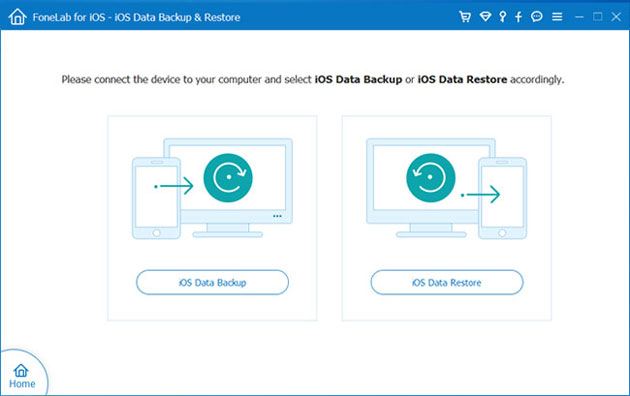
Pros:
Cons:
Want to efficiently back up iPhone data to a flash drive? You can utilize these methods.
Some programs for iPhone data backup like Dr. Fone enables people to use it selectively and recover their data. This tool allows one to make the right choice according to your needs. But, you have to back up your data regularly in case you damage or lose your gadget. Dr. Fone allows you to back up and then export data from an iOS device to the computer, making it easier for users to back up their data.
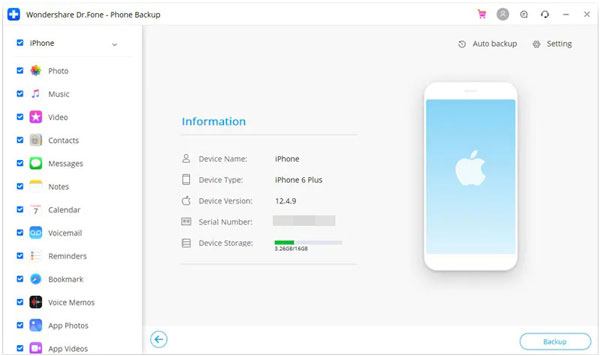
Pros:
Cons:
Read more: This guide will show you how to sync contacts from an iPhone to a Mac computer in several ways. Let's check it out.
If you use the CopyTrans iPhone Backup tool, it's easier to edit, organize or edit data and also control and keep it safe. This is one of the best apps that can help you manage sensitive files.
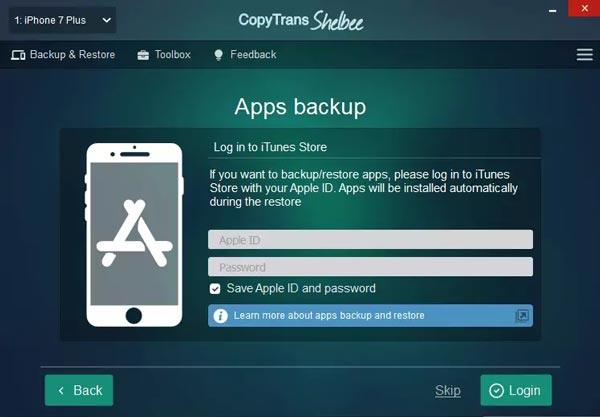
Pros:
Cons:
The Easy Backup app can back up contacts on iOS devices without a computer, and you can install it from Apple App Store. If you wish to restore contacts on your iPhone, just go to your restore tab and choose the date and information you want to back up.
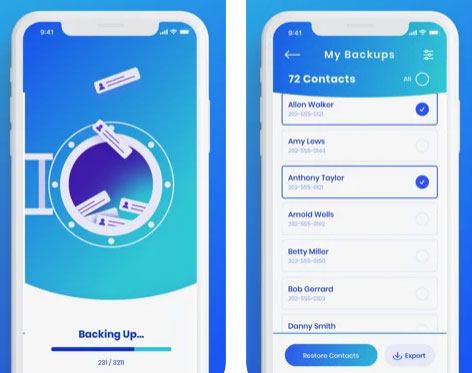
Pros:
Cons:
This is also another wonderful iPhone backup app that will solve all of your backup issues. The tool syncs data with an email address. Furthermore, you may use AOL by choosing an address book from the address book screen. Once done registering the gadget, you will get instructions for backing up data.
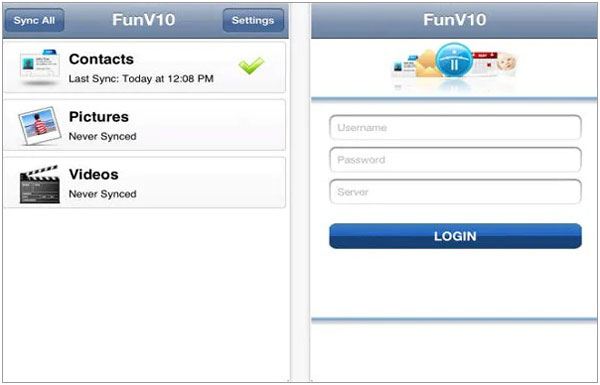
Pros:
Cons:
The iDrive Online Backup is also one of the most powerful apps ever to help with iPhone data backup. This tool keeps the contacts safe with a highly encrypted private key. This implies that the contacts will be secured, and you are the only person that can access them. No other person is allowed. Besides, you can easily backup your contacts from many iOS devices using a single account. Furthermore, all of your backup data may be synced on the devices.

Pros:
Cons:
Contact backup is very imperative for the functioning and safeguarding of your business. Regardless, it is always essential to protect your firm or personal data, such as contacts, from getting lost. And the only best way to achieve that is to have the right iPhone contacts backup app.
Even though every iPhone backup tool comes with its own features, they differ a lot. For instance, the FunV10 app allows syncing, but other mentioned software doesn't. While some apps might be costly, they do not provide services compared to Coolmuster iOS Assistant, which is cheaper. Since we have much software for iPhone backup, it's highly recommended to use the best tool like the Coolmuster iOS Assistant that perfectly suits your business and personal needs.
Related Articles:
[2 Easy Ways] How to Save Contacts to iCloud from iPhone?
4 Reliable Ways to AirDrop Contacts from iPhone to iPhone
How to Transfer Contacts from iPhone to iPhone Without iCloud?
How to Transfer Contacts from iPhone to Android in 8 Methods





