
[Ultimate Guide] How to Back up Contacts on iPhone to iCloud?

Contacts are among the most valuable pieces of information on your iPhone, making secure backups crucial. Apple's iCloud makes backups easy and convenient, allowing you to securely store important data like contacts in the cloud. However, many users still wonder what the easiest way to back up contacts on iPhone to iCloud is.
If you're also looking for ways to migrate your contacts from your iPhone to iCloud, you've come to the right place. Below, we've compiled some simple and easy-to-understand methods that allow you to sync your contacts to iCloud with just a few taps, ensuring secure backups whenever needed.
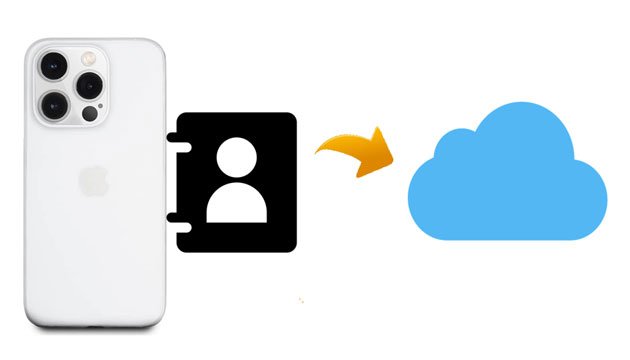
If you've ever misplaced your phone or accidentally wiped out your data, you already know how stressful it is to rebuild everything. Saving your contacts to iCloud helps you avoid that headache. Here's what makes it so useful:
Whether you're getting a new iPhone or just want a simple backup, iCloud keeps your contacts organized and protected with almost no effort on your part.
iCloud synchronization is an automated backup method that ensures your contact information remains consistent with iCloud at all times. With just a simple setup, your contacts will be automatically uploaded to iCloud, allowing you to access and restore them anytime, anywhere.
Before starting the backup, you need to make certain preparations:
The steps below show you how to export contacts from iPhone to iCloud automatically:
Step 1. Go to the "Settings" app on your iPhone and tap your name.
Step 2. Choose "iCloud" > turn on "Contacts".

Step 3. Select the "Merge" option if a window pops up and asks you to deal with the existing local contacts.

Are iCloud contacts not syncing? Read this article to find the reasons and solutions to fix this issue.
Fast Fix iCloud Contacts Not Syncing | 8 Ways and Powerful AlternativeIf you want to achieve more comprehensive data protection through iCloud, you can opt for iCloud backup. This method includes not only contact information but also other important phone data (What does iCloud back up?).
Here is how to back up iPhone contacts on iCloud via iCloud backup:
Step 1. Head over to the "Settings" app on your iPhone > click your profile > select "iCloud".
Step 2. Tap "iCloud Backup" > switch on "iCloud Backup".
Step 3. Hit the "Back Up Now" option below to start backing up your iPhone. When the last backup time updates, you're done!

If you've already backed up your iPhone contacts, you might wonder how to upload the contacts stored on your Mac to iCloud as well. The good news is that the process is just as simple. Before you start, make sure you're signed in with the same iCloud account on both your Mac and iPhone. This ensures that all your contacts stay updated across your devices.
Follow these steps to upload Mac contacts to iCloud:
Step 1: Click the Apple menu at the top-left corner of your screen. Open "System Preferences", then choose "Apple ID".
Step 2: Select "iCloud", and sign in with the same Apple ID you use on your iPhone. If you're already signed in, you can move on.
Step 3: Find "Contacts" in the list of iCloud features and check the box next to it. Your Mac will automatically upload and sync all its contacts with iCloud.

Although iCloud offers syncing and backup features, it has some limitations, such as limited storage space. In such cases, you can choose to back up your iPhone contacts to your local computer. Coolmuster iOS Assistant is the easiest way to back up iPhone contacts to a computer. It is a professional iOS data management tool that supports backing up iPhone contacts and other data to a computer (Windows/Mac) and allows users to export them in formats such as CSV, VCF, etc., making it easier to import or edit contacts on other devices. Additionally, you can manage iPhone data on your computer and restore backups to a new iPhone.
Key features of iOS Assistant:
Here is how to back up iPhone contacts to a computer using iOS Assistant:
01Download, install, and open the software on your computer.
02Connect your iPhone to the computer using a USB cable and hit "Trust" on your iPhone if asked. When connected, you will see the home interface below.

03Choose "Contacts" on the left panel, preview all the contact lists and check the desired contacts to back up. After that, click the "Export" button on the top to save them to your computer.

Video Tutorial:
Q1. What should I do if my iCloud storage is full?
You can delete old backups, upgrade your iCloud storage plan, or use Coolmuster iOS Assistant to back up your contacts locally without using iCloud space.
Q2. Can I access my contacts saved on iCloud from another device?
Yes, as long as you're signed into the same Apple ID on your other device, your contacts will sync automatically across all your Apple devices. You can also access them by logging into iCloud.com.
Q3. Can I use iCloud to save contacts from my Android device?
iCloud is primarily designed for Apple devices. To transfer contacts from an Android device to iCloud, you would first need to sync the contacts to Google Contacts, then export them as a vCard file and import them into iCloud via iCloud.com.
To sum up, that's how to save contacts to iCloud. You can back up contacts to iCloud from your iPhone. However, iCloud has limited storage, and it doesn't allow selective data recovery. If you want more flexibility and security in managing your contacts, it's recommended to use Coolmuster iOS Assistant. It allows you to export contacts to your computer at any time and supports multiple formats for storage, avoiding the issue of insufficient iCloud storage space.
Try Coolmuster iOS Assistant now and easily manage your iPhone contacts!
Related Articles:
[Full Guide] How to Transfer Gmail Contacts to iCloud with Ease
[Solved] How to Get Contacts from iCloud to iPhone?
How to Access iCloud Contacts? 6 Proven Ways You Can Try
iCloud Contacts Missing? Here Are the Reasons and What to Do





