Wondering how to share iTunes playlist with others? You might have created some great playlists for different themes, or some iTunes playlists containing all your favorite songs, or you just want to share music with your friends by sharing iTunes playlists or any other reasons. If so, you can find out 2 different ways to share iTunes playlists with others in this post. Just keep reading to find out how.
Method 1. How to Share iTunes Playlists with others via iTunes
Method 2. Guide to Share iTunes Playlist as A Gift
To share iTunes playlists with friends through iTunes, all you need to do is to export iTunes playlist to computer at first, then import iTunes playlist to your friend's iTunes. Thus you can freely transfer iTunes playlists with others whenever you like.
Here is how to share iTunes playlist via iTunes:
Step 1. Launch iTunes on your computer and sign in with your Apple ID.
It is suggested to install the latest iTunes on your computer in case of unexpected iTunes errors, like iTunes error 1/6/56/9006. Or you can also update iTunes to the latest version by going to Help > Check for Update on iTunes.

Step 2. On the right panel of iTunes window, click on the Playlist option, then select the desired playlist for sharing.
Step 3. On left top of iTunes window, go to File > Library > Export Playlist. This will make the selected playlist exported as a XML file.
Step 4. Please click Save As option to rename the exported playlist and select the location you want to put the exported playlist on your computer, then hit the Save button.
Step 5. After that, the one who wants the playlist needs to log into with his Apple ID and then go to File > Library > Import Playlist on iTunes to get the shared iTunes playlist.

Do you know that you can share iTunes songs with others as a gift? However, only songs that are purchased from iTunes Store can be sent to others. It means if your playlist contains music that you have downloaded from other music store (instead of iTunes Store), you might not be able to share iTunes playlist as a gift.
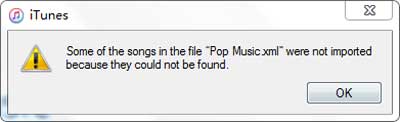
Here is how to share iTunes playlist as a gift:
Step 1. Run iTunes on your computer and make sure you have installed the latest iTunes on your PC.
Step 2. Log in with your Apple and go to iTunes Store. Then select the music items you want for share on Music section.
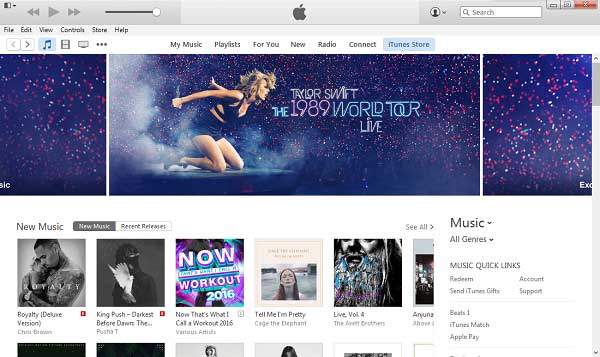
Step 3. After choosing the songs, you might click the arrow besides the item's price on the left panel. Here you might click the option named "Gift This Album".
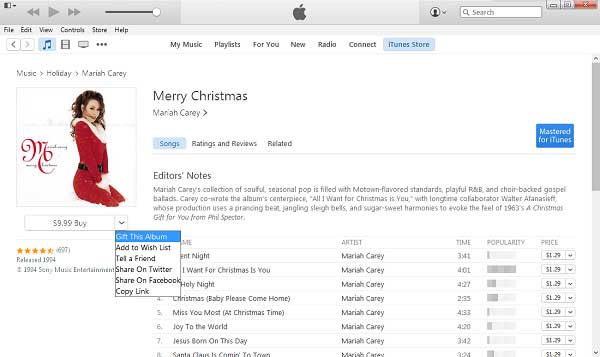
Step 4. On a pop-up window, you need to fill in the payment information, including the recipient's email address, a message you write to the recipient's, the date you want to send the gift.
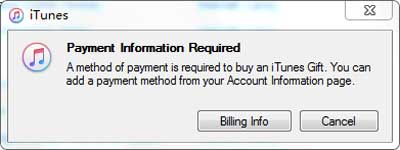
Then click Next option, and confirm your purchase by hitting Buy Gift option.
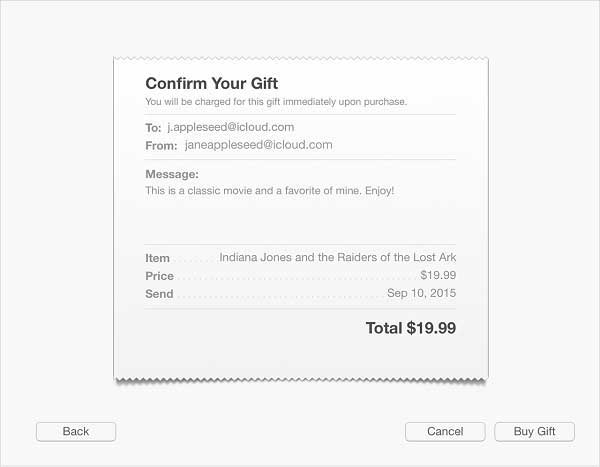
Those are two solid ways on how to share iTunes playlists with other people. Both methods are free and easy. You can try it with confidence. If you have other needs, you can leave a message in the comment area below.
Related Articles:
How to Transfer Playlists from iTunes to iPhone