
How to Fix iPhone/iTunes Error 56 Quickly? [Ultra Tutorial]

"I am getting unknown error 56 on an iPhone X. I have used three different computers. I changed the screen on this phone, but I did retain the same Home button. The phone was working perfectly fine up until trying to upgrade to 16. Thanks for any help."
- Posted by Garry Anderson in iFixit.com
Do you receive a message from iTunes that says, "iPhone cannot be updated, an unknown error 56 occurred", or "Software update failed, an error occurred while downloading iOS 9.3.2"? iPhone error 56 usually happens during iOS update with iTunes. Don't panic if iTunes error 56 occurs on your device. Refer to the following twelve optional methods to fix it swiftly.
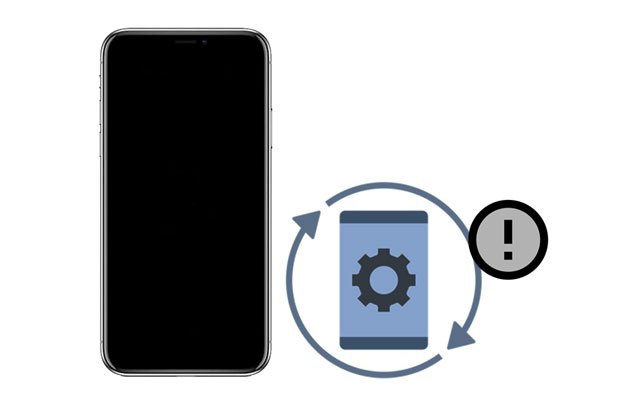
Part 1. What Is iTunes Error 56 and Why Does It Occur?
Part 2. How to Fix iTunes/iPhone Error 56?
As we mentioned at the beginning of the passage, iPhone error 56 usually happens when updating or restoring your iOS device with iTunes using a USB cable. It may occur on both iPhone and iPad. Below are the possible reasons responsible for the iTunes error code 56.
Try the effective troubleshooting methods below if you are bothered by the iPhone error 56.
First of all, you can connect your iPhone to the computer using another USB cable, port, or connector to check if iTunes still prompts iPhone error 56. If yes, continue to the next solution.
Here's how to check them.

One of the most effective ways to fix the iPhone error 56 is force restarting it. If you don't know what to do, repeat these steps.
For iPhone 8 and above models:
For iPhone 7/7 Plus:
For iPhone 6s and below models:

Learn more: Intending to transfer multiple videos from your Mac to your iPad? Follow this step-by-step guide, and you cam complete the transfer without hassle.
You might be surprised at how this resolves the iPhone error 56. If the glitches lie in your computer, restarting iTunes does fix the issue. For that,

You are always advised to use the latest version of iTunes on your computer to avoid such glitches. If your iTunes runs an older version, follow the steps below to update it right now.
On Windows PC:

On Mac:
The security software or firewall of Windows PC will mark iTunes as a virus and cause unexpected iPhone error 56. To solve this, you need to set them up on your computer.

Perhaps you need: Wonder how to back up your iPhone data without a computer? The solutions you need are all in this article.
If there is an iPhone error 56 with the computer you are using, try another computer to see if the thing is different. Also, install the latest version of iTunes on your Windows PC or Mac to check if the issue still occurs.
In rare cases, clearing the Safari cookies, history, temp files, or caches fix the iPhone error 56.

If you have dropped your iPhone onto the hard surface before, the chances are that there are physical damages on the inner component U5301RF. To fix this, you can take your iPhone to the nearby Apple Store to replace U5301RF or DIY it by following a reliable online video tutorial.
Here is another method that may work for the iPhone error 56. If the battery is in bad condition, replace it with a new one to avoid the issue.
It will erase all content and settings on your iPhone. Before taking the steps, back up your iPhone to avoid data loss.
To restore your iPhone to factory settings:

See also: Would you like to remove MDM from an iPad with ease? If yes, please don't miss this post.
Another way to fix the iPhone error 56 is to restore your device in DFU mode. Let's check how it works.
1. Enter your iPhone/iPad in DFU mode.
For iPhone 8 and newer:

For iPhone 7/7 Plus:
For iPhone 6 and older:
2. Connect your iPhone to the computer while in DFU mode. When iTunes detects your iPhone in DFU mode, let go of the Home/Power/Side button.
3. Your iPhone will turn black, and you will see a popup on the iTunes window. Tap OK to move on.
4. Click System Restore on your iPhone and wait until the process is complete.
Bonus: How can you fix it when your iPhone is stuck on the zoom screen? Actually, it is easy to solve. Let's check it out.
What if nothing above works for the iPhone error 56? Is there a higher-success-rate way to fix the iTunes error 56 without data loss? Of course. iOS System Repair is a powerful tool that can fix over 32 kinds of iPhone system errors, including iPhone/iTunes error 56. Aside from this, it also makes it easy to upgrade or downgrade the iOS version on your iPhone or iPad as you want.
What's more, this foolproof tool is widely compatible with all iPhone models running iOS 15 and earlier versions, like iPhone 13 Pro Max/13 Pro/13/13 mini/12 Pro Max/12 Pro/12/12 mini/SE/11 Pro Max/11 Pro/11/XS Max/XS/XR/X/8/8 Plus/7 Plus/7/6S Plus/6S/6 Plus/6/5S/5C/5/4S/4, etc.
How to fix iTunes error 56 without data loss?
1. Open the software after installing it on your computer and connect your iPhone to the computer with a USB cable. Then, click More tools > iOS System Recovery on the interface.

2. The program will detect the iPhone error automatically and display it on the interface. Later, click Start to continue.

3. Confirm the iPhone information. If necessary, choose the correct information from the drop-down menu. Once done, click the Repair button to repair the iPhone error 56 immediately.

Further reading:
Full Guide on How to Fix iTunes Error 4005 or iPhone Error 4005
13 Easy Tricks to iPhone/iPad Error 4013 or Error Code 4013
I hope this guide will help you successfully remove the iPhone error 56. If you prefer an easy, safe, and fast way to fix this issue, make iOS System Repair your prior choice. It has a much higher success rate, and you won't disappoint with it.
If you have something to let us know, don't hesitate to leave a comment below.
Related Articles:
How to Fix iTunes Error 13014? (9 Methods)
How to Fix the Problem iTunes Could Not Connect to This iPhone? (6 Effective Solutions)
How to Fix iPhone Won't Restore Problem with 6 Ways?
iPhone Software Update Failed: How to Update to iOS 15 Smoothly?