LINE is a popular instant messaging app used by millions of users to chat and share photos. Over time, your LINE conversations will accumulate many important or memorable photos. However, these photos are not always automatically saved to the iPhone's camera roll, which means they may be lost if you delete the app or change devices.
Backing up LINE photos on iPhone to computer is a smart way to protect your memories and free up space on your iPhone. Here are some simple and effective ways to help you move LINE photos from iPhone to computer.
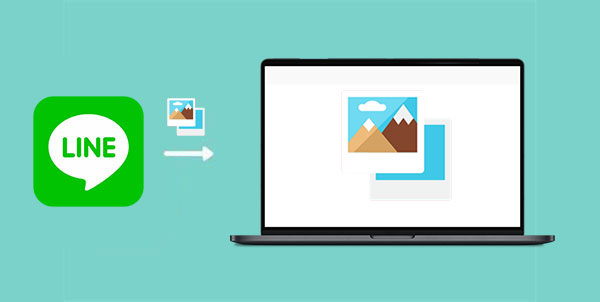
How to Save LINE Photos on iPhone Album?
Before syncing the LINE photos from iPhone to computer, you need to save the LINE pictures you like on your iPhone album and then transfer them to computer. Just follow the instructions as below.
A great way to back up your LINE photos is by saving them directly to your computer, which offers better privacy protection compared to cloud storage. Coolmuster iOS Assistant is a reliable tool for managing and backing up iPhones. It lets you transfer all your LINE photos from your iPhone to your computer quickly and easily. It allows you to preview all the photos on your iPhone and then slectively copy them to computer without any quality loss.
Benefits of using iOS Assistant for backing up LINE photos:
Here is how to use iOS Assistant to transfer LINE photos from iPhone to computer:
01 Make your iDevice connected with the program
Download and install iOS Assistant on your computer. Launch it and connect your iPhone to the computer with a USB cord. The program will detect your device automatically and show it in the main interface.

02 Preview and select the photos you want to transfer
Click "Photos" folder on the left panel, and you are allowed to preview the photos in thumbnails on the right panel. Just mark one or more photos you want to sync to your computer.

03 Transfer LINE photos from iPhone to computer
After the selection, just click the "Export" button on the top menu, choose an output location, and then the transfer process will begin at once. All your selected photos will be saved to your computer successfully.
Video Guide:
One simple way to download LINE photos from your iPhone to your computer is by using the LINE app for PC. This method is convenient if you often use LINE on both your phone and computer, and it lets you easily access and save photos without needing extra tools.
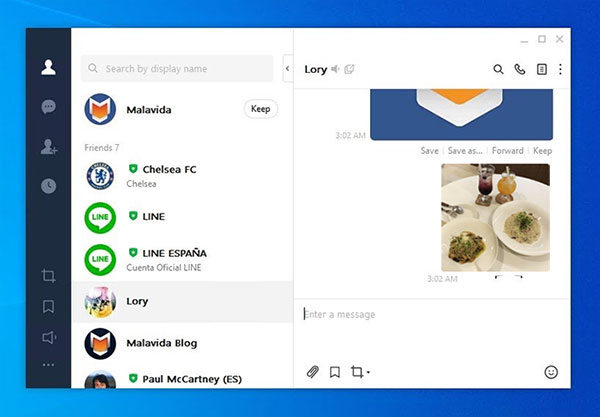
Some photos disappeared from iPhone suddenly, and you need to know why and how. This article tells you what to do when you are facing this problem.
Photos Disappeared from iPhone? Here Are 9 Fixes You Can TryAirDrop is a quick and convenient way to transfer photos, including your LINE pictures, from your iPhone to a Mac. It doesn't require an internet connection and works wirelessly, making it ideal for transferring files between Apple devices. Here's how you can sync your LINE photos from iPhone to Mac using AirDrop.

Once completed, you can find them in your Downloads folder or the location you've set for AirDrop files. (AirDrop Not Working on iPhone/iPad?)
Transferring LINE photos from your iPhone to a computer using email is a simple and quick method. It doesn't require any additional apps or software. You can easily email the photos to yourself and download them to your computer for safe storage.

If you want to save LINE photos on iPhone to computer, don't miss this article. That's all about the easy ways to transfer line pictures from iPhone to computer. You can follow the steps and try to operate it yourself, and you will find that everything is not as difficult as you imagined.
Related Articles:
How to Transfer LINE to New Phone (iPhone/Android)
[Tutorial] Backup and Restore LINE Chat History on iPhone





