For Apple fans, Apple Music Player is not foreign, which iPhone/iPad/iPod users to freely listen to any music songs as they wanted, coming with iTunes music library. iTunes music library allows iOS device users to freely enjoy music songs, and share music from iDevices like iPod to other devices without any limitations. Apart from iTunes music library, Windows Media Player has also been warmly accepted in the global market since its release to the public, which allows user to enjoy fabulous music feasts. Windows Media Player is a media player and media library application developed by Microsoft that is used for playing audio, video and viewing images on personal computers running Microsoft Windows OS, as well as on Windows Pocket PC and Windows Mobile-based devices.
For users who prefer using iTunes and Windows Media Player at the same time, here comes the question: how can I freely share media files like music songs between these two services? So I can freely enjoy lyrical music songs on my Windows-driven devices or iOS-driven devices. The following part will give you the best answer:
Answer 1: How to Transfer Music from Windows Media Player to iTunes?
Answer 2: How to Export Music from iTunes to Windows Media Player?
Step 1. Open the installed Windows Media Player on your personal computer. Then you will see the below interface. All file folders are arranged on the left panel. Right click on the songs > Open File Location. And then choose the files that you want to transfer from Windows Media Player to iTunes.
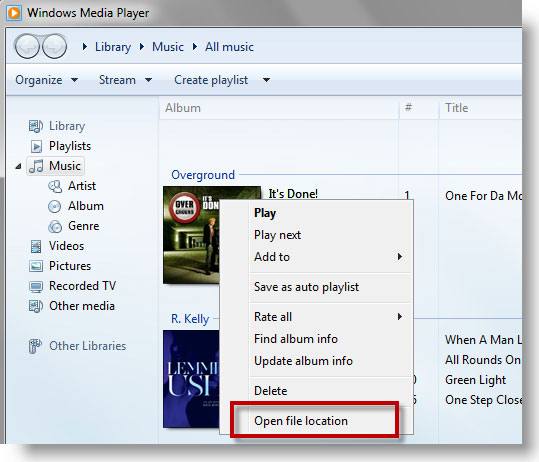
Step 2. Make sure you have downloaded iTunes on the same computer and then open it with double clicks. Then click the File tab on the top left corner and then select Add File to Library or Add Folder to Library from the drop-down menu.
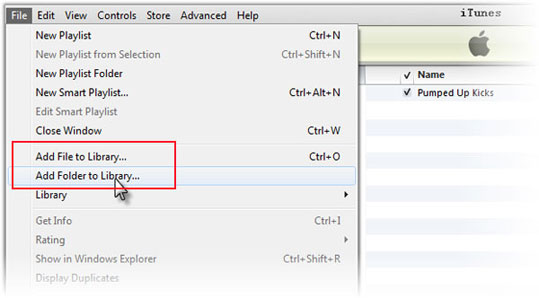
Tips: Apple's iDevice doesn't support music files in WMA format, so if the imported music files contains WMA files, you'll need to follow the instructions to convert them to AAC format, so you can freely enjoy music songs on your iTunes library.
Step 1. Open the installed Windows Media Player on your personal PC, and then click Organize option. Then you will see the drop-down list as pictured in the below. Select Manage Libraries and click Music to continue.
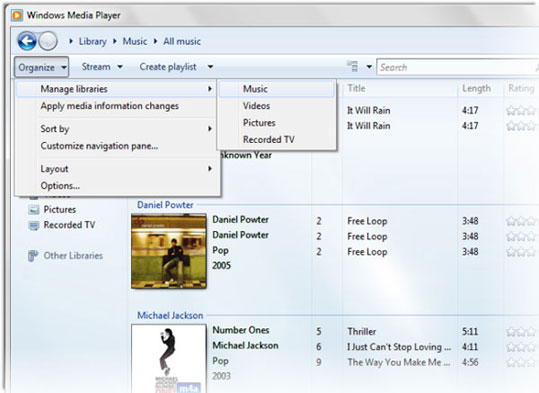
Step 2. Now, you will see the below interface. Click Add... option to browse the folder of your iTunes library. After selecting the music songs you want to export from iTunes to Windows Media Player, hit OK button to begin the files transfer. After a while, all wanted music songs will be synced to your Windows Media Player.
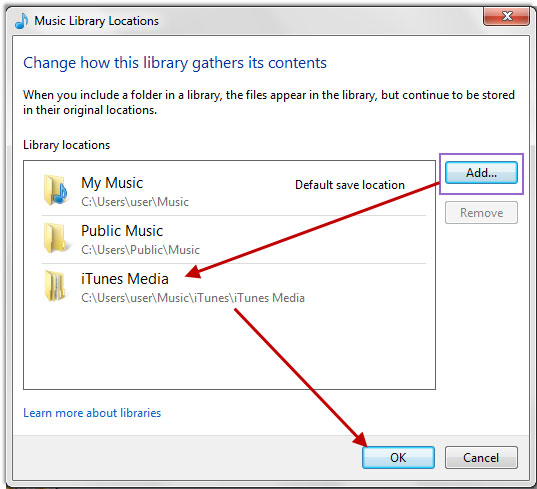
Words in The End:
If you simply want to share music between your iOS devices and computer, you can also rely on this powerful Coolmuster iOS Assistant software to freely transfer files like music songs between your iOS devices and computer. With this software, you are able to sync a large amount of music songs as well as other files like photos, messages, notes and etc. between your iPhone/iPad/iPod and computers in an easy yet fast way. Moreover, this software is powerful enough to let you transfer music from iPhone to iPad in one click.

Below is the free trial version of this software, you can get the right version and give it a try by yourself!
Related Articles: