
How to Transfer PDF to iPhone without iTunes in 8 Proven Ways?

PDF files are widely used for reading and sharing documents on both computers and mobile devices. If you want to read a PDF on your iPhone or iPad, you'll need to transfer PDF to iPhone from your computer first. But figuring out how to do that can be a bit tricky, especially if you don't want to use iTunes.
Thankfully, there are a few easy ways to transfer a PDF to your iPhone without using iTunes. You can use dedicated software designed for moving files to an iPhone, upload the PDF to iCloud Drive so you can access it directly from your device, or simply send it to yourself via email. All of these methods are workable for transferring PDF to iPad.
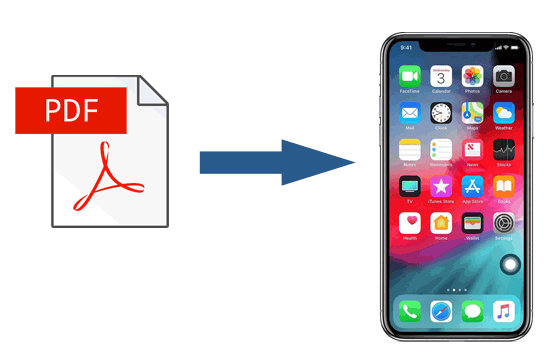
The top-rated method to transfer PDF to iPad/iPhone without iTunes is using a professional iOS data transfer app called Coolmuster iOS Assistant. This all-in-one program allows you to export music, photos, PDF files, videos, contacts, and more files from your iPhone/iPad to a computer or iTunes backup location. You can also import data from your computer to your iPhone/iPad if you have previously synced any to your computer using this program.
Furthermore, you can back up and restore your iPhone/iPad and delete the iPhone files you don't need any more on your computer as well.
Key Features of Coolmuster iOS Assistant:
How to transfer PDF files to iPhone from Windows PC/Mac?
01Install and launch this all-around data transfer app - Coolmuster iOS Assistant on your computer.

02Plug your iPhone into the computer using a working USB cable. Unlock your iPhone and tap Trust on it if it asks you to trust this computer. Then, click Continue on this program to move on.

03Once the app recognizes your iPhone, you will see the main interface with the iPhone information. To sync PDF to your iPhone, put all PDF files in the same computer folder first. Next, click Books from the left panel, hit the Import option on the top, and choose the PDF files from the pop-up window. When the transferring process is over, the selected PDF files will be on your iPhone.

Video Guide:
Discover 5 ways on how to make a picture a PDF on iPhone. Choose a suitable method, or explore an advanced option with Coolmuster.
How to Make a Picture a PDF on iPhone [5 Quick Methods]iBook is a safe way to transfer PDF files from iMac to iPad. To get all PDF files on the iPad, you need to enable iCloud Drive on your iDevices. If you only own a Windows PC, you can refer to Method 1.
Let's see how to add PDF to iPad using iBooks:
1. Open iBooks from the Launchpad and drag and drop your PDF files into this app. After that, connect your iPhone/iPad and choose "Sync books" > "selected books".
2. Click the PDF file you wish to sync, and press "Apply".
3. Open the iBooks app on your iPhone or iPad, and you will see it already there.
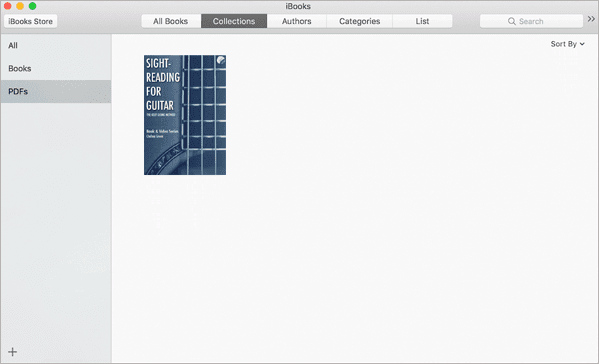
If you prefer the wireless method to copy PDF to iPad, AirDrop is a good way to consider. With AirDrop, you can sync photos, notes, contacts, PDF files, etc., between your Mac and iPad or between iOS devices without using iTunes and installing any third-party apps. The only drawback is that it is time-consuming to transfer large PDF files.
The steps below show you how to copy PDF to iPad from a Mac via AirDrop.
1. Navigate to "Settings" on your iPad, turn "AirDrop" on, and place your device near your Mac. Make sure that both devices are connected to the same Wi-Fi network.

2. Open Finder on your Mac, click "AirDrop" and choose to make it discoverable by "Everyone" or "Contacts Only". Next, tap your "iPad name" from the list to establish a connection between the two devices.

3. Pick PDF files on your Mac, right-click them, and tap "Share" > "AirDrop" > click your "iPad name" to send out the PDF to your iPad.
You might like:
Wondering how to save Google Doc as PDF on iPhone? It's so simple. Check this guide for simple yet effective ways to do that.
How to Save Google Doc as PDF on iPhone (Step-by-Step Guide)iCloud is another effortless way to do the transfer. By setting up iCloud on your computer, you can swiftly transfer PDF to iPad without iTunes.
Check the simple steps below to learn how to do it.
1. Install iCloud for Windows on your computer or open iCloud on your Mac, and sign in with the same Apple ID you use on the iPad. Make sure that the "iCloud Drive" option is enabled.

2. Click "iCloud Drive" from the interface and drag & drop the PDF files onto the iCloud window.
3. On your iPad, go to "Settings", click "your name" > "iCloud", and switch "iCloud" on. After some time, you will see the PDF files inside the iPad's iBooks app.
Using a Dropbox account can also send PDFs to iPad without iTunes. To start with, you can install the Dropbox app on your iPad and computer, upload the PDF files from your computer to Dropbox, and download the PDFs to your iPad. If the PDF file size surpasses the available Dropbox storage, you will have to buy more storage before starting the following steps.
1. Install Dropbox on both your iPad and computer and log in with the same Dropbox account.
2. Upload PDFs to your Dropbox account. Run the Dropbox app on your computer, click "Add" > choose the wanted PDF files > tap "Next" > choose a storage folder > hit the "Upload" button to sync PDFs to your Dropbox account.

3. Download PDFs to your iPad. Open Dropbox on your iPad, find the PDF files you synced a moment ago, and download them to your iPad.
SHAREit is a data transfer app that enables you to transfer documents, media files, and other data from one device to another, including iOS, PC, and Android devices. To move PDF to iPad via SHAREit, you will also need to install it on both of your devices.
1. Download SHAREit on your computer and iPad from its website page or App Store, and connect both devices to the same Wi-Fi network.
2. Open this app on your iPad and computer, choose "Show QR Code" on your computer, and click the "three dots icon" at the top left corner of your iPad. Next, select "Connect PC/MAC", click "Scan to Connect", and place your iPad's camera over the computer's QR coder to make a connection between them.
3. Locate the PDF files on your computer, choose them, and drag them onto the SHAREIT window. Afterward, press "OK" on your iPad > tap the files > hit the "Share" icon > click "Add to Notes" to start transferring them to your iPad.

Google Drive is the last way you can try to transfer PDF from PC to iPad. This Cloud storage resembles iCloud and Dropbox and supports PDF, TXT, CSS, HTML, PHP, TTF, ZIP, RAR, DOC, etc.
Follow the tips below to transfer PDF to iPad without iTunes:
1. On your computer, go to drive.google.com from a browser and enter your Google account and password to sign in.
2. Click the button "New" at the top-left corner > "File upload" > choose the desired PDF files from the window > click "Open" and wait until it finishes uploading files to Google Drive.

3. On your iPad, open the Google Drive app, find and tap a PDF file, press the "three dots icon" next to the file, and click "Make available offline". Repeat step 3 to download all the PDF files to your iPad.
Sending a PDF to your iPhone through email is a quick and simple method, especially for small files. Keep in mind that most email services, like Gmail, have limits on attachment size. For Gmail, you can send files up to 25 MB. If your PDF is small enough, here's how you can send it:
1. Open your email on a computer, either through a web browser or an email program.
2. Start a new message, attach the PDF file, and send it to your own email address.

3. On your iPhone, open the Mail app and find the email you just sent.
4. Tap the PDF to open it. Then tap the Share icon and choose to save it to the Books app or any other app you prefer.
If you want to learn how to copy a PDF on your iPhone, these common questions can help you understand where copied files go, how duplication works, and why some PDFs do not allow text copying.
Q1: Where do copied PDF documents go on my iPhone?
When you duplicate a PDF on your iPhone, the new file is saved in the same location as the original. If the PDF came from an iCloud Drive folder, the copied version will also appear in that iCloud Drive folder. If the file was stored locally in the Files app, the duplicate will remain in the same local directory. The iPhone does not place copied PDFs in a separate or temporary folder. You can always find them by returning to the original file's location, whether that is a cloud folder or an on-device storage folder in the Files app.
Q2: How do I copy and paste a PDF file on iPhone?
There is no universal copy and paste feature for entire PDF files in the default iPhone apps, but you can duplicate a PDF by following these steps:
If you want to copy text from a PDF, highlight the text using the selection tool and tap "Copy." You can then paste the text wherever you need it.
Q3: Why can't I copy text from a PDF?
There are several reasons why text in some PDFs cannot be selected or copied. The PDF may be a scanned image instead of a text-based document. The creator may have restricted copying or printing within the file. Some protected sections of the PDF may intentionally block text selection. Certain viewing issues in the PDF app on your iPhone may also prevent text from rendering correctly, which can interfere with text copying.
As you can see, there are many solutions on how to transfer PDF to iPhone without iTunes. If you need to do so, you are strongly recommended to try Coolmuster iOS Assistant. It can safely transfer all PDF files to your iPhone without iTunes in one click, including purchased and non-purchased iBooks. What's more, it has no data limit and is much faster and easier to use than any other way. Therefore, never hesitate to give it a try!
If you have any queries, please tell us in the comment.
Related Articles:
How to Transfer Files from PC to iPhone? Solve in 4 Ways
How to Transfer Contacts from PC to iPhone? - 4 Easy Ways
How to Transfer Files from iPad to PC? Best 5 Ways For You
How to Transfer Data from iPhone to PC without iTunes [9 Methods]





