
How to Free Up Storage on iPhone Without Deleting Anything? - 8 Solutions

Insufficient iPhone storage is the most common issue many users will face. In order to free up storage space, users have to delete some files from their iPhones. However, not all users want to do this. Is there a way to clear storage on the iPhone without deleting anything? The answer is yes. Read this article to learn how to free up storage on iPhone without deleting anything.
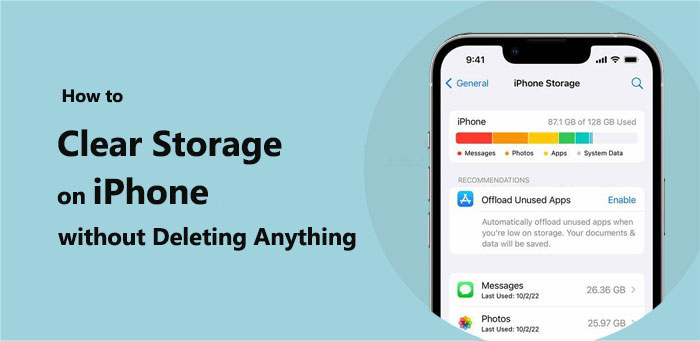
How to clear storage on iPhone without deleting anything? We will introduce the solutions in detail in this part.
Cache files occupy a large amount of space. You can clear the browser's cache to free up storage space without deleting anything. To clear the browser's cache, follow the steps below:
Step 1. Launch the "Settings" app on your iPhone.
Step 2. Swipe down and locate "Safari".
Step 3. Scroll further and choose "Clear History and Website Data".
Step 4. Confirm your decision by tapping "Clear History and Data".

Most of the time, photos and videos take up most of an iPhone's storage room. In such a situation, you can apply the "Optimize iPhone Storage" feature to get more storage on iPhone. To do this, follow the steps below:
Step 1. Navigate to "Settings".
Step 2. Access the profile menu and proceed to "iCloud".
Step 3. Tap on "Photos" and activate "iCloud Photos".
Step 4. Choose "Optimize iPhone Storage" from the same menu.

You May Like: How to Fix iPhone Storage Full but Nothing on Phone? [9 Tips]
Besides optimizing photo and video storage, you can also choose a lower image format, such as HEIC, and resolution when taking photos or videos to reduce file size. Here is how to free up space on iPhone without deleting photos/videos:
To Change Image Format:
Step 1. Head to your iPhone's "Settings".
Step 2. Click on "Camera", then select "Formats".
Step 3. Opt for "High Efficiency" to activate the HEIC format.

To Change Video Resolution:
Step 1. Go to "Settings" and pick "Camera".
Step 2. Within "Record Video", opt for a lower resolution, such as 1080p at 30 fps.
Sometimes, you save the same videos and photos on your iPhone, which occupy a certain amount of space. Therefore, you can merge the duplicates to free up space. Here is how to free up space on iPhone without deleting anything:
Step 1. Launch the "Photos" app on your iPhone.
Step 2. Go to the "Albums" tab located at the bottom.
Step 3. Scroll down until you find the "Duplicates" album, then tap to open it. (How to delete duplicate photos on iPhone?)

Step 4. Review the list of duplicates.
Step 5. Select the "Merge" button beside each pair of duplicates you wish to combine.
HDR mode will save both the original photos and the HDR-processed photo, which will also occupy additional storage space. To free up storage space, don't keep both photos when you enable HDR mode. Here is how to free up storage on iPhone without deleting anything:
Step 1. Go to the "Settings" app on your iPhone, then click "Camera".
Step 2. Enable the "Keep Normal Photo" option under the HDR section.

Photos, videos, and files attached to messages will also occupy storage space. You can change the settings of message history and choose not to keep outdated messages. Here is how to do it:
Step 1. Access "Settings" on your iPhone. Scroll down and select "Messages".
Step 2. Tap on "Keep Messages".
Step 3. Choose either Forever, 1 Year, or 30 Days.
Remember, opting for a shorter duration will save space by deleting messages sooner.

You can also enable the Offload Unused Apps function when your iPhone storage is not enough. The system will automatically uninstall apps that have not been used for a long time but keep their data this way. Here is how to free up space on iPhone without deleting apps:
Step 1. Open the "Settings" app.
Step 2. Go to "General" > "iPhone Storage".
Step 3. Tap on "Enable" next to the "Offload Unused Apps" suggestion.

If you have tried all the solutions mentioned above, you are still not satisfied with the result. What else can you do? Look at here. You can transfer your data to your computer as a backup and delete it on your iPhone without data loss. Coolmuster iOS Assistant is one such tool you can use to achieve this goal. It supports many file types. Besides, you can directly delete, edit and add some files on your computer.
Key features of Coolmuster iOS Assistant:
Follow the steps below to back up your iPhone to your computer:
01Download and launch this software on your computer. Then, connect your iPhone to your computer. Once asked, tap "Trust" on your iPhone and tap "Continue" to go on.

02Once this software detects your device, you will see the main interface of this software.

03Negative to "Super Toolkit" section > "Backup & Restore" > "Backup". Select the device you want to backup and click the "Browse" option to choose a location to save the backup files. Once done, click "OK" to start the backup process.

If you just want to transfer a certain file to your computer, negative the "My Device" section > choose the file type you want to transfer > select the specific items > click the "Export" button to start the transfer process.

I believe you know the answer to how to free up storage on an iPhone without deleting anything after reading this article. You can try these solutions one by one to see if they work. If they don't work, you can use Coolmuster iOS Assistant to do it because you can transfer your data to your computer as a backup to free up storage space quickly and without deleting anything. Give it a try if you are interested in it.
Related Articles:
[6 Easy Ways] How to Delete Apps on iPhone That Are Hidden?
How to Reduce System Data on iPhone? [9 Powerful Strategies]
How to Clear Storage on iPhone 15/Pro/Pro Max: Tips and Tricks
iPhone Says Not Enough Storage But There Is? What to Do Next?





