
[Step-by-Step Guide] How to Transfer Videos from iPhone to iPad?

If you have multiple iDevices, data transfer between them is an inevitable thing. iPhone is great for taking high-quality videos, while the iPad makes it easier and more convenient to view and edit videos. If you want to know how to transfer videos from iPhone to iPad, our guide has the answers. There are several options from Apple that enable you to send videos or other files from iPhone to iPad, including AirDrop, iCloud, and iTunes. We will also cover other tools that make data transfer a breeze. Now read on and choose the solution that suits you most to transfer video from iPhone to iPad.
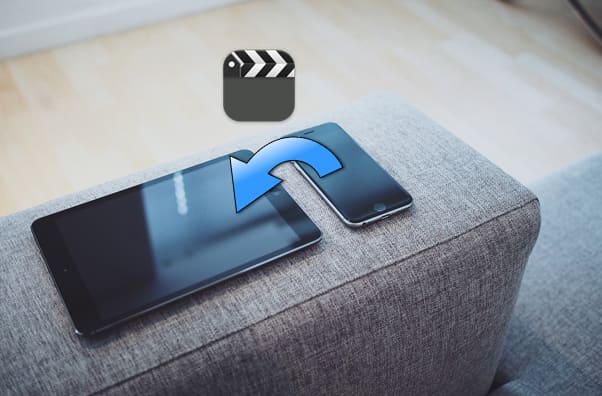
When it comes to transferring video from iPhone to iPad, what is the easiest way to transfer from iPhone to iPad? Undoubtedly, iPhone Video Transfer would be a great choice. It is fast and stable. Unlike the Wi-Fi method which takes a long time to sync, iPhoneVideo Transfer allows you to get all videos from iPhone to iPad quickly with one click. And there will be no data loss during the transfer.
Key features of iPhone Video Transfer:
Download iPhone Video Transfer now.
How do you transfer videos from iPhone to iPad using iPhone Video Transfer? Follow the steps below:
01Download, install, and run the tool on your computer. Connect your iPhone and iPad to your PC with suitable USB cables. It will automatically detect your device and display its information on the interface.

02Make sure your source phone appears in the device list at the top center. If it doesn't, simply click the drop-down menu to select the source phone.

03Click "Videos" on the left, then view the detailed information in the preview window on the right. After selecting the videos you want to transfer from iPhone to iPad, click the "Export to Device" button to begin the sync.

How do I AirDrop videos from iPhone to iPad? AirDrop is a handy feature that is available in iOS, iPadOS, and MacOS. It allows Apple users to transfer contacts, videos, photos, documents, and other files between Apple devices wirelessly. It uses Bluetooth to create a peer-to-peer Wi-Fi connection between both iDevices. When it works, it is a good way to share files from iPhone to iPad. However, it is not recommended for mass transfer as the transferring speed is rather slow.
Here is how to transfer videos from iPhone to iPad via Bluetooth:
Step 1. On both your iPad and iPhone, open the "Control Center" and enable "Bluetooth" and "Wi-Fi". Then long-press the network settings card to open AirDrop. Tap and hold the "AirDrop" option and then select "Everyone". (AirDrop not working on iPhone/iPad?)

Step 2. On your iPhone, open the Camera Roll or Gallery and then go to the video you need to transfer.
Step 3. Tap the "Share" icon and then select "AirDrop", tap your iPad's name with the AirDrop icon and send the video to the iPad. After that, tap "Accept" on your iPad.
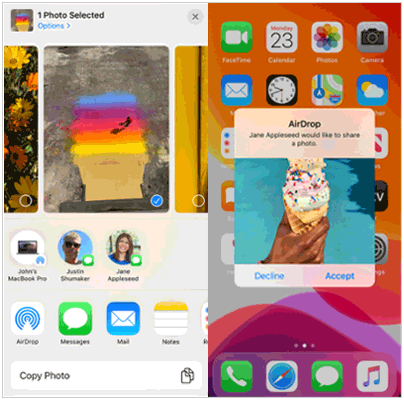
How to transfer videos from iPhone to iPad without AirDrop? You can also use iCloud to share videos from iPhone to iPad. Here we are going to show you how to do this via iCloud backup and iCloud Photos. Note that iCloud offers only 5GB of free storage for users, you may need to pay money for more storage as videos could eat up large storage space. (How to free up iCloud storage?)
This method is suitable for syncing all data, including video files, during the initial setup or after resetting the device. How can I transfer videos from iPhone to iPad via iCloud backup:
Step 1. On your iPhone, head to "Settings" > "iCloud" > turn on "iCloud Backup" > tap "Back Up Now".

Step 2. On your iPad, open "Settings" > "General" > "Reset" > "Erase All Content and Settings" > "Erase iPad". Skip this step if your iPad is new and hasn't been set up. (iPhone/iPad won't erase?)

Step 3. Now, you can set up your iPad again. When you reach the "App & Data" screen, tap "Restore from iCloud Backup". And then select the backup that contains your videos and restore them to your iPad.

This method does not require resetting the device; simply enable the iCloud Photos feature to sync videos. How do I transfer videos from iPhone to iPad via iCloud Photos? Follow the steps below:
Step 1. On your iPhone, go to "Settings" > [Your Name] > "iCloud" > "Photos", and enable "iCloud Photos". Then your photos and videos will be uploaded to your iCloud.
Step 2. On your iPad, repeat the steps above to toggle on iCloud Photos. After a while, you should see your videos from your iPhone appear in your Photos app. (iCloud photos not syncing?)

How to transfer videos from iPhone to iPad without iCloud? iTunes is also a workable way to transfer movies from iPhone to iPad. To ensure the transfer goes well, it is suggested that you should update to the latest iTunes to complete the transfer. However, this method will overwrite all data on your iPad, so make sure to back up your iPad before proceeding to avoid data loss.
Here is how to transfer video from iPhone to iPad with cable using iTunes:
Step 1. Connect your iPhone to your computer using a USB cable and run iTunes on your computer.
Step 2. Tap the device icon and tap "Summary" > "Back Up Now". After the process is finished, disconnect your iPhone from the computer.

Step 3. Now connect your iPad to the computer with a USB cable. Tap the device icon and then head to "Summary" > tap "Restore Backup". Then, choose the backup that has the videos to restore to your iPad.

Dropbox is a cloud service that works just like iCloud. It has 2GB of free storage space, which can be used to share and store videos, photos, and documents between devices. You can download Dropbox on both your iPhone and iPad to share videos between the two devices.
Here is how to transfer videos from iPhone to iPad with Dropbox:
Step 1. On your iPhone, open Dropbox and then tap the "+" icon > select "Upload photos and videos" > select the videos you would like to transfer > Tap "Next" to select the location to store the files > tap "Upload".

Step 2. On your iPad, open Dropbox on your iPad and go to the folder that stores your videos > click "Download" > select "Save to Photo Library" to get the videos from iPhone to iPad.
If you don't want to download additional tools, email is also a simple method to transfer videos from iPhone to iPad. However, it is only suitable for transferring small video files, as the file size is limited by the email service provider's attachment restrictions.
Here is how to transfer movies from iPhone to iPad using email:
Step 1. On your iPhone, open the "Photos" app, and select the videos you want to transfer. Tap the "Share" icon and choose the "Mail" option. This will open your email app, where you can enter your email address and send the videos.

Step 2. After sending the videos, open the "Mail" app on your iPad, find the email you sent from your iPhone, and download the attached videos to your iPad.
Above are the 6 ways to transfer videos from iPhone to iPad. Apple's solutions like AirDrop, and iCloud enable users to move files without a cable. But the transferring speed is a bit slow. If you want a faster way, you can use iPhone Video Transfer to do the data transfer in one click.
Feel free to try the method that you feel most comfortable with to get the videos to the iPad. If there are any problems, you can leave a comment below, and we will help you out.
Related Articles:
How to Transfer Apps from iPhone to iPad in 5 Efficient Ways
How to Transfer Contacts from iPhone to iPad with or without iCloud?
How to Transfer Photos from iPhone to iPad with/without iCloud?
6 Effective Ways | How to Transfer Music from iPhone to iPad?





