
How to Transfer Videos from iPhone to USB Stick with or without a Computer?

"How can I get photos and videos from an iPhone onto a USB drive? Asking because my wife's phone is full. 90% of the space is photos and videos that she recorded. Her iCloud has been full for months. Previous attempts to download things from iCloud to her Windows computer have been frustrating, to say the least."
- Excerpted from Reddit.com
Transferring videos from your iPhone to a USB drive is a great way to free up iPhone space and back up precious memories. There are several methods for you to achieve it. From using a computer as an intermediary to using a dedicated USB drive designed specifically for iPhones, each method has its advantages. In this guide, we'll explore the simplest and most reliable methods for transferring videos, ensuring you can securely store videos from your iPhone to a USB drive and access them anytime.
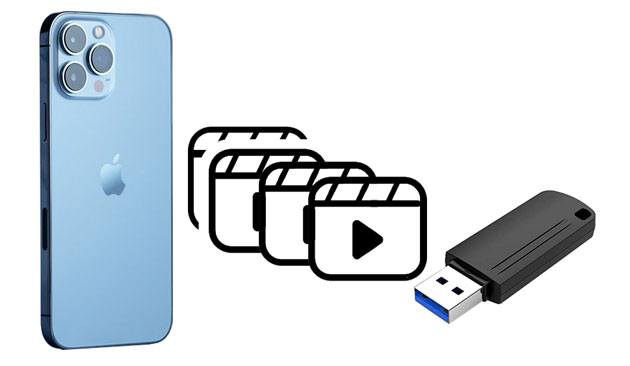
Transferring videos from an iPhone to a USB flash drive via a computer is the most common and efficient method. This part includes six quick methods that transfer movies from an iPhone to a USB stick on a Windows PC or Mac. Try these methods one by one and get the best way that suits your situation.
Coolmuster iOS Assistant is the best way to transfer videos from an iPhone to a USB stick because it makes the switch directly and allows you to preview and select videos before migration. Besides, it supports various video formats like MP4, MOV, M4V, etc. This software is compatible with both Windows and Mac systems.
Key features of Coolmuster iOS Assistant:
How do I transfer photos and videos from iPhone to USB directly?
01Install and run iOS Assistant on your computer. Plug your iPhone into the computer via a USB cable and insert the USB stick into your computer's USB port.
02Typically, the software will automatically recognize your connected device, and a pop-up window will appear on your computer. Select the "Trust" option on your device, then click "Continue" to proceed. Once detected, you will see the home interface below.

03Choose "Videos" on the left panel, preview all the video information, and tick the desired videos to transfer. Next, hit the "Export" button on the top and select the USB stick as the storage location to save the videos.

Video Tutorial:
The Photos app is a pre-installed feature on Windows 11/10/8/7 and Mac that allows you to conveniently manage the device's photos and videos. After connecting your iPhone to the Windows PC/Mac, it will be recognized as USB storage, which makes the iPhone to USB migration possible.
Here is how to transfer videos from iPhone to flash drive Using the Photos app:
On Mac:
Step 1. Use a USB cable to connect your iPhone to your Mac.
Step 2. Launch the Photos app on your Mac. It should automatically detect your iPhone.
Step 3. Click your iPhone on the left window, and you will see all photos and videos on your iPhone.
Step 4. Choose the videos you want to import and tap the "Import X Selected" button on the top. (Are photos not imported from iPhone to Mac?)
Step 5. Connect your USB stick to the Mac and open it from Finder.
Step 6. Find the imported videos on your Mac and drag & drop them onto the USB stick.

On Windows:
Step 1. Connect your iPhone and USB stick to your PC and tap "Trust" on your iPhone if asked.
Step 2. Launch the "Photos" app from the "Start" menu and tap "Import" > "From a USB device" > "Import Settings" > set up the flash drive as the destination > hit "Done". (Can't import photos from iPhone to PC?)
Step 3. Unselect the videos you don't want to transfer > hit the "Import Selected" button.

For Windows users, File Explorer is a convenient tool that allows direct access to the iPhone's internal storage and enables video file transfers. This method allows users to quickly transfer videos from their iPhone to a USB flash drive.
Here is how to transfer movies from phone to USB on Windows:
Step 1. Connect your iPhone to the Windows computer using a USB cable, and insert the USB flash drive.
Step 2. Open "This PC", locate your iPhone device, and enter the "DCIM" folder (where all photos and videos are usually stored).

Step 3. Find the video files you want to transfer, right-click, and select "Copy".
Step 4. Then, open the folder for your USB flash drive, right-click, and choose "Paste" to transfer the video files.
If you own a Mac, you can also send videos from your iPhone to the USB drive via AirDrop. First, you must share videos from your iPhone to your Mac with AirDrop. Then, copy and paste the videos to the USB flash drive.
Here is how to put videos on a flash drive on Mac:
Step 1. Open Control Center on your iPhone > long-press the Wi-Fi network window at the top-left corner to open more options > enable "AirDrop" > select "Contacts Only" or "Everyone".

Step 2. Open Finder on your Mac > tap "Go" > "AirDrop" > check the "Allow me to be discovered by" option > pick "Everyone" or "Contacts Only".

Step 3. Launch the Photos app on your iPhone > select the desired videos > click the "Share" icon at the lower-left corner > choose your Mac's name to send the videos to your Mac.

Step 4. Once finished, open the "Downloads" folder on your Mac and find the videos sent from your iPhone.
Step 5. Plug the USB drive into your Mac and open it, copy the videos from the Downloads folder, and then paste them to the USB stick.
iCloud is a cloud service provided by Apple, allowing you to upload videos to iCloud and then download them on your computer to transfer to a USB flash drive. Make sure you have a stable internet connection and sufficient iCloud storage space. (Is iCloud storage full?)
Here is how to transfer videos from iPhone to USB stick via iCloud:
Step 1. Open "Settings" on your iPhone > tap your name > select "iCloud" > " Photos" > ensure the "iCloud Photos" option is enabled.

Step 2. Connect the USB stick to your computer.
Step 3. Open iCloud.com from a computer browser and log in with the same Apple ID you used to back up videos.

Step 4. Tap the "Photos" tab > check and select the videos you want to transfer > hit the "Download" icon > set up the USB drive as the storage location.

iTunes encompasses numerous features, like syncing files between iPhone and computer, playing music, and making ringtones. You can use this way if you have purchased movies on your iPhone.
Here's how to save videos from iPhone to USB using iTunes:
Step 1. Connect your iPhone and the USB drive to the computer.
Step 2. Launch iTunes if it doesn't open automatically.
Step 3. Tap your iPhone in the iTunes window and choose "Photos".
Step 4. Tick off "Sync Photos", define a location next to the "Copy photos from", and check the "Include videos" option.
Step 5. Hit "Apply" below to sync them to the default iTunes location.
Step 6. Copy and paste the videos from the default iTunes location to the USB drive.

If you don't have a computer, you can transfer videos directly from your iPhone to a USB flash drive using certain accessories. By using a USB flash drive with a Lightning connector or a Lightning to USB adapter, you can complete the video transfer without needing a computer. Such USB drive includes Sandisk iXpand Flash Drive, iDiskk 128GB Photo Stick, Sttarluk Photo Stick USB 3.0 Pen Drive, etc.
SanDisk iXpand Flash Drive
A compact and speedy iPhone accessory offers up to 128GB of storage space to store photos and videos from your iPhone and is priced at $40. But some complain that it doesn't support files larger than 4GB owing to a FAT32 format.
iDiskk 128GB Photo Stick
It provides a speedy way to move photos and videos from your iPhone to the USB within 20 seconds. Moreover, it also offers the iDiskk Max app to save videos into the flash drive when connecting your iPhone to the App camera. It supports video formats like MP3, MKV, WMV, etc., and allows you to watch movies directly from the USB stick. The price is $39.79.
Sttarluk Photo Stick USB 3.0 Pen Drive
It offers up to 1TB of storage space to save iPhone videos, pictures, music, documents, and other data in various formats. Since it offers an 80mb/s reading and 40mb/s writing speed, you don't have to worry about the transfer speed. Its price is $28.98.
Here is how to transfer videos from iPhone to USB stick without computer:
Step 1. Prepare an appropriate external USB adapter that supports the iPhone and USB drive.
Step 2. Connect one end of the external USB adapter to the iPhone and another to the USB stick.

Step 3. Open the "Photos" app on your iPhone, choose the targeted videos, and tap the "Share" button to share them to the Files app.
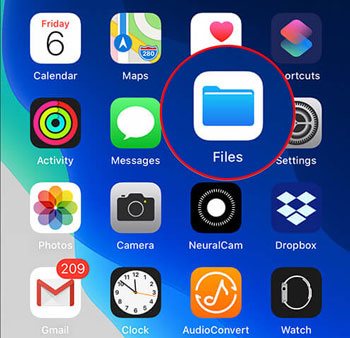
Step 4. Open the Files app, choose the shared videos, and move them to the USB stick.
That's how to transfer videos from iPhone to the USB stick. You can use a modern USB stick to transfer videos from your iPhone to the USB stick directly, but it is usually expensive and may have compatibility issues. Thus, to avoid unnecessary trouble, you can always finish the task via Coolmuster iOS Assistant on a computer, which is cost-efficient, user-friendly, and simple.
Related Articles:
How to Transfer Photos from USB to iPhone with or without Computer?
How to Transfer Files from Android to USB Flash Drive with/Without OTG





